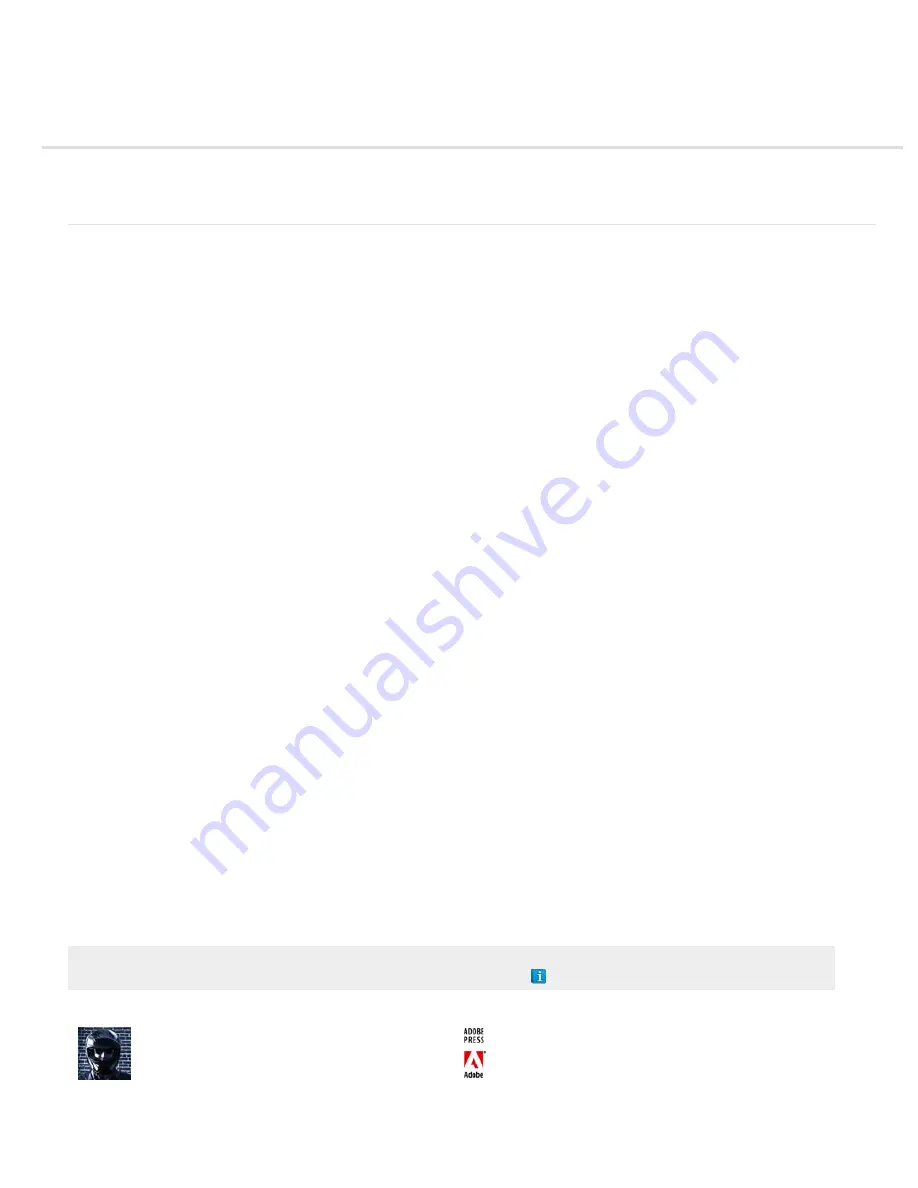
Workflows
To the top
General workflow in After Effects
Basic workflow tutorial: Create a simple movie
General workflow in After Effects
Overview of general workflow in After Effects
Whether you use Adobe After Effects to animate a simple title, create complex motion graphics, or composite realistic visual effects, you generally
follow the same basic workflow, though you may repeat or skip some steps. For example, you may repeat the cycle of modifying layer properties,
animating, and previewing until everything looks right. You may skip the step of importing footage if you intend to create graphical elements entirely
in After Effects.
1. Import and organize footage
After you create a project, import your footage into the project in the Project panel. After Effects automatically interprets many common media
formats, but you can also specify how you want After Effects to interpret attributes such as frame rate and pixel aspect ratio. You can view each
item in a Footage panel and set its start and end times to fit your composition. For more information, see Importing and interpreting footage items.
2. Create, arrange, and composite layers in a composition
Create one or more compositions. Any footage item can be the source for one or more layers in a composition. You can arrange the layers
spatially in the Composition panel or arrange them in time using the Timeline panel. You can stack layers in two dimensions or arrange them in
three dimensions. You can use masks, blending modes, and keying tools to composite (combine), the images of multiple layers. You can even use
shape layers, text layers, and paint tools to create your own visual elements. For more information, see Composition basics, Creating layers,
Transparency, opacity, and compositing, Overview of shape layers, paths, and vector graphics, and Creating and editing text layers.
3. Modify and animate layer properties
You can modify any property of a layer, such as size, position, and opacity. You can make any combination of layer properties change over time,
using keyframes and expressions. Use motion tracking to stabilize motion or to animate one layer so that it follows the motion in another layer. For
more information, see Animation basics, Expression basics, and Tracking and stabilizing motion (CS5).
4. Add effects and modify effect properties
You can add any combination of effects to alter the appearance or sound of a layer, and even generate visual elements from scratch. You can
apply any of the hundreds of effects, animation presets, and layer styles. You can even create and save your own animation presets. You can
animate effect properties, too, which are simply layer properties within an effect property group. For more information, see Effects and animation
presets overview.
5. Preview
Previewing compositions on your computer monitor or an external video monitor is fast and convenient, even for complex projects, especially if you
use OpenGL technology to accelerate previews. You can change the speed and quality of previews by specifying their resolution and frame rate,
and by limiting the area and duration of the composition that you preview. You can use color management features to preview how your movie will
look on another output device. For more information, see Previewing and Color management.
6. Render and export
Add one or more compositions to the render queue to render them at the quality settings you choose and to create movies in the formats that you
specify. In some cases, you export using the File > Export or Composition menu, rather than the Render Queue panel. For more information, see
Basics of rendering and exporting.
Adobe recommends
Have a tutorial you would like to share?
Getting Started with After Effects CS4,
CS5, & CS5.5
See this page on the After Effects Region of
Interest blog
for a collection of resources for
getting started with After Effects.
Basic workflow and terminology overview
Adobe Press
This video from the After Effects CS5: Learn by Video
series describes the basic workflow for After Effects.
Содержание 12040118 - After Effects Standard
Страница 1: ...ADOBE AFTER EFFECTS Help and tutorials...
Страница 2: ...What s New...
Страница 21: ......
Страница 23: ...Legal Notices Online Privacy Policy...
Страница 27: ...Workspace and workflow...
Страница 29: ...Legal Notices Online Privacy Policy...
Страница 36: ......
Страница 42: ...Importing from Adobe After Effects Legal Notices Online Privacy Policy...
Страница 76: ...Projects and compositions...
Страница 92: ...Importing footage...
Страница 97: ...Legal Notices Online Privacy Policy...
Страница 102: ......
Страница 128: ...Layers and properties...
Страница 140: ......
Страница 171: ...Views and previews...
Страница 185: ...Animation and Keyframes...
Страница 206: ...Legal Notices Online Privacy Policy...
Страница 241: ...Color...
Страница 257: ...Legal Notices Online Privacy Policy...
Страница 258: ...Drawing painting and paths...
Страница 293: ...Text...
Страница 314: ......
Страница 325: ...Transparency and compositing...
Страница 336: ...Legal Notices Online Privacy Policy...
Страница 345: ...Effects and animation presets...
Страница 380: ...Legal Notices Online Privacy Policy...
Страница 496: ...Effect applied with threshold settings of 44 left 70 center and 200 right Legal Notices Online Privacy Policy...
Страница 509: ...Original upper left and with effect applied lower left and right More Help topics Legal Notices Online Privacy Policy...
Страница 513: ...Legal Notices Online Privacy Policy...
Страница 514: ...Markers...
Страница 518: ......
Страница 524: ...Memory storage performance...
Страница 544: ...Expressions and automation...
Страница 560: ...Legal Notices Online Privacy Policy...
Страница 582: ...Rendering and Exporting...
Страница 601: ...Legal Notices Online Privacy Policy...
Страница 603: ......






























