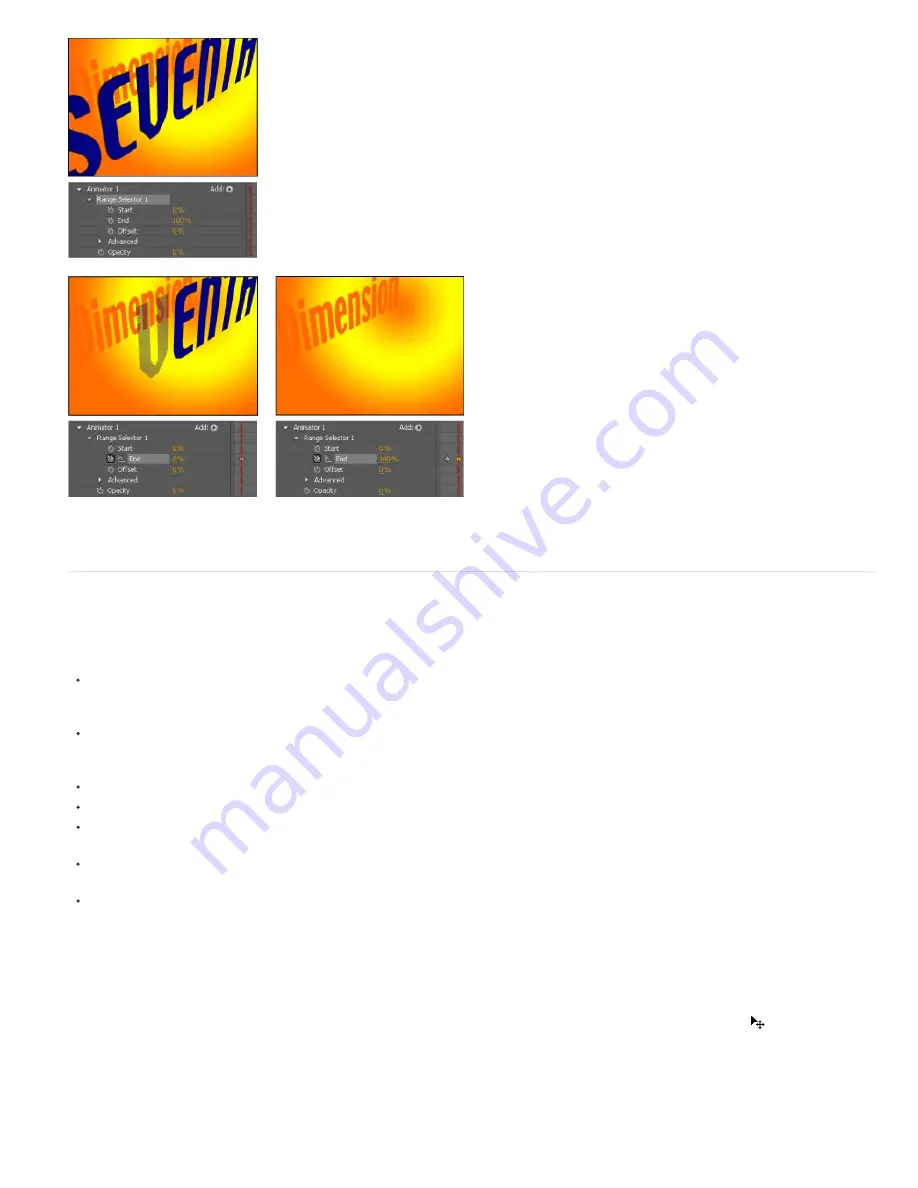
To the top
Anchor Point
Position
Scale
Skew
Animating the opacity of a text layer using the Opacity animator and the End property
You can create elaborate animations using several animators and several selectors, each of which adds its influence to the text animation.
Text animator properties
Animator properties work much like other layer properties, except that their values only influence the characters that are selected by the selectors
for the animator group. Choose Enable Per-Character 3D to add 3D properties to a text layer; this command does not add properties to an
animator group.
To add an animator group to a text layer, select the text layer in the Timeline panel, and choose a property from the Animation > Animate
Text menu or from the Animate menu for the layer in the Switches/Modes column in the Timeline panel. A new animator group, along with a
default selector and the chosen animator property, appears in the Timeline panel.
To add a new animator property to an existing animator group, select the animator group in the Timeline panel, and choose the property from
Animation > Animate Text menu or from the Add menu for the animator group in the Timeline panel. The new animator property appears
within the same group as the existing animator property and shares the existing selectors.
To delete an animator property or animator group, select it in the Timeline panel and press Delete.
To remove animators from a text layer, select the text layer in the Timeline panel, and choose Animation > Remove All Text Animators.
To copy an animator group, select it in the Timeline panel and choose Edit > Copy. To paste the animator group, select a layer and choose
Edit > Paste.
To rename an animator group, make sure that it is the only thing selected, and then press Enter (Windows) or Return (Mac OS); or right-
click (Windows) or Control-click (Mac OS) the name and choose Rename.
To reorder an animator group, drag it to a new location in the stacking order in the Timeline panel.
Animator properties
Anchor point for the characters: the point about which transformations—such as scaling and rotation—are performed. (See
Text
anchor point properties
.)
The position of the characters. You can specify values for this property in the Timeline panel, or you can modify it by selecting it in the
Timeline panel and then dragging the layer in the Composition panel using the Selection tool, which changes to a move tool
when positioned
over text characters. Dragging with the move tool does not affect the z (depth) component of Position.
The scale of the characters. Because scale is relative to the anchor point, changes to the z component of Scale have no apparent result
unless the text also has an Anchor Point animator with a nonzero z value.
The slant of the characters. The Skew Axis specifies the axis along which the character is skewed.
Содержание 12040118 - After Effects Standard
Страница 1: ...ADOBE AFTER EFFECTS Help and tutorials...
Страница 2: ...What s New...
Страница 21: ......
Страница 23: ...Legal Notices Online Privacy Policy...
Страница 27: ...Workspace and workflow...
Страница 29: ...Legal Notices Online Privacy Policy...
Страница 36: ......
Страница 42: ...Importing from Adobe After Effects Legal Notices Online Privacy Policy...
Страница 76: ...Projects and compositions...
Страница 92: ...Importing footage...
Страница 97: ...Legal Notices Online Privacy Policy...
Страница 102: ......
Страница 128: ...Layers and properties...
Страница 140: ......
Страница 171: ...Views and previews...
Страница 185: ...Animation and Keyframes...
Страница 206: ...Legal Notices Online Privacy Policy...
Страница 241: ...Color...
Страница 257: ...Legal Notices Online Privacy Policy...
Страница 258: ...Drawing painting and paths...
Страница 293: ...Text...
Страница 314: ......
Страница 325: ...Transparency and compositing...
Страница 336: ...Legal Notices Online Privacy Policy...
Страница 345: ...Effects and animation presets...
Страница 380: ...Legal Notices Online Privacy Policy...
Страница 496: ...Effect applied with threshold settings of 44 left 70 center and 200 right Legal Notices Online Privacy Policy...
Страница 509: ...Original upper left and with effect applied lower left and right More Help topics Legal Notices Online Privacy Policy...
Страница 513: ...Legal Notices Online Privacy Policy...
Страница 514: ...Markers...
Страница 518: ......
Страница 524: ...Memory storage performance...
Страница 544: ...Expressions and automation...
Страница 560: ...Legal Notices Online Privacy Policy...
Страница 582: ...Rendering and Exporting...
Страница 601: ...Legal Notices Online Privacy Policy...
Страница 603: ......






























