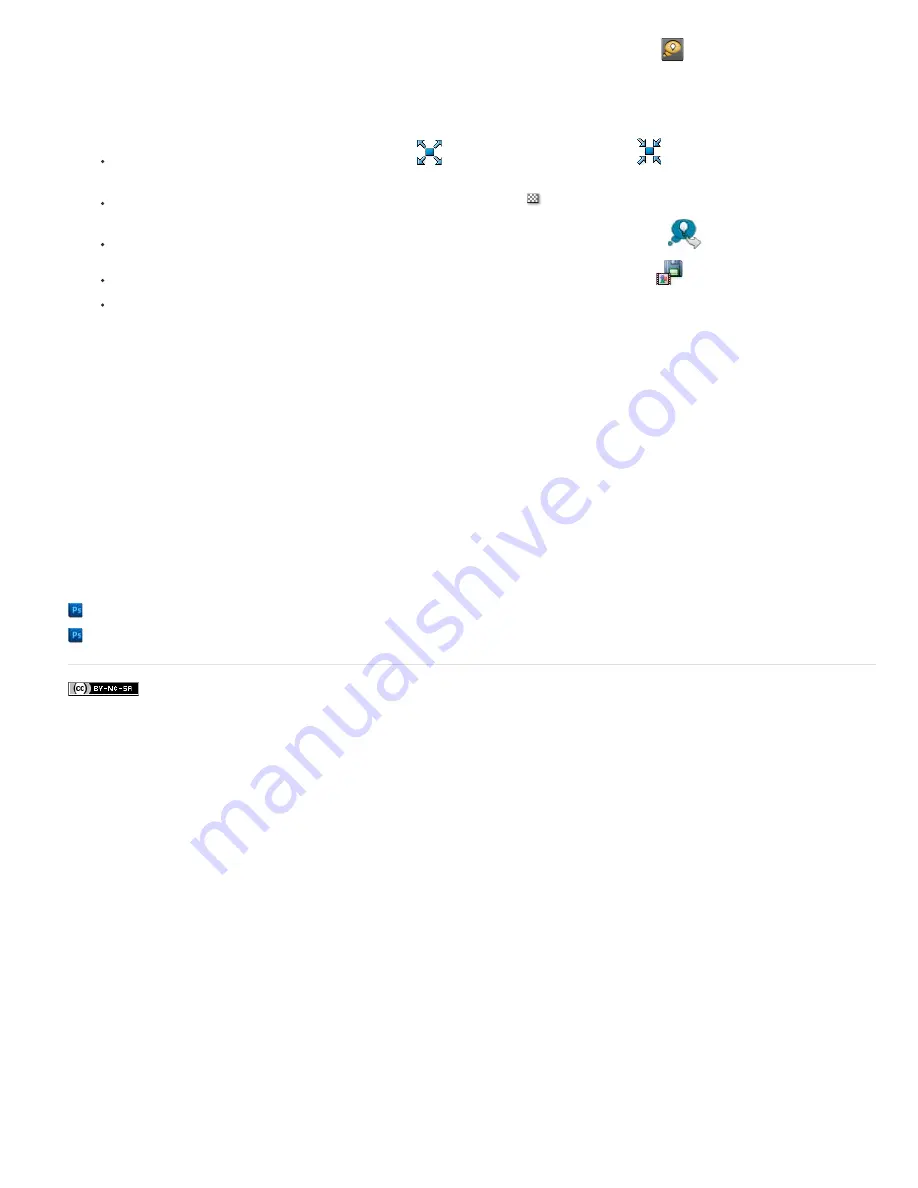
2. Select one or more properties or property groups in the Timeline panel, and click the Brainstorm button
at the top of the Timeline panel.
The variant compositions all play in the Brainstorm dialog box simultaneously. Controls for each variant are only visible when the pointer is
over it. Use the playback controls at the bottom of the Brainstorm dialog box to play, pause, or rewind the previews.
3. In the Brainstorm dialog box, do any of the following:
To get a better look at a variant, click its Maximize Tile
button. Click the Restore Tile Size
button to return to the grid view of all
variants.
To show or hide the transparency grid, click the Toggle Transparency Grid
button at the bottom of the Brainstorm dialog box.
To mark a variant for inclusion in the next Brainstorm operation, click the Include In Next Brainstorm
button for that variant.
To save a variant as a new composition in the current project, click the Save As New Composition
button for that variant.
To increase the randomness or spread for the next generation, adjust the Randomness or Spread value at the bottom of the Brainstorm
dialog box. Make this number small for precision work; make it larger for experimentation and exploration.
4. (Optional) To create another generation of variants from the variants marked for inclusion in the next Brainstorm operation, click Brainstorm
at the bottom of the Brainstorm dialog box and return to step 2. If you click Brainstorm without marking any variants for inclusion, the
Brainstorm operation is repeated using the same input as the current generation.
If the Brainstorm operation uses Randomness, the variants marked for input into the next generation are included unchanged into the next
generation, and remain in their positions in the dialog box. If the Brainstorm operation uses Spread, only one variant is carried into the next
generation, and it appears in the center tile.
Repeat this cycle until you have found the variant that you want to save as the current composition.
You can move back or forward a generation by clicking the arrow buttons on either side of the Brainstorm button at the bottom of the
Brainstorm dialog box. If you move back a generation and then perform another Brainstorm operation, the later generations are lost.
Note: Press Esc to close the Brainstorm dialog box.
Note: If you use the Save As New Composition feature and the current composition contains expressions that refer to itself using the
comp("<name>") format, then the saved compositions’ expressions will refer to the original composition, not each saved composition. If your
expression needs to rely on the settings in its own composition, use the thisComp object instead.
More Help topics
Image size and resolution
Content-aware scaling
Legal Notices
|
Online Privacy Policy
Содержание 12040118 - After Effects Standard
Страница 1: ...ADOBE AFTER EFFECTS Help and tutorials...
Страница 2: ...What s New...
Страница 21: ......
Страница 23: ...Legal Notices Online Privacy Policy...
Страница 27: ...Workspace and workflow...
Страница 29: ...Legal Notices Online Privacy Policy...
Страница 36: ......
Страница 42: ...Importing from Adobe After Effects Legal Notices Online Privacy Policy...
Страница 76: ...Projects and compositions...
Страница 92: ...Importing footage...
Страница 97: ...Legal Notices Online Privacy Policy...
Страница 102: ......
Страница 128: ...Layers and properties...
Страница 140: ......
Страница 171: ...Views and previews...
Страница 185: ...Animation and Keyframes...
Страница 206: ...Legal Notices Online Privacy Policy...
Страница 241: ...Color...
Страница 257: ...Legal Notices Online Privacy Policy...
Страница 258: ...Drawing painting and paths...
Страница 293: ...Text...
Страница 314: ......
Страница 325: ...Transparency and compositing...
Страница 336: ...Legal Notices Online Privacy Policy...
Страница 345: ...Effects and animation presets...
Страница 380: ...Legal Notices Online Privacy Policy...
Страница 496: ...Effect applied with threshold settings of 44 left 70 center and 200 right Legal Notices Online Privacy Policy...
Страница 509: ...Original upper left and with effect applied lower left and right More Help topics Legal Notices Online Privacy Policy...
Страница 513: ...Legal Notices Online Privacy Policy...
Страница 514: ...Markers...
Страница 518: ......
Страница 524: ...Memory storage performance...
Страница 544: ...Expressions and automation...
Страница 560: ...Legal Notices Online Privacy Policy...
Страница 582: ...Rendering and Exporting...
Страница 601: ...Legal Notices Online Privacy Policy...
Страница 603: ......






























