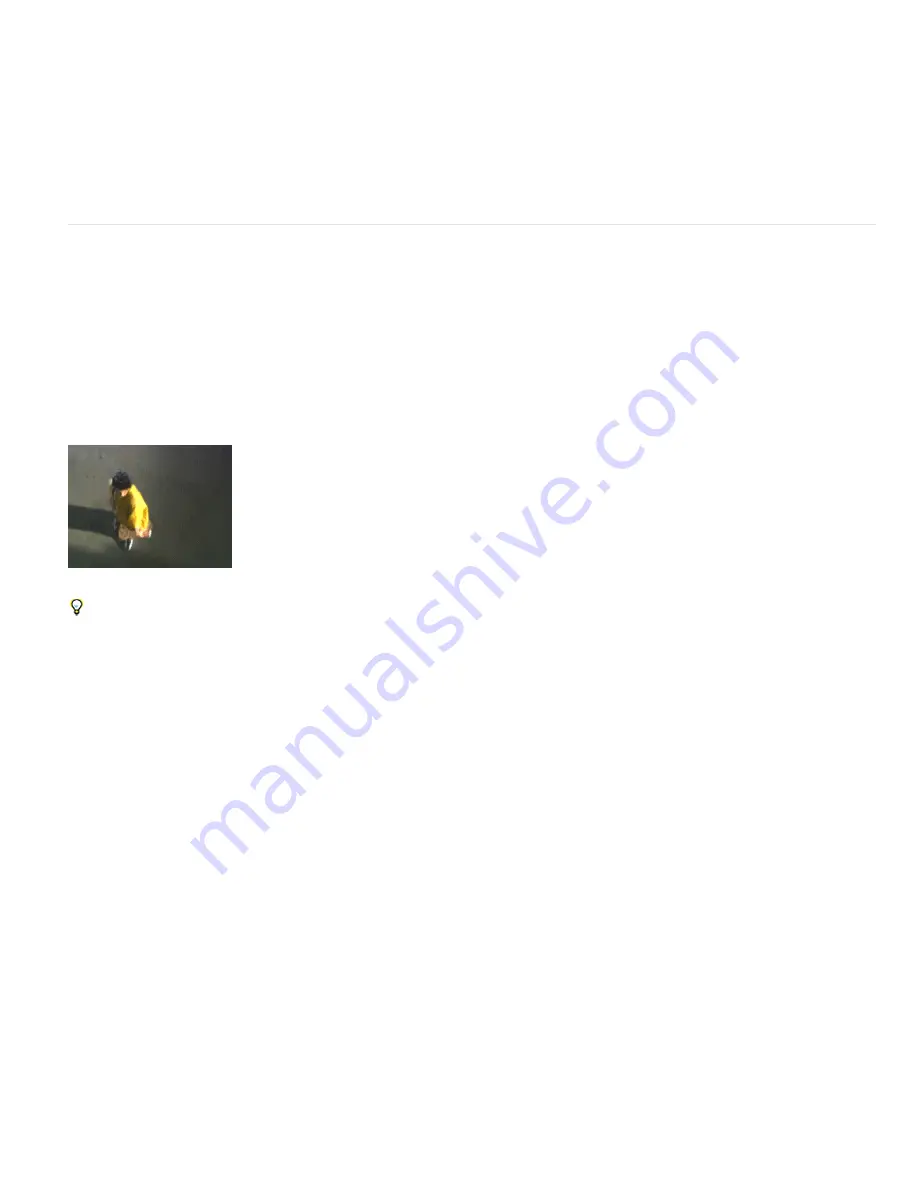
To the top
2. Hide the displacement map layer by clicking the Video switch in the Timeline panel.
3. In the Composition panel, select the layer you want to distort.
4. Choose Effect > Time > Time Displacement.
5. Choose a displacement map from the Time Displacement Layer menu, which lists all layers in the composition. Grayscale maps are
recommended.
Note: After Effects uses the layer you select in its original form, without any masking, effects, or transformations you may have applied. If
you want to use the layer with those alterations included in the displacement map, precompose that layer using the Move All Attributes into
the New Composition option. (See Precompose layers.)
6. Adjust the Time Displacement controls.
Timewarp effect
The Timewarp effect gives you precise control over a wide range of parameters when changing the playback speed of a layer, including
interpolation methods, motion blur, and source cropping to eliminate unwanted artifacts. You can use the Timewarp effect to create simple slow-
motion or fast-motion results or more complex retiming. The Timewarp effect works independently of the Frame Blending switch in the Timeline
panel.
Note: The Timewarp effect does not work on fields for interlaced footage. To use the Timewarp effect on a layer with an interlaced footage item
as its source, double the frame rate in the composition settings. When you render to final output, modify your render settings in the Render Queue
panel to set the frame rate appropriate for the output type.
The Timewarp effect is based on Kronos, a component of the Furnace software package from The Foundry. For detailed documentation on motion
vectors and motion estimation parameters, see the Furnace documentation (in PDF) on the
Foundry website
.
This effect works with 8-bpc and 16-bpc color. In After Effects CS6, this effect works in 32-bit color.
Timewarp effect
You can use the Timewarp effect to add motion blur within a video layer without changing the layer’s speed. Apply the Timewarp effect, set
Speed to 100, enable motion blur within the effect, and use the manual shutter control features to adjust the motion blur.
Method options
When changing frame rates, image information must be created (interpolated) for the frames that lie between the original frames of an image. The
Method setting determines how interpolated frames are generated:
Whole Frames
Duplicates the last frame shown.
Frame Mix
Creates a new frame by blending existing frames.
Pixel Motion
Creates a new frame by analyzing the pixel movement in nearby frames and creating motion vectors. Motion vectors represent the
movement of a pixel or block of pixels from one frame to the next. Images between frames are interpolated using these vectors.
Adjust Time By controls
Choose Speed to specify a time adjustment as a percentage. Choose Source Frame to specify a time adjustment by identifying which source
frame is to play at which time. If you choose Source Frame for Adjust Time By, then you must animate the Source Frame property to do anything
other than freeze on one frame. You can animate the Speed property, too, to change the time-remapping factor over time.
By default, Speed is set to 50, for a reduction in speed to 50%. This setting creates new frames one quarter of a frame interval and three quarters
of a frame interval from an original frame, rather than using one original frame and one newly generated frame. Original frames are deliberately
excluded from the time-remapped series of frames in order to avoid the pulsing that would otherwise be seen on every other frame for a half-
speed slowdown.
Tuning controls for Pixel Motion interpolation
Vector Details
Determines how many motion vectors are used during interpolation. The more vectors used, the longer the rendering time. A value
of 100 produces one vector per pixel. If the layer has fast-moving motion, it may look better with a lower Vector Details setting.
Smoothing
These controls affect the sharpness of the image:
Build From One Image
Generates the final output from the closest single frame, as opposed to the closest two frames. The result is a
sharper image, but jerkier motion.
Correct Luminance Changes
Equalizes the luminance between frames before calculating motion.
Filtering
The quality of the filtering used to build the interpolated image. Extreme greatly increases rendering time. The Filtering option
affects only the sharpness of the final image; use Normal until you’re ready for final rendering.
Error Threshold
Determines the precision of pixel matching from one frame to the next. A higher value results in fewer motion vectors and more
Содержание 12040118 - After Effects Standard
Страница 1: ...ADOBE AFTER EFFECTS Help and tutorials...
Страница 2: ...What s New...
Страница 21: ......
Страница 23: ...Legal Notices Online Privacy Policy...
Страница 27: ...Workspace and workflow...
Страница 29: ...Legal Notices Online Privacy Policy...
Страница 36: ......
Страница 42: ...Importing from Adobe After Effects Legal Notices Online Privacy Policy...
Страница 76: ...Projects and compositions...
Страница 92: ...Importing footage...
Страница 97: ...Legal Notices Online Privacy Policy...
Страница 102: ......
Страница 128: ...Layers and properties...
Страница 140: ......
Страница 171: ...Views and previews...
Страница 185: ...Animation and Keyframes...
Страница 206: ...Legal Notices Online Privacy Policy...
Страница 241: ...Color...
Страница 257: ...Legal Notices Online Privacy Policy...
Страница 258: ...Drawing painting and paths...
Страница 293: ...Text...
Страница 314: ......
Страница 325: ...Transparency and compositing...
Страница 336: ...Legal Notices Online Privacy Policy...
Страница 345: ...Effects and animation presets...
Страница 380: ...Legal Notices Online Privacy Policy...
Страница 496: ...Effect applied with threshold settings of 44 left 70 center and 200 right Legal Notices Online Privacy Policy...
Страница 509: ...Original upper left and with effect applied lower left and right More Help topics Legal Notices Online Privacy Policy...
Страница 513: ...Legal Notices Online Privacy Policy...
Страница 514: ...Markers...
Страница 518: ......
Страница 524: ...Memory storage performance...
Страница 544: ...Expressions and automation...
Страница 560: ...Legal Notices Online Privacy Policy...
Страница 582: ...Rendering and Exporting...
Страница 601: ...Legal Notices Online Privacy Policy...
Страница 603: ......






























