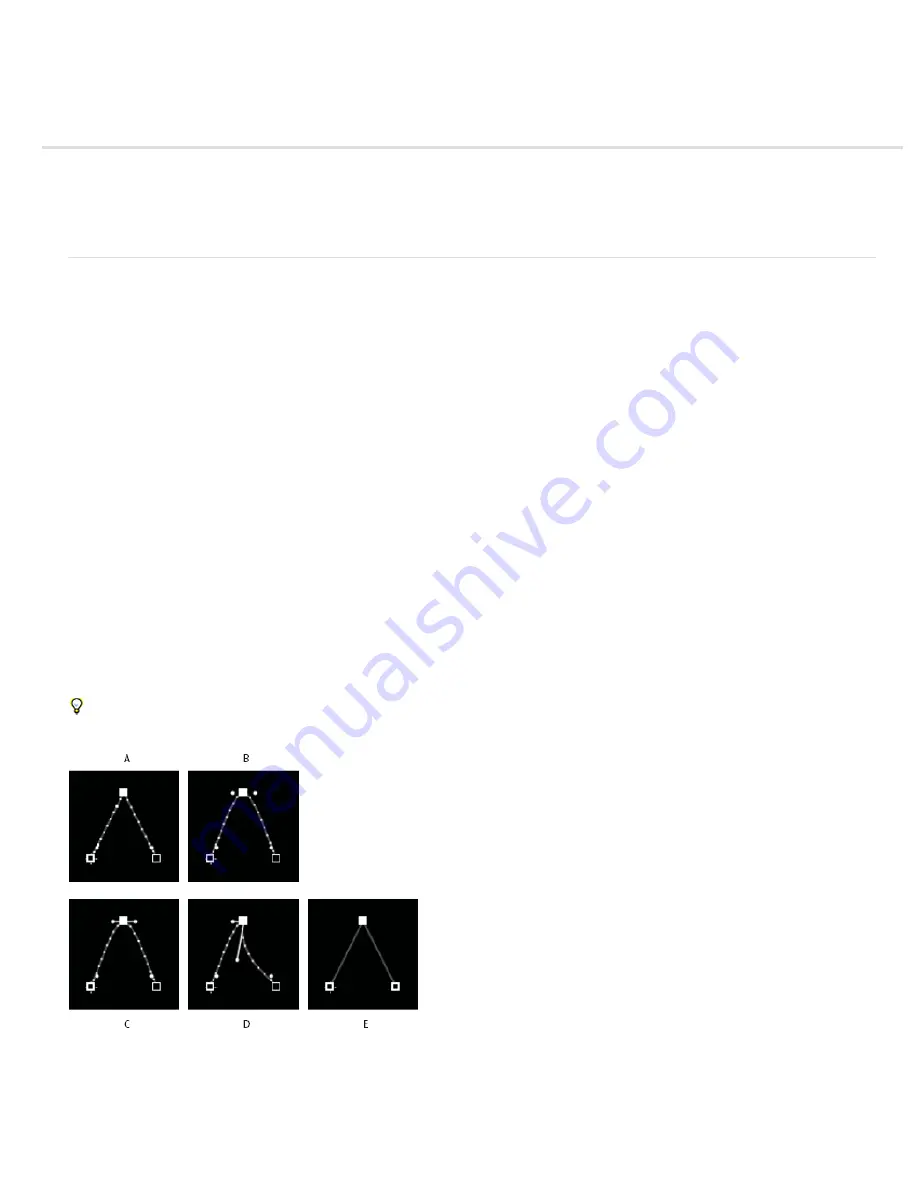
Keyframe interpolation
To the top
About spatial and temporal keyframe interpolation
Keyframe interpolation methods
Apply and change keyframe interpolation methods
Modify Bezier direction handles in the Graph Editor
About spatial and temporal keyframe interpolation
Interpolation is the process of filling in the unknown data between two known values. You set keyframes to specify a property’s values at certain
key times. After Effects interpolates values for the property for all times between keyframes.
Because interpolation generates the property values between keyframes, interpolation is sometimes called tweening. Interpolation between
keyframes can be used to animate movement, effects, audio levels, image adjustments, transparency, color changes, and many other visual and
audio elements.
After you create keyframes and motion paths to change values over time, you may want to make more precise adjustments to the way that change
occurs. After Effects provides several interpolation methods that affect how the in-between values are calculated.
Temporal interpolation is the interpolation of values in time; spatial interpolation is the interpolation of values in space. Some properties—such as
Opacity—have only a temporal component. Other properties—such as Position—also have spatial components.
Temporal interpolation and the value graph
Using the value graph in the Graph Editor, you can make precise adjustments to the temporal property keyframes you’ve created for your
animation. The value graph displays x values as red, y values as green, and z values (3D only) as blue. The value graph provides complete
information about the value of keyframes at any point in time in a composition and allows you to control it. In addition, the Info panel displays the
temporal interpolation method of a selected keyframe.
Spatial interpolation and the motion path
When you apply or change spatial interpolation for a property such as Position, you adjust the motion path in the Composition panel. The different
keyframes on the motion path provide information about the type of interpolation at any point in time. The Info panel displays the spatial
interpolation method of a selected keyframe.
When you create spatial changes in a layer, After Effects uses Auto Bezier as the default spatial interpolation.
To change the default to linear interpolation, choose Edit > Preferences > General (Windows) or After Effects > Preferences > General (Mac
OS), and select Default Spatial Interpolation To Linear. Changing the preference setting does not affect keyframes that already exist or new
keyframes on properties for which keyframes already exist.
Motion path interpolation
A. Linear B. Auto Bezier C. Continuous Bezier D. Bezier E. Hold
In some cases, the Auto Bezier spatial interpolation for Position keyframes can cause undesired back-and-forth (boomerang) motion between two
keyframes with equal values. In such a case, you can change the earlier keyframe to use Hold interpolation or change both keyframes to use
Linear interpolation.
Содержание 12040118 - After Effects Standard
Страница 1: ...ADOBE AFTER EFFECTS Help and tutorials...
Страница 2: ...What s New...
Страница 21: ......
Страница 23: ...Legal Notices Online Privacy Policy...
Страница 27: ...Workspace and workflow...
Страница 29: ...Legal Notices Online Privacy Policy...
Страница 36: ......
Страница 42: ...Importing from Adobe After Effects Legal Notices Online Privacy Policy...
Страница 76: ...Projects and compositions...
Страница 92: ...Importing footage...
Страница 97: ...Legal Notices Online Privacy Policy...
Страница 102: ......
Страница 128: ...Layers and properties...
Страница 140: ......
Страница 171: ...Views and previews...
Страница 185: ...Animation and Keyframes...
Страница 206: ...Legal Notices Online Privacy Policy...
Страница 241: ...Color...
Страница 257: ...Legal Notices Online Privacy Policy...
Страница 258: ...Drawing painting and paths...
Страница 293: ...Text...
Страница 314: ......
Страница 325: ...Transparency and compositing...
Страница 336: ...Legal Notices Online Privacy Policy...
Страница 345: ...Effects and animation presets...
Страница 380: ...Legal Notices Online Privacy Policy...
Страница 496: ...Effect applied with threshold settings of 44 left 70 center and 200 right Legal Notices Online Privacy Policy...
Страница 509: ...Original upper left and with effect applied lower left and right More Help topics Legal Notices Online Privacy Policy...
Страница 513: ...Legal Notices Online Privacy Policy...
Страница 514: ...Markers...
Страница 518: ......
Страница 524: ...Memory storage performance...
Страница 544: ...Expressions and automation...
Страница 560: ...Legal Notices Online Privacy Policy...
Страница 582: ...Rendering and Exporting...
Страница 601: ...Legal Notices Online Privacy Policy...
Страница 603: ......






























