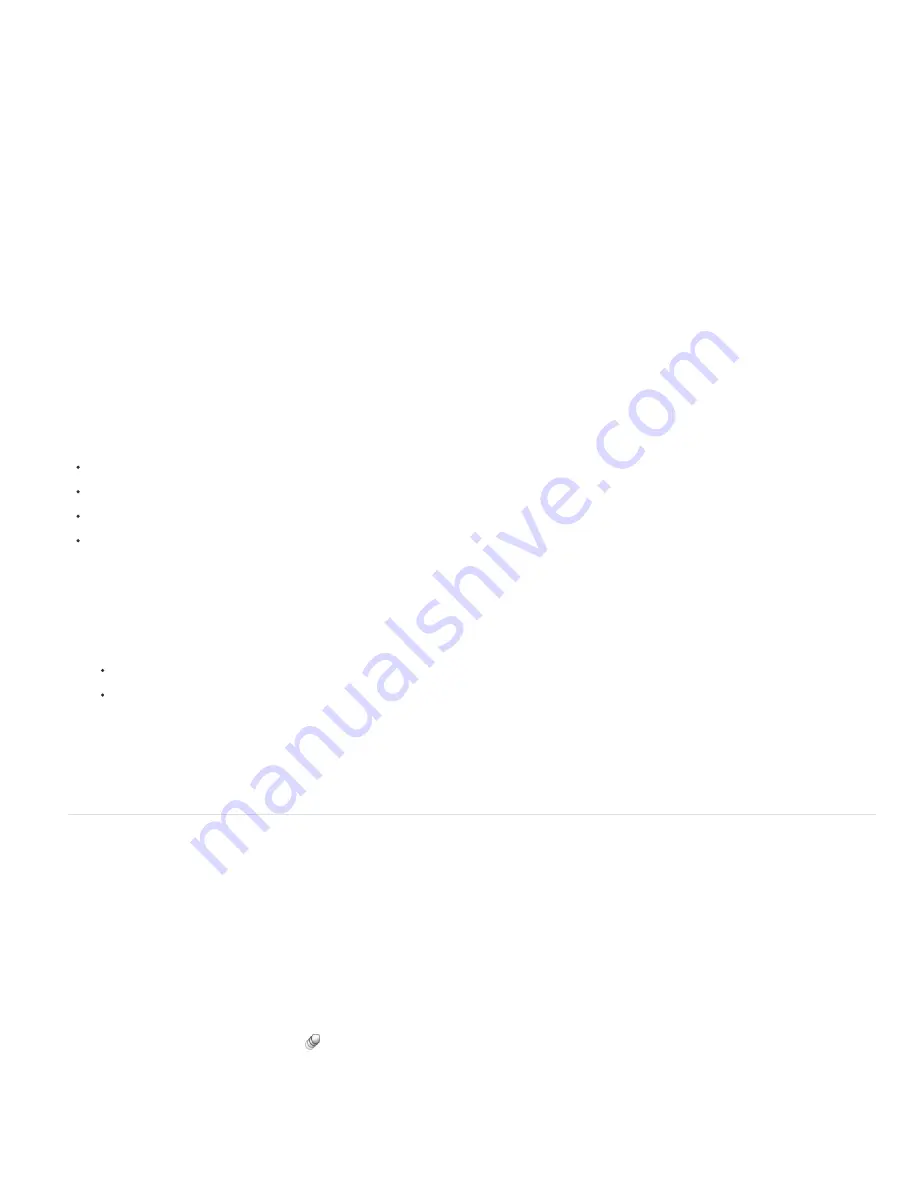
To the top
John Dickinson provides a demonstration of Motion Sketch in a video tutorial on his
Motionworks website
.
1. In the Composition or Timeline panel, select the layer for which you want to sketch a motion path.
2. In the Timeline panel, set the work-area markers to the duration in which you want to sketch motion.
3. If you want to hear the audio in your composition as you sketch, make sure that the Mute Audio button is not selected in the Preview panel.
4. Choose Window > Motion Sketch.
5. Select the appropriate Motion Sketch options:
Show Wireframe
Displays a wireframe view of the layer as you sketch the motion path.
Show Background
Displays the static contents of the frame at which you started sketching in the Composition panel while you sketch. This
option is useful if you want to sketch motion relative to other images in your composition.
Smoothing
Eliminates unnecessary keyframes from the motion path. This setting has the same result as using the Tolerance setting with
the Smoother. Higher values produce smoother curves, but too high a value may not preserve the shape of the curve that you draw.
Note: You can smooth a motion path after it has been created by using the smooth expression or the Smoother.
Capture Speed At
The ratio of the speed of the recorded motion to the speed of playback. If Capture Speed At is 100%, the motion is
played back at the speed at which it was recorded. If Capture Speed At is greater than 100%, the motion plays back slower than it was
recorded.
6. Click Start Capture and then drag in the Composition panel to create the motion path. Release the mouse button to stop capturing.
Note: After Effects automatically ends capturing when the capture time reaches the end of the work area (which, by default, is the
composition duration).
Create a motion path from a mask, shape, or paint path
You can create a motion path from any of several types of paths:
A Mask Path property
A shape Path property on a shape layer
A Path property for a paint stroke
A path copied from Illustrator or Photoshop
You can paste any of these paths into the Position or Anchor Point property for a layer, or into the position property of an effect control point. The
pasted keyframes are set to rove in time, except for the first and last ones, to create a constant velocity along the path.
By default, the duration of the pasted motion path is 2 seconds. You can adjust the duration by dragging the first or last keyframe in the Timeline
panel.
1. Copy a path to the clipboard:
Select a Path property in the Timeline panel, and choose Edit > Copy.
Select a path in Illustrator or Photoshop, and choose Edit > Copy.
2. In the Timeline panel, select the property into which to paste the path.
3. Place the current-time indicator at the time for the first keyframe of the motion path.
4. Choose Edit > Paste.
Andrew Devis shows how to use paths from Illustrator as motion paths in After Effects in
this video on the Creative COW website
.
Motion blur
When you view one frame of motion-picture film or video containing a moving object, the image is often blurred, because a frame represents a
sample of time (in film, a frame is 1/24 of a second long). In that time, a moving object occupies more than one position as it travels across the
frame, so it doesn’t appear as a sharp, still object. The faster the object moves, the more it is blurred. The camera shutter angle and shutter phase
also affect the appearance of the blur, determining how long the shutter stays open and when the shutter opens relative to the beginning of the
frame.
In contrast, in a single frame of a computer-generated animation, you may not be able to tell which objects are moving because all moving objects
may appear as sharp and clear as nonmoving objects. Without motion blur, layer animation produces a strobe-like effect of distinct steps instead
of an appearance of continuous change. Adding motion blur to layers that you animate in After Effects makes motion appear smoother and more
natural.
You enable motion blur for each layer individually, and you also determine whether the motion blur is rendered for previews and final output. Use
the Enable Motion Blur composition switch
at the top of the Timeline panel to enable or disable motion blur rendering for previews. Modify the
render settings in the Render Queue panel to enable or disable motion blur rendering for final output. If the Switches Affect Nested Comps
preference in the General preferences category is enabled, then nested compositions obey the setting for the compositions in which they’re
contained. (See About precomposing and nesting.)
Motion blur slows rendering, so you may want to disable the composition switch while working, and only enable it when you need to see the
Содержание 12040118 - After Effects Standard
Страница 1: ...ADOBE AFTER EFFECTS Help and tutorials...
Страница 2: ...What s New...
Страница 21: ......
Страница 23: ...Legal Notices Online Privacy Policy...
Страница 27: ...Workspace and workflow...
Страница 29: ...Legal Notices Online Privacy Policy...
Страница 36: ......
Страница 42: ...Importing from Adobe After Effects Legal Notices Online Privacy Policy...
Страница 76: ...Projects and compositions...
Страница 92: ...Importing footage...
Страница 97: ...Legal Notices Online Privacy Policy...
Страница 102: ......
Страница 128: ...Layers and properties...
Страница 140: ......
Страница 171: ...Views and previews...
Страница 185: ...Animation and Keyframes...
Страница 206: ...Legal Notices Online Privacy Policy...
Страница 241: ...Color...
Страница 257: ...Legal Notices Online Privacy Policy...
Страница 258: ...Drawing painting and paths...
Страница 293: ...Text...
Страница 314: ......
Страница 325: ...Transparency and compositing...
Страница 336: ...Legal Notices Online Privacy Policy...
Страница 345: ...Effects and animation presets...
Страница 380: ...Legal Notices Online Privacy Policy...
Страница 496: ...Effect applied with threshold settings of 44 left 70 center and 200 right Legal Notices Online Privacy Policy...
Страница 509: ...Original upper left and with effect applied lower left and right More Help topics Legal Notices Online Privacy Policy...
Страница 513: ...Legal Notices Online Privacy Policy...
Страница 514: ...Markers...
Страница 518: ......
Страница 524: ...Memory storage performance...
Страница 544: ...Expressions and automation...
Страница 560: ...Legal Notices Online Privacy Policy...
Страница 582: ...Rendering and Exporting...
Страница 601: ...Legal Notices Online Privacy Policy...
Страница 603: ......






























