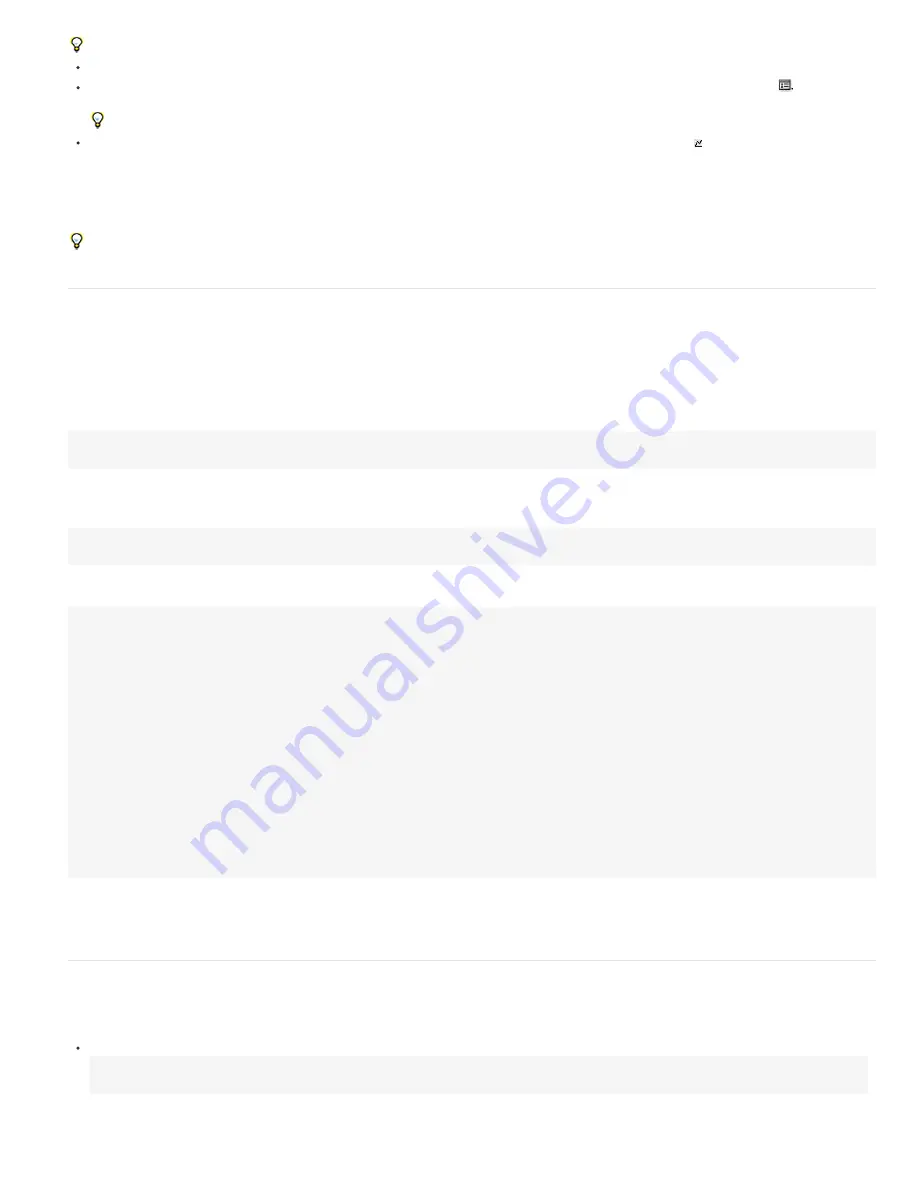
To the top
To the top
To toggle between layer bar mode and Graph Editor mode, press Shift+F3.
To show only properties with expressions, select one or more layers, and then press EE.
To show the expression field in the Graph Editor, choose Show Expression Editor from the Choose Graph Type And Options
menu at the
bottom of the Graph Editor. When you add a new expression to a property, the expression editor is shown, regardless of this setting.
To resize the expression field, drag its bottom edge up or down.
To see how an expression changes the value or velocity graph, click the Show Post-Expression Graph button while showing the value or
velocity graph in the Graph Editor.
The dimly colored graph displays the value or velocity before the expression is applied, and the brightly colored graph displays the value or
velocity after the expression is applied. Turning on the graph overlay for the Position property also changes the motion path display in the
Composition panel so that you can see the expression-affected path.
You can use the search field in the Timeline panel to search expressions as well as other components of a property. If the search string
appears in an expression, the property and its containing property groups and layer are shown in the filtered set of search results.
Writing expressions for source text
The Source Text property of a text layer is interpreted by expressions as a JavaScript String. You can use the pick whip to retrieve the source text
from another text layer; however, only the style of the first character of the destination layer is used.
For more information on the JavaScript String object, consult a JavaScript reference resource.
You can use "\r" in a string expression to start a new line of text. For example, to copy the original text from one layer onto the same layer and
repeat it in all uppercase characters on a new line, use the following expression:
text.sour "\r" + text.sourceText.toUpperCase()
Adding a text layer to a composition and adding an expression to its Source Text property can be a great way to examine the property values of
other layers. For example, the following expression on a Source Text property reports the name and value of the Opacity property for the next
layer in the layer stacking order:
thisComp.layer(index + 1).name + "\rOpacity = " + thisComp.layer(index + 1).opacity.value
The following example reports the name of the footage item used as the source of the topmost image layer in the stacking order at the current
time that has its Video switch set.
source_footage_name = "";
for (i = 1; i <= thisComp.numLayers; i++){
if (i == index) continue;
my_layer = thisComp.layer(i);
if (! (my_layer.hasVideo && my_layer.active)) continue;
if (time >= my_layer.inPoint && time < my_layer.outPoint){
try{
source_footage_name = my_layer.source.name;
}catch(err1){
source_footage_name = my_layer.name
}
break;
}
}
source_footage_name
Aharon Rabinowitz provides a video tutorial and example expressions on
Red Giant TV
that show how to animate a video game score with the
Source Text property and a Slider effect (an Expression Controls effect).
Harry Frank provides a tutorial on his
graymachine website
that shows how to use expressions to read data from an external text file.
Add comments to an expression
If you write a complex expression and intend for you or someone else to use it later, you should add comments that explain what the expression
does and how its pieces work.
Type // at the beginning of the comment. Any text between // and the end of the line is ignored. For example:
// This is a comment.
For examples of this type of comment, see Expression example: Fade opacity of a 3D layer based on distance from camera.
Содержание 12040118 - After Effects Standard
Страница 1: ...ADOBE AFTER EFFECTS Help and tutorials...
Страница 2: ...What s New...
Страница 21: ......
Страница 23: ...Legal Notices Online Privacy Policy...
Страница 27: ...Workspace and workflow...
Страница 29: ...Legal Notices Online Privacy Policy...
Страница 36: ......
Страница 42: ...Importing from Adobe After Effects Legal Notices Online Privacy Policy...
Страница 76: ...Projects and compositions...
Страница 92: ...Importing footage...
Страница 97: ...Legal Notices Online Privacy Policy...
Страница 102: ......
Страница 128: ...Layers and properties...
Страница 140: ......
Страница 171: ...Views and previews...
Страница 185: ...Animation and Keyframes...
Страница 206: ...Legal Notices Online Privacy Policy...
Страница 241: ...Color...
Страница 257: ...Legal Notices Online Privacy Policy...
Страница 258: ...Drawing painting and paths...
Страница 293: ...Text...
Страница 314: ......
Страница 325: ...Transparency and compositing...
Страница 336: ...Legal Notices Online Privacy Policy...
Страница 345: ...Effects and animation presets...
Страница 380: ...Legal Notices Online Privacy Policy...
Страница 496: ...Effect applied with threshold settings of 44 left 70 center and 200 right Legal Notices Online Privacy Policy...
Страница 509: ...Original upper left and with effect applied lower left and right More Help topics Legal Notices Online Privacy Policy...
Страница 513: ...Legal Notices Online Privacy Policy...
Страница 514: ...Markers...
Страница 518: ......
Страница 524: ...Memory storage performance...
Страница 544: ...Expressions and automation...
Страница 560: ...Legal Notices Online Privacy Policy...
Страница 582: ...Rendering and Exporting...
Страница 601: ...Legal Notices Online Privacy Policy...
Страница 603: ......






























