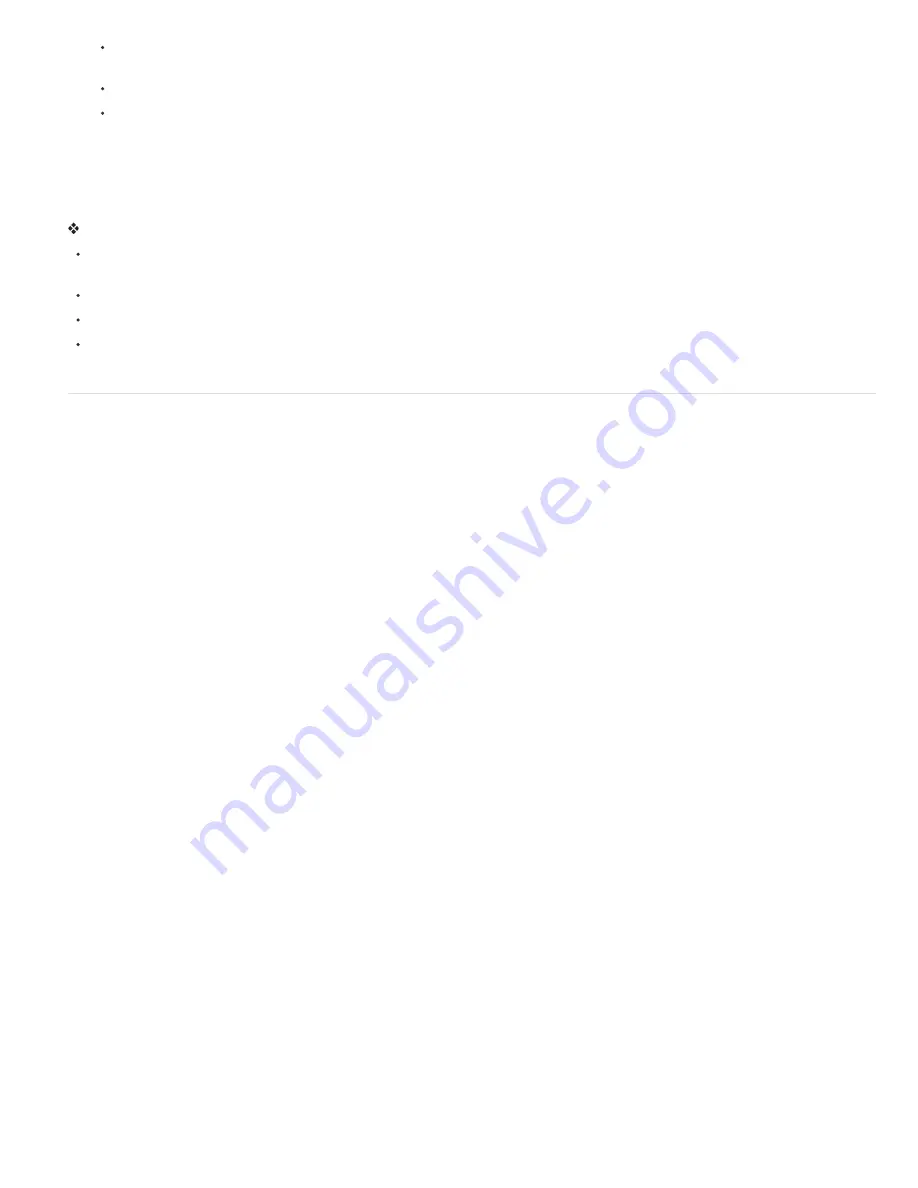
To the top
To quickly reduce noise in a movie that has a lot of buzzing noise, set the Noise Reduction value to zero and the Temporal Filtering
Amount to 100%, and render the movie.
To speed up previews, apply temporal filtering to your layer after all the settings for a single frame have been adjusted.
To retain effects on a layer and also apply temporal filtering to it, precompose the selected layer (choose Layer > Precompose), and
then apply the Remove Grain effect to that layer.
Sharpen an image with Unsharp Mask controls
The Remove Grain effect contains Unsharp Mask controls, which increase the contrast of edges and fine details to help restore some of the
sharpness that may have been lost during the grain reduction process.
Do any of the following:
Increase the Unsharp Mask controls Amount value to obtain acceptable sharpening without generating undesirable artifacts or bringing back
too much grain.
Increase the Threshold value to remove any unwanted artifacts that resulted from the sharpening.
Adjust the Radius to change the area over which Unsharp Mask finds details.
Adjust the Noise Reduction value until the image begins to lose sharpness; then decrease the value a little, and then apply the Unsharp
Mask controls to sharpen the image.
Turbulent Noise effect
The Turbulent Noise effect uses Perlin noise to create grayscale noise that you can use for organic-looking backgrounds, displacement maps, and
textures, or to simulate things like clouds, fire, lava, steam, flowing water, or vapor.
The Turbulent Noise effect is essentially a modern, higher-performance implementation of the Fractal Noise effect. The Turbulent Noise effect
takes less time to render, and it’s easier to use for creating smooth animations. The Turbulent Noise effect also more accurately models turbulent
systems, with smaller noise features moving more quickly than larger noise features. The primary reason to use the Fractal Noise effect instead of
the Turbulent Noise effect is for the creation of looping animations, since the Turbulent Noise effect doesn’t have Cycle controls.
Note: Because the controls for the two effects are nearly identical, you can use most instructions and tutorials created for the Fractal Noise effect
to instead guide your use of the Turbulent Noise effect. (See Fractal Noise effect.)
The Evolution controls create subtle changes in the shape of the noise. Animating these controls results in smooth changes of the noise over time,
creating results that resemble, for example, passing clouds or flowing water.
This effect works with 8-bpc, 16-bpc, and 32-bpc color.
Controls
Fractal Type
The fractal noise is created by generating a grid of random numbers for each noise layer. The Complexity setting specifies the
number of noise layers. The Fractal Type setting determines the characteristics of this grid.
Noise Type
The type of interpolation to use between the random values in the noise grid.
Invert
Inverts the noise. Black areas become white, and white areas become black.
Contrast
The default value is 100. Higher values create larger, more sharply defined areas of black and white in the noise, generally revealing
less subtle detail. Lower values result in more areas of gray, softening or muting the noise.
Overflow
Remaps color values that fall outside the range of 0–1.0, using one of the following options:
Clip
Remaps values so that any value above 1.0 is displayed as pure white, and any value below 0 is displayed as pure black. The
Contrast value influences how much of the image falls outside this range. Higher values result in a mostly black and/or white image with
less gray area. Therefore, higher contrast settings display less subtle detail. When used as a luma matte, the layer has sharper, better-
defined areas of transparency.
Soft Clamp
Remaps values on an infinite curve so that all values stay in the range. This option reduces contrast and makes noise appear
gray with few areas of pure black or pure white. When used as a luma matte, the layer contains subtle areas of transparency.
Wrap Back
Remaps triangularly, so that values above 1.0 or below 0 fall back into the range. This option reveals subtle detail when
Contrast is set above 100. When used as a luma matte, the layer reveals more detailed textured areas of transparency.
Allow HDR Results
No remapping is performed. Values outside the range of 0-1.0 are preserved.
Transform
Settings to rotate, scale, and position the noise layers. The layers appear as if they are at different depths if you select Perspective
Offset.
Complexity
The number of noise layers that are combined (according to the Sub Settings) to create the noise. Increasing this number increases
the apparent depth and amount of detail in the noise.
Note: Increasing Complexity results in longer rendering times. If appropriate, try reducing the Size rather than increasing Complexity to achieve
similar results and avoid longer rendering. A trick to increase apparent complexity without increasing rendering time is to use a negative or very
high Contrast or Brightness setting and choose Wrap Back for Overflow.
Sub Settings
The noise is generated by combining layers of noise. The Sub Settings control how this combination occurs and how the properties
of the noise layers are offset from one another. Scaling successive layers down creates finer details.
Содержание 12040118 - After Effects Standard
Страница 1: ...ADOBE AFTER EFFECTS Help and tutorials...
Страница 2: ...What s New...
Страница 21: ......
Страница 23: ...Legal Notices Online Privacy Policy...
Страница 27: ...Workspace and workflow...
Страница 29: ...Legal Notices Online Privacy Policy...
Страница 36: ......
Страница 42: ...Importing from Adobe After Effects Legal Notices Online Privacy Policy...
Страница 76: ...Projects and compositions...
Страница 92: ...Importing footage...
Страница 97: ...Legal Notices Online Privacy Policy...
Страница 102: ......
Страница 128: ...Layers and properties...
Страница 140: ......
Страница 171: ...Views and previews...
Страница 185: ...Animation and Keyframes...
Страница 206: ...Legal Notices Online Privacy Policy...
Страница 241: ...Color...
Страница 257: ...Legal Notices Online Privacy Policy...
Страница 258: ...Drawing painting and paths...
Страница 293: ...Text...
Страница 314: ......
Страница 325: ...Transparency and compositing...
Страница 336: ...Legal Notices Online Privacy Policy...
Страница 345: ...Effects and animation presets...
Страница 380: ...Legal Notices Online Privacy Policy...
Страница 496: ...Effect applied with threshold settings of 44 left 70 center and 200 right Legal Notices Online Privacy Policy...
Страница 509: ...Original upper left and with effect applied lower left and right More Help topics Legal Notices Online Privacy Policy...
Страница 513: ...Legal Notices Online Privacy Policy...
Страница 514: ...Markers...
Страница 518: ......
Страница 524: ...Memory storage performance...
Страница 544: ...Expressions and automation...
Страница 560: ...Legal Notices Online Privacy Policy...
Страница 582: ...Rendering and Exporting...
Страница 601: ...Legal Notices Online Privacy Policy...
Страница 603: ......






























