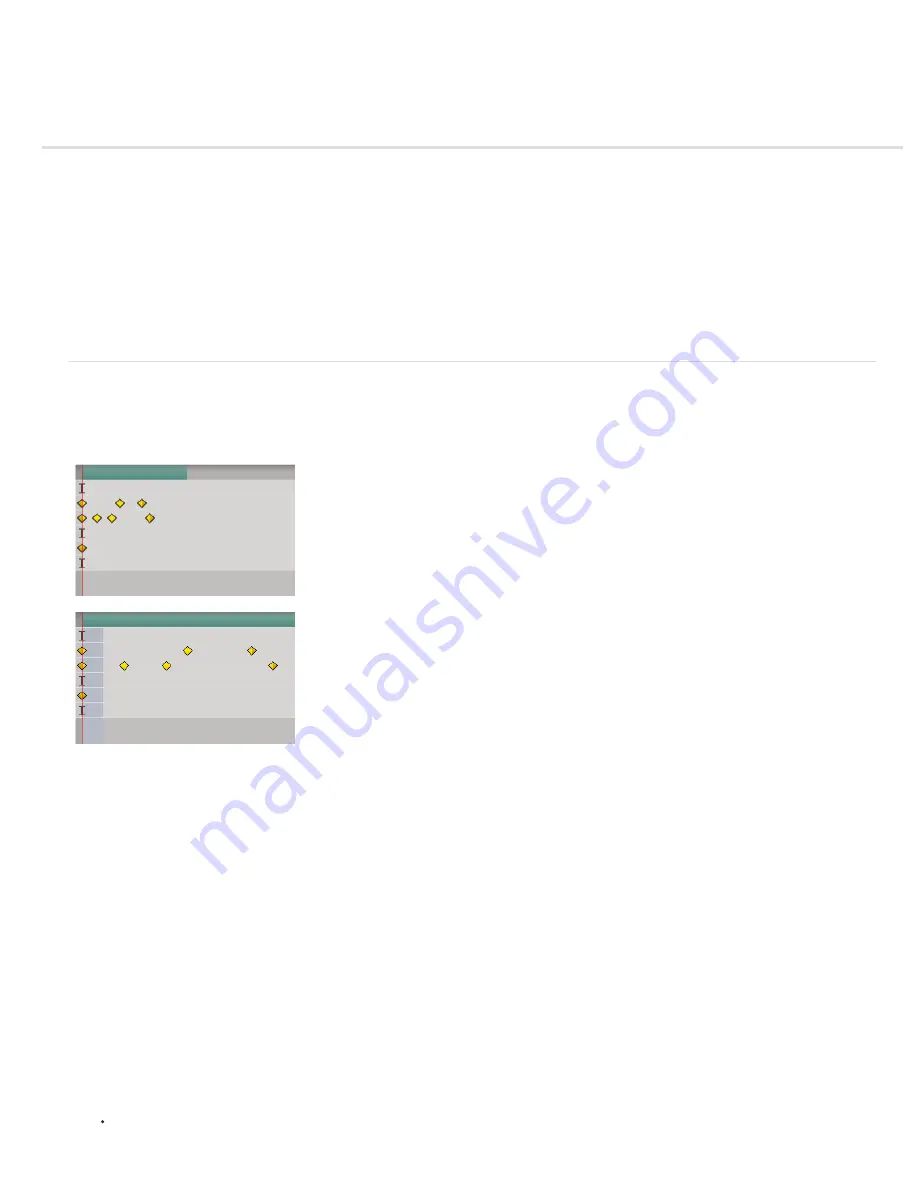
Time-stretching and time-remapping
To the top
Time-stretch a layer
Reverse the playback direction of a layer
Reverse keyframes without reversing layer playback
Time-remapping
Frame blending
Time-stretching, time-remapping, and the Timewarp effect are all useful for creating slow motion, fast motion, freeze frame, or other retiming
results.
For information on the Timewarp effect, see Timewarp effect.
Andrew Kramer provides a video tutorial on his
Video Copilot website
that demonstrates time-stretching, time-remapping, and frame blending.
Time-stretch a layer
Speeding up or slowing down an entire layer by the same factor throughout is known as time-stretching. When you time-stretch a layer, the audio
and the original frames in the footage (and all keyframes that belong to the layer) are redistributed along the new duration. Use this command only
when you want the layer and all layer keyframes to change to the new duration.
Time-stretching a layer redistributes keyframes along the new duration.
If you time-stretch a layer so that the resulting frame rate is very different from the original frame rate, the quality of motion within the layer may
suffer. For best results when time-remapping a layer, use the Timewarp effect.
Time-stretch a layer from a specific time
1. In the Timeline or Composition panel, select the layer.
2. Choose Layer > Time > Time Stretch.
3. Type a new duration for the layer, or type a Stretch Factor.
4. To specify the point in time from which the layer will be time-stretched, click one of the Hold In Place options, and then click OK.
Layer In-point
Holds the starting time of the layer at its current value and time-stretches the layer by moving its Out point.
Current Frame
Holds the layer at the position of the current-time indicator (also the frame displayed in the Composition panel), and time-
stretches the layer by moving the In and Out points.
Layer Out-point
Holds the ending time of the layer at its current value and time-stretches the layer by moving its In point.
Time-stretch a layer to a specific time
1. In the Timeline panel, move the current-time indicator to the frame where you want the layer to begin or end.
2. Display the In and Out columns by choosing Columns > In and Columns > Out from the Timeline panel menu.
3. Do one of the following:
To stretch the In point to the current time, press Ctrl (Windows) or Command (Mac OS) as you click the In time for the layer in the In
Содержание 12040118 - After Effects Standard
Страница 1: ...ADOBE AFTER EFFECTS Help and tutorials...
Страница 2: ...What s New...
Страница 21: ......
Страница 23: ...Legal Notices Online Privacy Policy...
Страница 27: ...Workspace and workflow...
Страница 29: ...Legal Notices Online Privacy Policy...
Страница 36: ......
Страница 42: ...Importing from Adobe After Effects Legal Notices Online Privacy Policy...
Страница 76: ...Projects and compositions...
Страница 92: ...Importing footage...
Страница 97: ...Legal Notices Online Privacy Policy...
Страница 102: ......
Страница 128: ...Layers and properties...
Страница 140: ......
Страница 171: ...Views and previews...
Страница 185: ...Animation and Keyframes...
Страница 206: ...Legal Notices Online Privacy Policy...
Страница 241: ...Color...
Страница 257: ...Legal Notices Online Privacy Policy...
Страница 258: ...Drawing painting and paths...
Страница 293: ...Text...
Страница 314: ......
Страница 325: ...Transparency and compositing...
Страница 336: ...Legal Notices Online Privacy Policy...
Страница 345: ...Effects and animation presets...
Страница 380: ...Legal Notices Online Privacy Policy...
Страница 496: ...Effect applied with threshold settings of 44 left 70 center and 200 right Legal Notices Online Privacy Policy...
Страница 509: ...Original upper left and with effect applied lower left and right More Help topics Legal Notices Online Privacy Policy...
Страница 513: ...Legal Notices Online Privacy Policy...
Страница 514: ...Markers...
Страница 518: ......
Страница 524: ...Memory storage performance...
Страница 544: ...Expressions and automation...
Страница 560: ...Legal Notices Online Privacy Policy...
Страница 582: ...Rendering and Exporting...
Страница 601: ...Legal Notices Online Privacy Policy...
Страница 603: ......






























