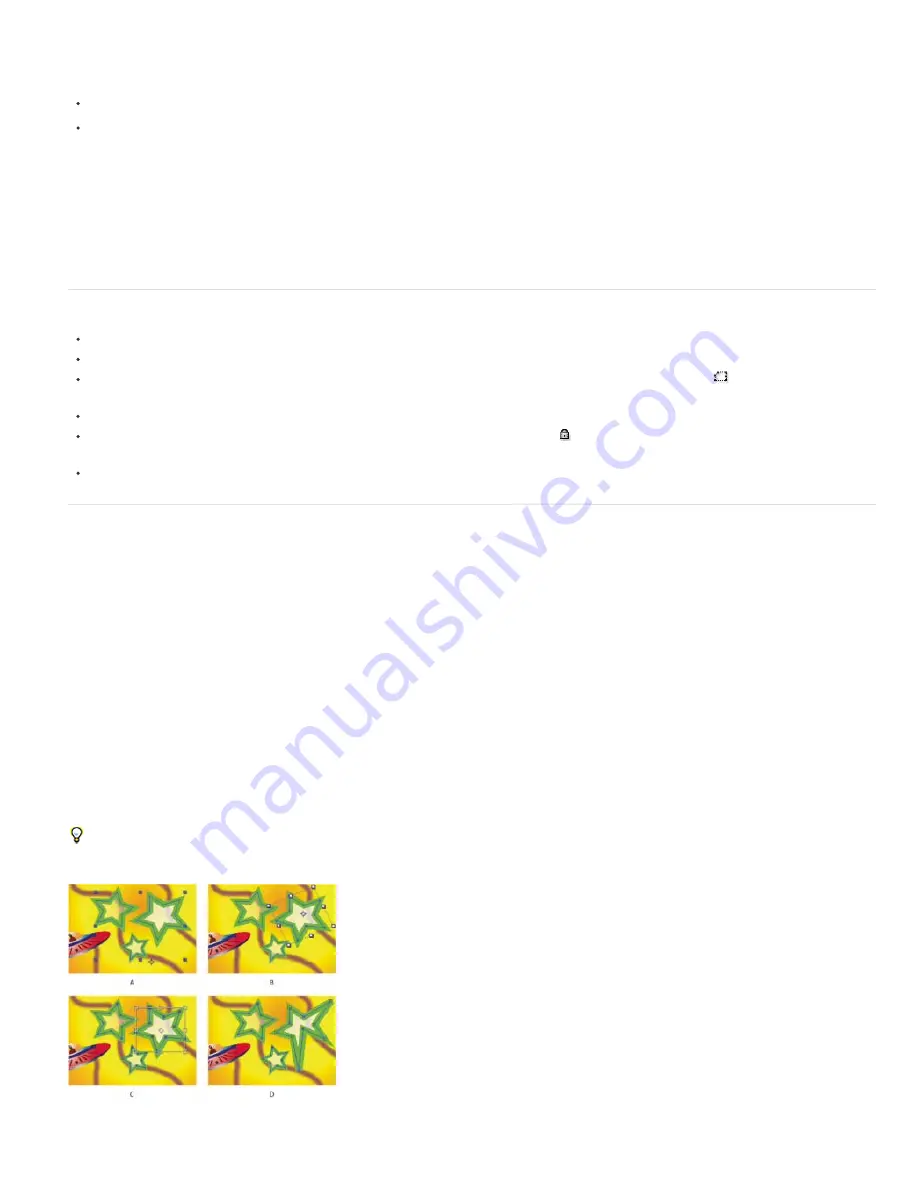
To the top
To the top
Layer selection mode
Group selection mode
Free-transform mode
Path-editing mode
color-correct an actor's face.
Scott Squires provides a pair of movies on his Effects Corner website that show how to rotoscope, both painting and masking:
Rotoscoping - Part 1
Rotoscoping - Part 2
Chris and Trish Meyer provide some tips on animating masks, including using Smart Mask Interpolation, on the
ProVideo Coalition website
.
Alejandro Pérez provides a script on the
AE Enhancers forum
with which you can use tracking data to position individual mask vertices.
Mathias Möhl provides the KeyTweak script on
his website
, with which you can modify many keyframes on a property simultaneously. With
KeyTweak, you can modify a few keyframes manually, and the script modifies the remaining keyframes in between accordingly. KeyTweak is
especially useful for Mask Path keyframes in a rotoscoping workflow.
Rich Young provides several resources for rotoscoping on his
After Effects Portal website
.
View mask paths and shapes
To view mask paths for selected layers in the Timeline panel, press M.
To view selected masks or shapes in the Timeline panel, press SS (press the S key twice).
To view mask and shape paths in the Composition panel, click the Toggle Mask And Shape Path Visibility button
at the bottom of the
Composition panel.
To view mask paths in the Layer panel, choose Masks from the Layer panel View menu.
To hide a mask path while showing others, lock the mask by selecting its Lock switch in the Timeline panel, and then choose Layer >
Mask > Hide Locked Masks.
To isolate selected masks and hide others, choose Layer > Mask > Lock Other Masks, and then choose Layer > Mask Hide Locked Masks.
Select shape paths, shapes, and shape groups
You can select shape layers and their components at any of four levels of selection, referred to as
selection modes
:
The entire shape layer is selected. Transformations apply to the transform properties for the layer, in the Transform
property group that is at the same level as the Contents property group.
An entire shape group is selected. Transformations apply to the transform properties for the group, in the Transform
property group within the shape group in the Timeline panel.
Multiple vertices on one or more Bezier paths are selected. A free-transform bounding box is shown around the vertices in
the Composition panel. By operating on this box, you can move multiple vertices with a single transformation. Transformations apply to the vertices
themselves, which are contained within the Path property in the Timeline panel.
Only vertices are selected. In this mode, you can perform path-editing operations, such as adding vertices to a path and
moving individual vertices.
When a pen tool is active, path-editing mode is active. To remain in path-editing mode, select the Pen tool; press V or Ctrl (Windows) or
Command (Mac OS) to temporarily activate the Selection tool as needed.
Selection modes for shapes on shape layers
A. Layer selection B. Group selection C. Free-transform D. Path editing
Содержание 12040118 - After Effects Standard
Страница 1: ...ADOBE AFTER EFFECTS Help and tutorials...
Страница 2: ...What s New...
Страница 21: ......
Страница 23: ...Legal Notices Online Privacy Policy...
Страница 27: ...Workspace and workflow...
Страница 29: ...Legal Notices Online Privacy Policy...
Страница 36: ......
Страница 42: ...Importing from Adobe After Effects Legal Notices Online Privacy Policy...
Страница 76: ...Projects and compositions...
Страница 92: ...Importing footage...
Страница 97: ...Legal Notices Online Privacy Policy...
Страница 102: ......
Страница 128: ...Layers and properties...
Страница 140: ......
Страница 171: ...Views and previews...
Страница 185: ...Animation and Keyframes...
Страница 206: ...Legal Notices Online Privacy Policy...
Страница 241: ...Color...
Страница 257: ...Legal Notices Online Privacy Policy...
Страница 258: ...Drawing painting and paths...
Страница 293: ...Text...
Страница 314: ......
Страница 325: ...Transparency and compositing...
Страница 336: ...Legal Notices Online Privacy Policy...
Страница 345: ...Effects and animation presets...
Страница 380: ...Legal Notices Online Privacy Policy...
Страница 496: ...Effect applied with threshold settings of 44 left 70 center and 200 right Legal Notices Online Privacy Policy...
Страница 509: ...Original upper left and with effect applied lower left and right More Help topics Legal Notices Online Privacy Policy...
Страница 513: ...Legal Notices Online Privacy Policy...
Страница 514: ...Markers...
Страница 518: ......
Страница 524: ...Memory storage performance...
Страница 544: ...Expressions and automation...
Страница 560: ...Legal Notices Online Privacy Policy...
Страница 582: ...Rendering and Exporting...
Страница 601: ...Legal Notices Online Privacy Policy...
Страница 603: ......






























