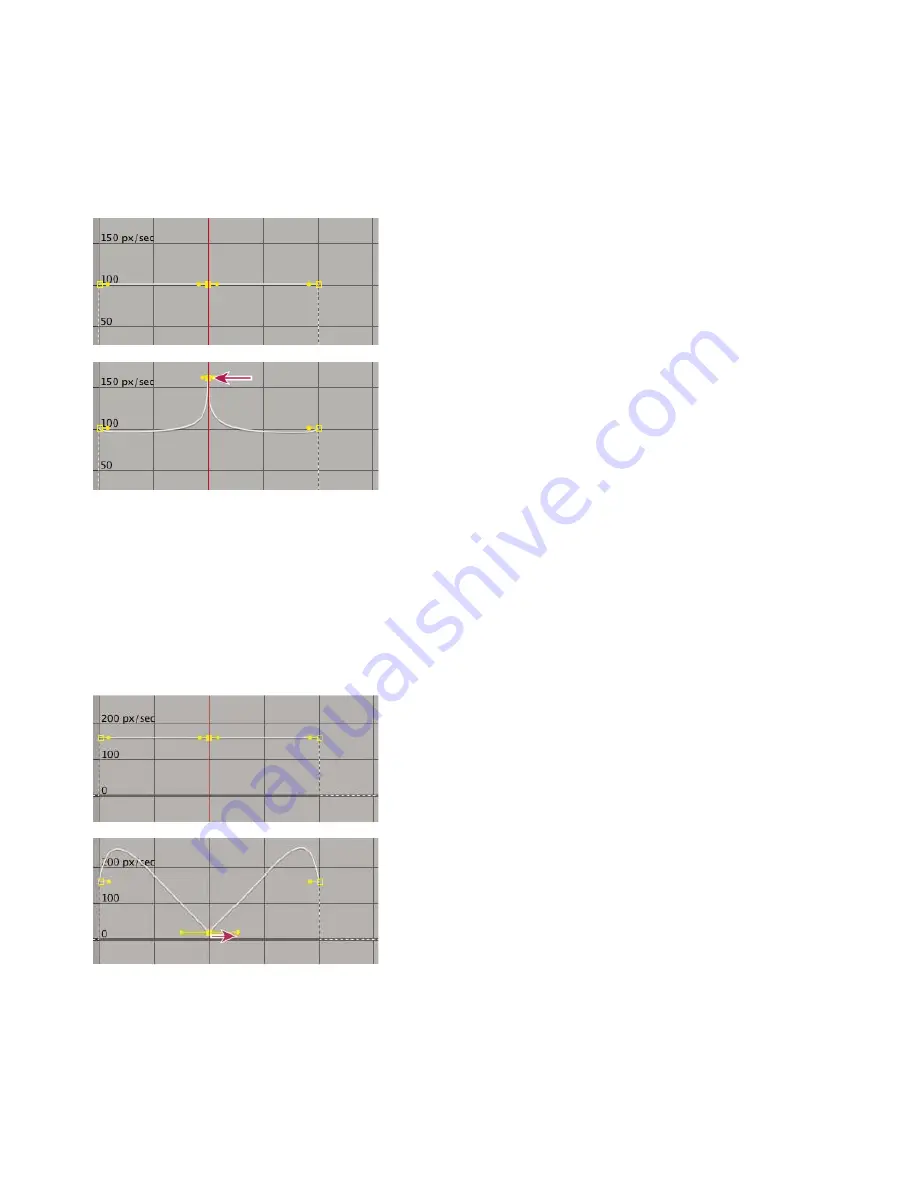
Create a bounce or peak
Use direction handles to simulate the type of acceleration seen in a bouncing ball. When you create this type of result, the speed graph appears to
rise quickly and peak.
1. In the Timeline panel, expand the outline for the keyframe you want to adjust.
2. Click the Graph Editor button and display the speed graph for the property.
3. Make sure the interpolation method for the keyframe you want to peak is set to Continuous Bezier or Bezier.
4. Drag the desired keyframe (with joined direction handles) up until it is near the top of the graph.
5. Drag the direction handles on either side of the keyframe toward the center of the keyframe.
Dragging direction handle to create a peak
Start or stop change gradually
Direction handles can create gradual starts and stops, such as a boat slowing to a stop and then starting again. When you use this technique, the
speed graph resembles a smooth U shape.
1. In the Timeline panel, expand the outline for the keyframe you want to adjust.
2. Click the Graph Editor button and display the speed graph for the property.
3. Make sure the interpolation method for the keyframe you want to adjust is set to Continuous Bezier or Bezier.
4. At the desired keyframe, drag the direction handle down until it is near the bottom of the graph.
5. Drag the direction handles on either side of the keyframe away from the center of the keyframe.
Dragging the direction handle to make a gradual change
Adjust influence of a direction handle on an adjacent keyframe
Along with controlling the level of acceleration and deceleration, you can also extend the influence of a keyframe outward or inward in relation to
an adjacent keyframe. Influence determines how quickly the speed graph reaches the value you set at the keyframe, giving you an additional
degree of control over the shape of the graph. The direction handle increases the influence of a keyframe value in relation to the neighboring
keyframe when you drag it toward the neighboring keyframe, and it decreases the influence on the neighboring keyframe when you drag it toward
the center of its own keyframe.
Содержание 12040118 - After Effects Standard
Страница 1: ...ADOBE AFTER EFFECTS Help and tutorials...
Страница 2: ...What s New...
Страница 21: ......
Страница 23: ...Legal Notices Online Privacy Policy...
Страница 27: ...Workspace and workflow...
Страница 29: ...Legal Notices Online Privacy Policy...
Страница 36: ......
Страница 42: ...Importing from Adobe After Effects Legal Notices Online Privacy Policy...
Страница 76: ...Projects and compositions...
Страница 92: ...Importing footage...
Страница 97: ...Legal Notices Online Privacy Policy...
Страница 102: ......
Страница 128: ...Layers and properties...
Страница 140: ......
Страница 171: ...Views and previews...
Страница 185: ...Animation and Keyframes...
Страница 206: ...Legal Notices Online Privacy Policy...
Страница 241: ...Color...
Страница 257: ...Legal Notices Online Privacy Policy...
Страница 258: ...Drawing painting and paths...
Страница 293: ...Text...
Страница 314: ......
Страница 325: ...Transparency and compositing...
Страница 336: ...Legal Notices Online Privacy Policy...
Страница 345: ...Effects and animation presets...
Страница 380: ...Legal Notices Online Privacy Policy...
Страница 496: ...Effect applied with threshold settings of 44 left 70 center and 200 right Legal Notices Online Privacy Policy...
Страница 509: ...Original upper left and with effect applied lower left and right More Help topics Legal Notices Online Privacy Policy...
Страница 513: ...Legal Notices Online Privacy Policy...
Страница 514: ...Markers...
Страница 518: ......
Страница 524: ...Memory storage performance...
Страница 544: ...Expressions and automation...
Страница 560: ...Legal Notices Online Privacy Policy...
Страница 582: ...Rendering and Exporting...
Страница 601: ...Legal Notices Online Privacy Policy...
Страница 603: ......






























