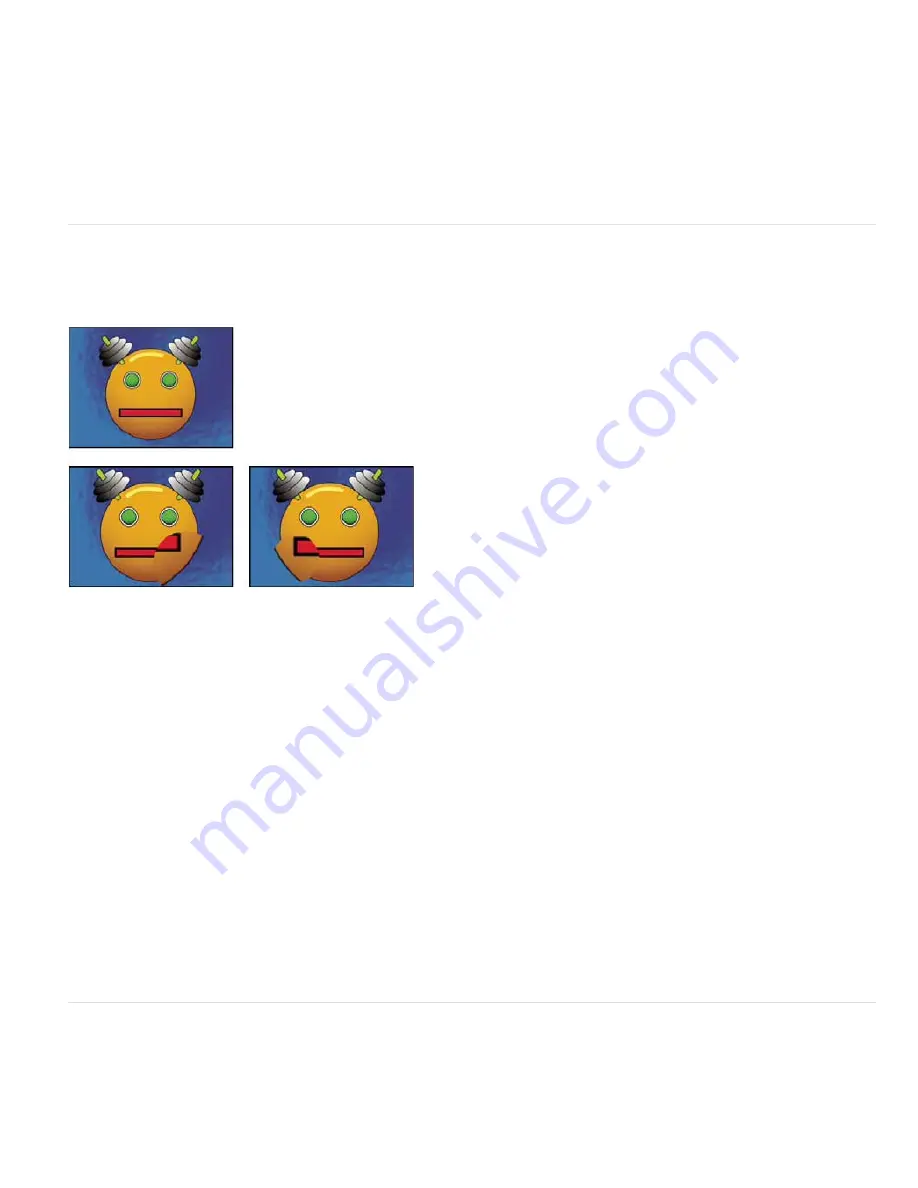
To the top
To the top
1. Select the Reconstruction tool, and then choose a mode from the Reconstruction Mode pop-up menu:
Revert
Changes unfrozen areas back to their predistorted state.
Displace
Reconstructs unfrozen areas to match the displacement at the starting point for the reconstruction. You can use Displace to move
all or part of the preview image to a different location.
Amplitwist
Reconstructs unfrozen areas to match the displacement, rotation, and overall scaling that exist at the starting point.
Affine
Reconstructs unfrozen areas to match all local distortions that exist at the starting point, including displacement, rotation, horizontal
and vertical scaling, and skew.
2. Drag the area to restore. The restoration occurs more quickly at the brush center.
Magnify effect
The Magnify effect enlarges all or part of an image. This effect can act like a magnifying glass placed over an area of the image, or you can use it
to scale the entire image far beyond 100% while maintaining resolution.
This effect works with 8-bpc color.
Original (upper-left), and with variations of Magnify applied (lower-left and right)
Shape
The shape of the magnified area.
Center
The center point of the magnified area.
Magnification
Percentage by which to scale the magnified area.
Link
How the Magnification setting affects the size and edge feathering of the magnified area. Setting Link to any value other than None disables
the Resize Layer option.
None
The size and edge feathering of the magnified area don’t depend on the Magnification setting.
Size To Magnification
The radius of the magnified area is equal to the Magnification value (a percentage) times the Size value.
Size & Feather To Magnification
The radius of the magnified area is equal to the Magnification value (a percentage) times the Size
value. The thickness of the edge feather is equal to the Magnification value times the Feather value.
Size
The radius of the magnified area, in pixels.
Feather
The amount of edge feather, in pixels.
Opacity
The opacity of the magnified area, as a percentage of the opacity of the original layer.
Scaling
The type of scaling used to magnify the image:
Standard
This method maintains sharpness in the image but produces pixelated edges at higher values.
Soft
Uses spline algorithms. If you scale the image beyond 100%, Soft reduces edge pixelation and maintains image quality. Soft works
well at large magnification amounts.
Scatter
Creates scatter or noise in the image as the image enlarges.
Blending Mode
The blending mode used to combine the magnified area with the original layer. The None option displays transparent pixels
around the magnified area.
Resize Layer
If Resize Layer is selected, the magnified area can extend beyond the boundaries of the original layer.
Mesh Warp effect
The Mesh Warp effect applies a grid of Bezier patches over a layer, which you can manipulate to distort areas of an image. Each corner of a
patch includes a vertex and two to four tangents (points that control the curvature of the line segment that makes up the edge of the patch). The
number of tangents depends on whether the vertex is in a corner, on an edge, or inside the grid. By moving the vertices and tangents, you can
manipulate the shape of the curved line segment. The finer the grid, the tighter the adjustments you can make to the area of the image inside the
patch.
Содержание 12040118 - After Effects Standard
Страница 1: ...ADOBE AFTER EFFECTS Help and tutorials...
Страница 2: ...What s New...
Страница 21: ......
Страница 23: ...Legal Notices Online Privacy Policy...
Страница 27: ...Workspace and workflow...
Страница 29: ...Legal Notices Online Privacy Policy...
Страница 36: ......
Страница 42: ...Importing from Adobe After Effects Legal Notices Online Privacy Policy...
Страница 76: ...Projects and compositions...
Страница 92: ...Importing footage...
Страница 97: ...Legal Notices Online Privacy Policy...
Страница 102: ......
Страница 128: ...Layers and properties...
Страница 140: ......
Страница 171: ...Views and previews...
Страница 185: ...Animation and Keyframes...
Страница 206: ...Legal Notices Online Privacy Policy...
Страница 241: ...Color...
Страница 257: ...Legal Notices Online Privacy Policy...
Страница 258: ...Drawing painting and paths...
Страница 293: ...Text...
Страница 314: ......
Страница 325: ...Transparency and compositing...
Страница 336: ...Legal Notices Online Privacy Policy...
Страница 345: ...Effects and animation presets...
Страница 380: ...Legal Notices Online Privacy Policy...
Страница 496: ...Effect applied with threshold settings of 44 left 70 center and 200 right Legal Notices Online Privacy Policy...
Страница 509: ...Original upper left and with effect applied lower left and right More Help topics Legal Notices Online Privacy Policy...
Страница 513: ...Legal Notices Online Privacy Policy...
Страница 514: ...Markers...
Страница 518: ......
Страница 524: ...Memory storage performance...
Страница 544: ...Expressions and automation...
Страница 560: ...Legal Notices Online Privacy Policy...
Страница 582: ...Rendering and Exporting...
Страница 601: ...Legal Notices Online Privacy Policy...
Страница 603: ......






























