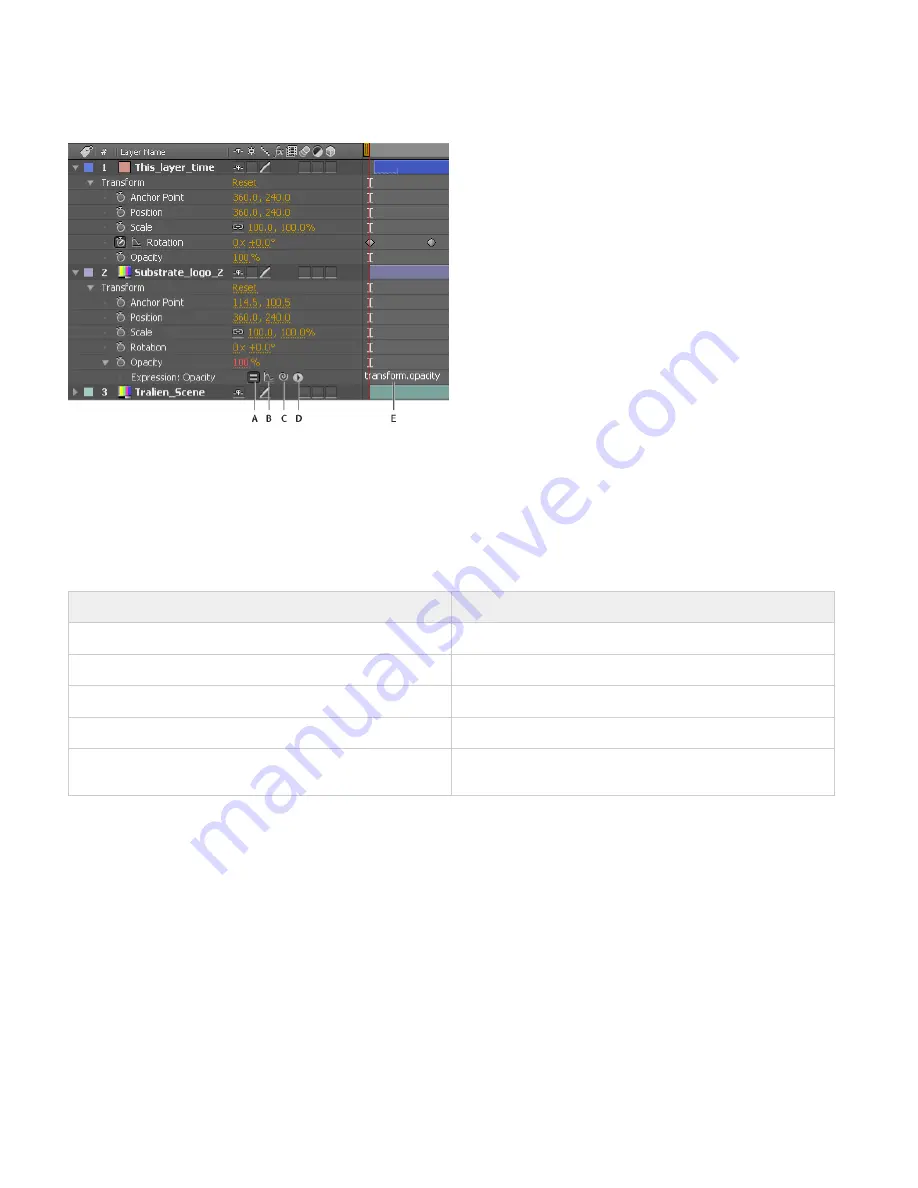
You can do all of your work with expressions in the Timeline panel, though it is sometimes more convenient to drag the pick whip to a property in
the Effect Controls panel. You enter and edit expressions in the expression field, a resizable text field in the time graph. The expression field
appears alongside the property in layer bar mode; the expression field appears at the bottom of the Graph Editor in Graph Editor mode. You can
write an expression in a text editor and then copy it into the expression field. When you add an expression to a layer property, a default expression
appears in the expression field. The default expression essentially does nothing—it sets the property value to itself, which makes tweaking the
expression yourself easy.
Expression interface in the Timeline panel in layer bar mode
A. Enable Expression switch B. Show Post-Expression Graph button C. Pick whip D. Expression Language menu E. Expression field
While you are editing an expression, previews of all kinds are suspended; a red bar appears at the bottom of panels that are waiting for you to exit
text-editing mode.
The values for a property that contains an expression appear in red or pink type.
A good way to begin working with expressions is to create a simple expression with the pick whip and then adjust the behavior of the expression
using simple math operations, such as those listed in the following table:
Symbol
Function
+
add
-
subtract
/
divide
*
multiply
*-1
perform opposite of original, such as counterclockwise instead of
clockwise
For example, you can double the result by typing *2 at the end of the expression; or you can halve the result by typing /2 at the end of the
expression.
As you develop comfort editing expressions, you can combine these simple operations—and more. For example, you can add /360*100 to the end
of an expression to change its range from 0-360 to 0-100. This change would be useful if you wanted to convert the values of a 360-degree dial to
a slider that is measured in percentages.
The Expression Language menu in the Timeline panel contains language elements specific to After Effects that you can use in an expression. This
menu is helpful for determining valid elements and their correct syntax; use it as a reference for available elements. When you choose any object,
attribute, or method from the menu, After Effects automatically inserts it in the expression field at the insertion point. If text is selected in the
expression field, the new expression text replaces the selected text. If the insertion point is not in the expression field, the new expression text
replaces all text in the field.
The Expression Language menu lists arguments and default values. This convention makes it easy to remember which elements you can control
when you write an expression. For example, in the language menu, the wiggle method in the Property category appears as wiggle(freq, amp,
octaves=1, amp_mult=.5, t=time). Five arguments are listed in the parentheses following wiggle. The = in the last three arguments indicates that
using those arguments is optional. If you specify no values for them, they default to 1, .5, and the current time, respectively.
Important: You must replace the argument names written by the Expression Language menu with actual values.
Paul Tuersley provides a script on the
AE Enhancers forum
that automatically adds wiggle, smooth, and loop expressions to selected properties.
Using this script is a good way for a beginner to experiment with expressions.
Содержание 12040118 - After Effects Standard
Страница 1: ...ADOBE AFTER EFFECTS Help and tutorials...
Страница 2: ...What s New...
Страница 21: ......
Страница 23: ...Legal Notices Online Privacy Policy...
Страница 27: ...Workspace and workflow...
Страница 29: ...Legal Notices Online Privacy Policy...
Страница 36: ......
Страница 42: ...Importing from Adobe After Effects Legal Notices Online Privacy Policy...
Страница 76: ...Projects and compositions...
Страница 92: ...Importing footage...
Страница 97: ...Legal Notices Online Privacy Policy...
Страница 102: ......
Страница 128: ...Layers and properties...
Страница 140: ......
Страница 171: ...Views and previews...
Страница 185: ...Animation and Keyframes...
Страница 206: ...Legal Notices Online Privacy Policy...
Страница 241: ...Color...
Страница 257: ...Legal Notices Online Privacy Policy...
Страница 258: ...Drawing painting and paths...
Страница 293: ...Text...
Страница 314: ......
Страница 325: ...Transparency and compositing...
Страница 336: ...Legal Notices Online Privacy Policy...
Страница 345: ...Effects and animation presets...
Страница 380: ...Legal Notices Online Privacy Policy...
Страница 496: ...Effect applied with threshold settings of 44 left 70 center and 200 right Legal Notices Online Privacy Policy...
Страница 509: ...Original upper left and with effect applied lower left and right More Help topics Legal Notices Online Privacy Policy...
Страница 513: ...Legal Notices Online Privacy Policy...
Страница 514: ...Markers...
Страница 518: ......
Страница 524: ...Memory storage performance...
Страница 544: ...Expressions and automation...
Страница 560: ...Legal Notices Online Privacy Policy...
Страница 582: ...Rendering and Exporting...
Страница 601: ...Legal Notices Online Privacy Policy...
Страница 603: ......






























