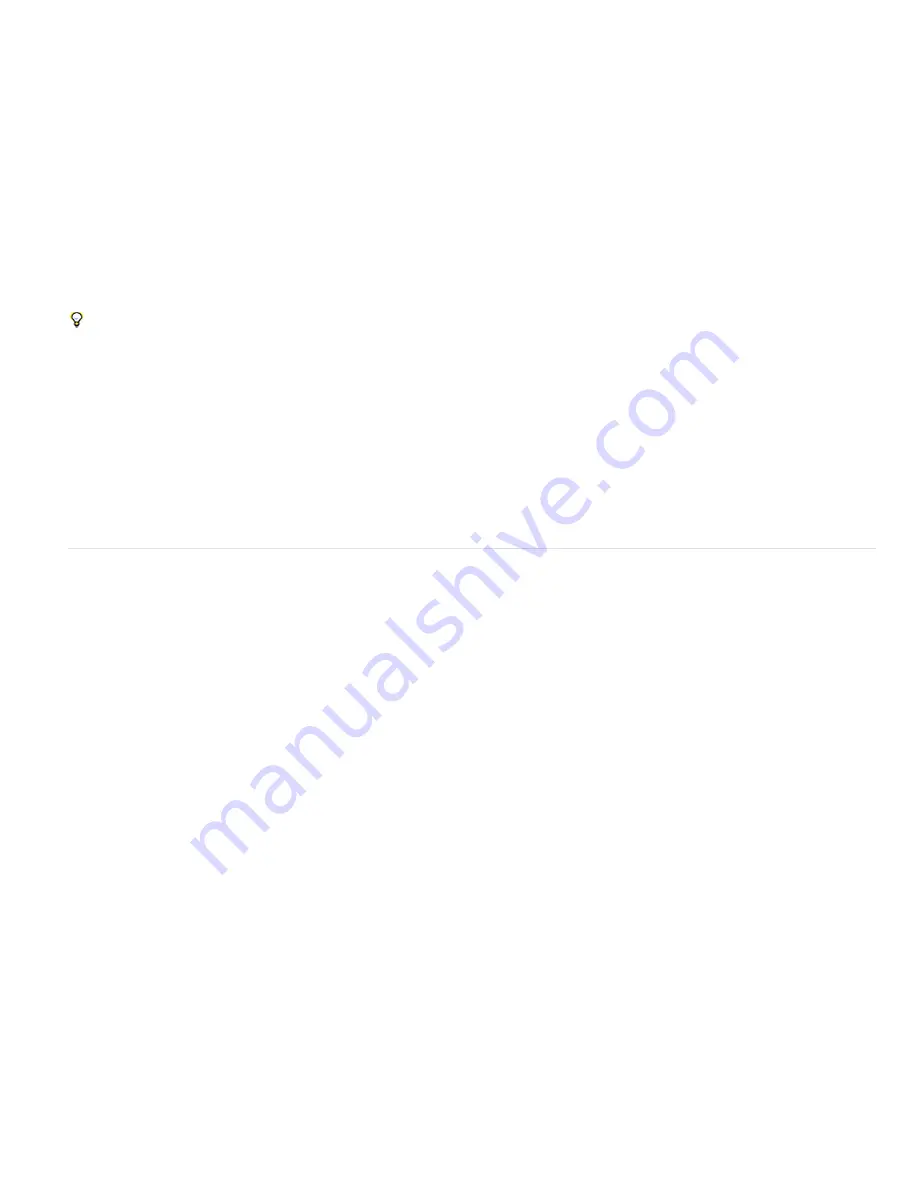
To the top
You create shape layers by drawing in the Composition panel with the shape tools or the Pen tool. (See Creating shapes and masks.)
Shape paths have two varieties:
parametric
shape paths and
Bezier
shape paths. Parametric shape paths are defined numerically, by properties
that you can modify and animate after drawing, in the Timeline panel. Bezier shape paths are defined by a collection of vertices (path points) and
segments that you can modify in the Composition panel. You work with Bezier shape paths in the same way that you work with mask paths. All
mask paths are Bezier paths.
You can modify a shape path by applying
path operations
, such as Wiggle Paths and Pucker & Bloat. You apply a stroke to a path or fill the area
defined by a path with color by applying
paint operations
. (See Shape attributes, paint operations, and path operations for shape layers.)
Shape paths, paint operations, and path operations for shapes are collectively called
shape attributes
. You add shape attributes using the Add
menu in the Tools panel or in the Timeline panel. Each shape attribute is represented as a property group in the Timeline panel, with properties
that you can animate, just as you do with any other layer property. (See
About animation, keyframes, and expressions
.)
The color bit depth of a shape layer is the same as the project as a whole: 8, 16, or 32 bpc. (See
Color depth and high dynamic range color
.)
Shape layers are not based on footage items. Layers that are not based on footage items are sometimes called
synthetic
layers. Text layers are
also synthetic layers and are also composed of vector graphics objects, so many of the rules and guidelines that apply to text layers also apply to
shape layers. For example, you can’t open a shape layer in a Layer panel, just as you can’t open a text layer in a Layer panel.
You can save your favorite shapes as animation presets. (See
Save an animation preset
.)
Online resources for shape layers
For a video tutorial introducing shape layers, visit the
Adobe website
.
Trish and Chris Meyer provide an introduction to shape layers in a PDF excerpt from the “Shape Layers” chapter of their book
Creating Motion
Graphics with After Effects (5th Edition)
. Trish and Chris Meyer also provide a video introduction to shape layers on the
ProVideo Coalition website
and tips about shape layers on the
ProVideo Coalition website
.
You can download additional animation presets that take advantage of per-character 3D text animation from the
After Effects Exchange
on the
Adobe website.
Chris Zwar provides an animation preset on
his website
that creates a target cross-hair using a single shape layer, with a wide variety of custom
properties that make controlling and modifying the cross-hair animation easy and obvious.
Groups and render order for shapes and shape attributes
Though the default is for a shape to consist of a single path, a single stroke, and a single fill—arranged from top to bottom in the Timeline panel—
much of the power and flexibility of shape layers arises from your ability to add and reorder shape attributes and create more complex compound
shapes.
You can group shapes or shape attributes that are at the same grouping level within a single shape layer.
A
group
is a collection of shape attributes: paths, fills, strokes, path operations, and other groups. Each group has its own blending mode and its
own set of transform properties. By assembling shapes into groups, you can work with multiple shapes simultaneously—such as scaling all shapes
in the group by the same amount or applying the same stroke to each shape. You can even place individual shapes or individual shape attributes
within their own groups to isolate transformations. For example, you can scale a path without scaling its stroke by grouping the path by itself.
When you add a shape attribute using the Add menu in the Tools panel or Timeline panel, the attribute is added within the group that is selected.
You can drag groups and attributes to reorder them in the Timeline panel. By reordering and grouping shapes and shape attributes, you can affect
their rendering order with respect to other shapes and shape attributes.
Содержание 12040118 - After Effects Standard
Страница 1: ...ADOBE AFTER EFFECTS Help and tutorials...
Страница 2: ...What s New...
Страница 21: ......
Страница 23: ...Legal Notices Online Privacy Policy...
Страница 27: ...Workspace and workflow...
Страница 29: ...Legal Notices Online Privacy Policy...
Страница 36: ......
Страница 42: ...Importing from Adobe After Effects Legal Notices Online Privacy Policy...
Страница 76: ...Projects and compositions...
Страница 92: ...Importing footage...
Страница 97: ...Legal Notices Online Privacy Policy...
Страница 102: ......
Страница 128: ...Layers and properties...
Страница 140: ......
Страница 171: ...Views and previews...
Страница 185: ...Animation and Keyframes...
Страница 206: ...Legal Notices Online Privacy Policy...
Страница 241: ...Color...
Страница 257: ...Legal Notices Online Privacy Policy...
Страница 258: ...Drawing painting and paths...
Страница 293: ...Text...
Страница 314: ......
Страница 325: ...Transparency and compositing...
Страница 336: ...Legal Notices Online Privacy Policy...
Страница 345: ...Effects and animation presets...
Страница 380: ...Legal Notices Online Privacy Policy...
Страница 496: ...Effect applied with threshold settings of 44 left 70 center and 200 right Legal Notices Online Privacy Policy...
Страница 509: ...Original upper left and with effect applied lower left and right More Help topics Legal Notices Online Privacy Policy...
Страница 513: ...Legal Notices Online Privacy Policy...
Страница 514: ...Markers...
Страница 518: ......
Страница 524: ...Memory storage performance...
Страница 544: ...Expressions and automation...
Страница 560: ...Legal Notices Online Privacy Policy...
Страница 582: ...Rendering and Exporting...
Страница 601: ...Legal Notices Online Privacy Policy...
Страница 603: ......






























