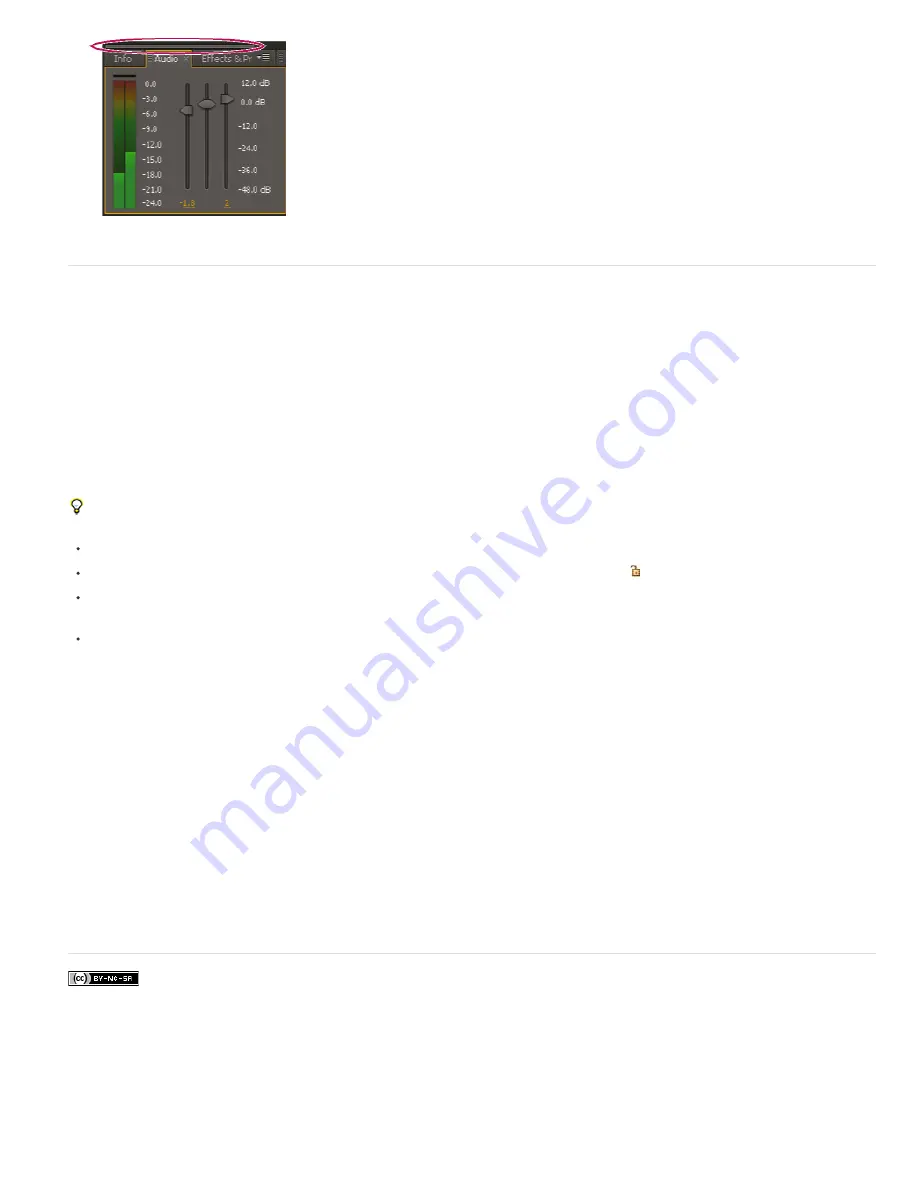
To the top
Scroll bar for showing tabs of other panels
Viewers
A viewer is a panel that can contain multiple compositions, layers, or footage items, or multiple views of one such item. The Composition, Layer,
Footage, Flowchart, and Effect Controls panels are viewers.
Locking a viewer prevents the currently displayed item from being replaced when you open or select a new item. Instead, when a viewer is locked
and a new item is opened or selected, After Effects creates a new viewer panel for that item. If you select the item from the viewer menu of a
locked viewer, a new viewer isn't created; the existing viewer is used.
Instead of housing multiple items in a single viewer and using the viewer menu to switch between them, you can choose to open a separate
viewer for each open composition, layer, or footage item. When you have multiple viewers open, you can arrange them by docking or grouping
them, like any other panels.
For example, you can create one Composition viewer each for different 3D views (Top, Bottom, Back, Front, custom views) so that you can
maximize each of the views with the ` (accent grave) keyboard shortcut, which maximizes or restores the panel under the pointer.
To create a custom workspace with multiple viewers, ensure that all viewers are unlocked before you save the workspace. Locked viewers are
associated with a specific project context and are therefore not saved in the preferences file.
To create a new viewer, choose New from the viewer menu. (See Open panel, viewer, and context menus.)
To lock or unlock a viewer, choose Locked from the viewer menu, or click the Toggle Viewer Lock button.
To lock the current viewer, split the current frame, and create a new viewer of the same type in the new frame, press Ctrl+Alt+Shift+N
(Windows) or Shift+N (Mac OS).
To cycle forward or backward through the items in the viewer menu list for the active viewer, press Shift+period (.) or Shift+comma (,).
Edit this, look at that (ETLAT) and locked Composition viewers
If a Composition viewer is locked, the Timeline panel for another composition is active, and the Composition viewer for the active composition is
not shown, then most commands that affect views and previews operate on the composition for which the viewer is shown. For example, pressing
the spacebar can start a standard preview for the composition visible in a locked Composition viewer rather than the composition associated with
the active Timeline panel.
This behavior facilitates a working setup sometimes referred to as edit-this-look-at-that (ETLAT). The most common scenario in which this
behavior is useful is the scenario in which you make a change in the Timeline panel for a nested (upstream) composition and want to preview the
result of the change in a containing (downstream) composition.
Note: ETLAT behavior works for keyboard shortcuts for zooming, fitting, previewing, taking and viewing snapshots, showing channels, showing
and hiding grids and guides, and showing the current frame on a video preview device.
To prevent this behavior, unlock the Composition viewer or show the Composition viewer for the composition that you want to view or preview.
See
this video on the Video2Brain website
to learn about the improvements in ETLAT (edit-this-look-at-that) workflow in After Effects CS5.5 and
later.
More Help topics
Legal Notices
|
Online Privacy Policy
Содержание 12040118 - After Effects Standard
Страница 1: ...ADOBE AFTER EFFECTS Help and tutorials...
Страница 2: ...What s New...
Страница 21: ......
Страница 23: ...Legal Notices Online Privacy Policy...
Страница 27: ...Workspace and workflow...
Страница 29: ...Legal Notices Online Privacy Policy...
Страница 36: ......
Страница 42: ...Importing from Adobe After Effects Legal Notices Online Privacy Policy...
Страница 76: ...Projects and compositions...
Страница 92: ...Importing footage...
Страница 97: ...Legal Notices Online Privacy Policy...
Страница 102: ......
Страница 128: ...Layers and properties...
Страница 140: ......
Страница 171: ...Views and previews...
Страница 185: ...Animation and Keyframes...
Страница 206: ...Legal Notices Online Privacy Policy...
Страница 241: ...Color...
Страница 257: ...Legal Notices Online Privacy Policy...
Страница 258: ...Drawing painting and paths...
Страница 293: ...Text...
Страница 314: ......
Страница 325: ...Transparency and compositing...
Страница 336: ...Legal Notices Online Privacy Policy...
Страница 345: ...Effects and animation presets...
Страница 380: ...Legal Notices Online Privacy Policy...
Страница 496: ...Effect applied with threshold settings of 44 left 70 center and 200 right Legal Notices Online Privacy Policy...
Страница 509: ...Original upper left and with effect applied lower left and right More Help topics Legal Notices Online Privacy Policy...
Страница 513: ...Legal Notices Online Privacy Policy...
Страница 514: ...Markers...
Страница 518: ......
Страница 524: ...Memory storage performance...
Страница 544: ...Expressions and automation...
Страница 560: ...Legal Notices Online Privacy Policy...
Страница 582: ...Rendering and Exporting...
Страница 601: ...Legal Notices Online Privacy Policy...
Страница 603: ......






























