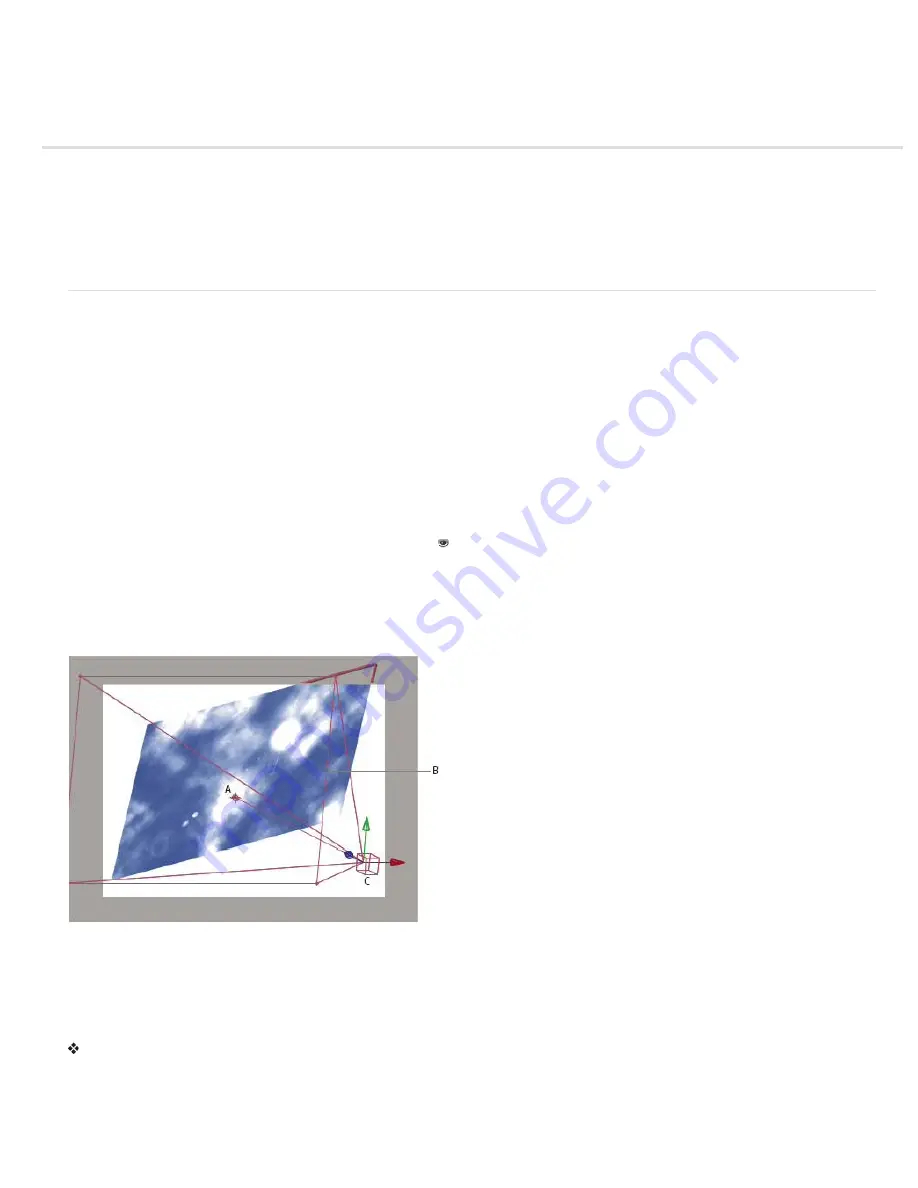
Cameras, lights, and points of interest
To the top
Create a camera layer and change camera settings
Create a light and change light settings
Adjust a 3D view or move a camera, light, or point of interest
Material Options properties
Specify resolution to use for rendering shadows
Stereoscopic 3D
Create a camera layer and change camera settings
You can view 3D layers from any angle and distance using camera layers. Just as it’s easier in the real world to move cameras through and
around a scene than it is to move and rotate the scene itself, it’s often easiest to get different views of a composition by setting up a camera layer
and moving it around in a composition.
You can modify and animate camera settings to configure the camera to match the real camera and settings that were used to record footage with
which you’re compositing. You can also use camera settings to add camera-like behaviors—from depth-of-field blur to pans and dolly shots—to
synthetic effects and animations.
Cameras affect only 3D layers and 2D layers with an effect with a Comp Camera attribute. With effects that have a Comp Camera attribute, you
can use the active composition camera or lights to view or light an effect from various angles to simulate more sophisticated 3D effects. After
Effects can interact with Photoshop 3D layers by means of the Live Photoshop 3D effect, which is a special example of a Comp Camera effect.
Note: After Effects CS6 no longer supports the Live Photoshop 3D effect.
You can choose to view a composition through the active camera or through a named custom camera. The active camera is the topmost camera
in the Timeline panel at the current time for which the Video switch is selected. The active camera view is the point of view used for creating
final output and nesting compositions. If you have not created a custom camera, then the active camera is the same as the default composition
view.
All cameras are listed in the 3D View menu at the bottom of the Composition panel, where you can access them at any time.
It’s often easiest to adjust a camera when using one of the custom 3D views. You can’t—of course—see the camera to manipulate it when you’re
looking through the camera itself.
Example of a camera
A. Point of interest B. Frame C. Camera
Note: If you import or open an After Effects 5.x project containing a 3D composition that used a default camera, After Effects adds an AE 5.x
Default Camera to the composition.
Create a camera layer
Choose Layer > New > Camera, or press Ctrl+Alt+Shift+C (Windows) or Shift+C (Mac OS).
Note: By default, new layers begin at the beginning of the composition duration. You can instead choose to have new layers begin at the current
time by deselecting the Create Layers At Composition Start Time preference (Edit > Preferences > General (Windows) or After Effects >
Preferences > General (Mac OS)).
Содержание 12040118 - After Effects Standard
Страница 1: ...ADOBE AFTER EFFECTS Help and tutorials...
Страница 2: ...What s New...
Страница 21: ......
Страница 23: ...Legal Notices Online Privacy Policy...
Страница 27: ...Workspace and workflow...
Страница 29: ...Legal Notices Online Privacy Policy...
Страница 36: ......
Страница 42: ...Importing from Adobe After Effects Legal Notices Online Privacy Policy...
Страница 76: ...Projects and compositions...
Страница 92: ...Importing footage...
Страница 97: ...Legal Notices Online Privacy Policy...
Страница 102: ......
Страница 128: ...Layers and properties...
Страница 140: ......
Страница 171: ...Views and previews...
Страница 185: ...Animation and Keyframes...
Страница 206: ...Legal Notices Online Privacy Policy...
Страница 241: ...Color...
Страница 257: ...Legal Notices Online Privacy Policy...
Страница 258: ...Drawing painting and paths...
Страница 293: ...Text...
Страница 314: ......
Страница 325: ...Transparency and compositing...
Страница 336: ...Legal Notices Online Privacy Policy...
Страница 345: ...Effects and animation presets...
Страница 380: ...Legal Notices Online Privacy Policy...
Страница 496: ...Effect applied with threshold settings of 44 left 70 center and 200 right Legal Notices Online Privacy Policy...
Страница 509: ...Original upper left and with effect applied lower left and right More Help topics Legal Notices Online Privacy Policy...
Страница 513: ...Legal Notices Online Privacy Policy...
Страница 514: ...Markers...
Страница 518: ......
Страница 524: ...Memory storage performance...
Страница 544: ...Expressions and automation...
Страница 560: ...Legal Notices Online Privacy Policy...
Страница 582: ...Rendering and Exporting...
Страница 601: ...Legal Notices Online Privacy Policy...
Страница 603: ......






























