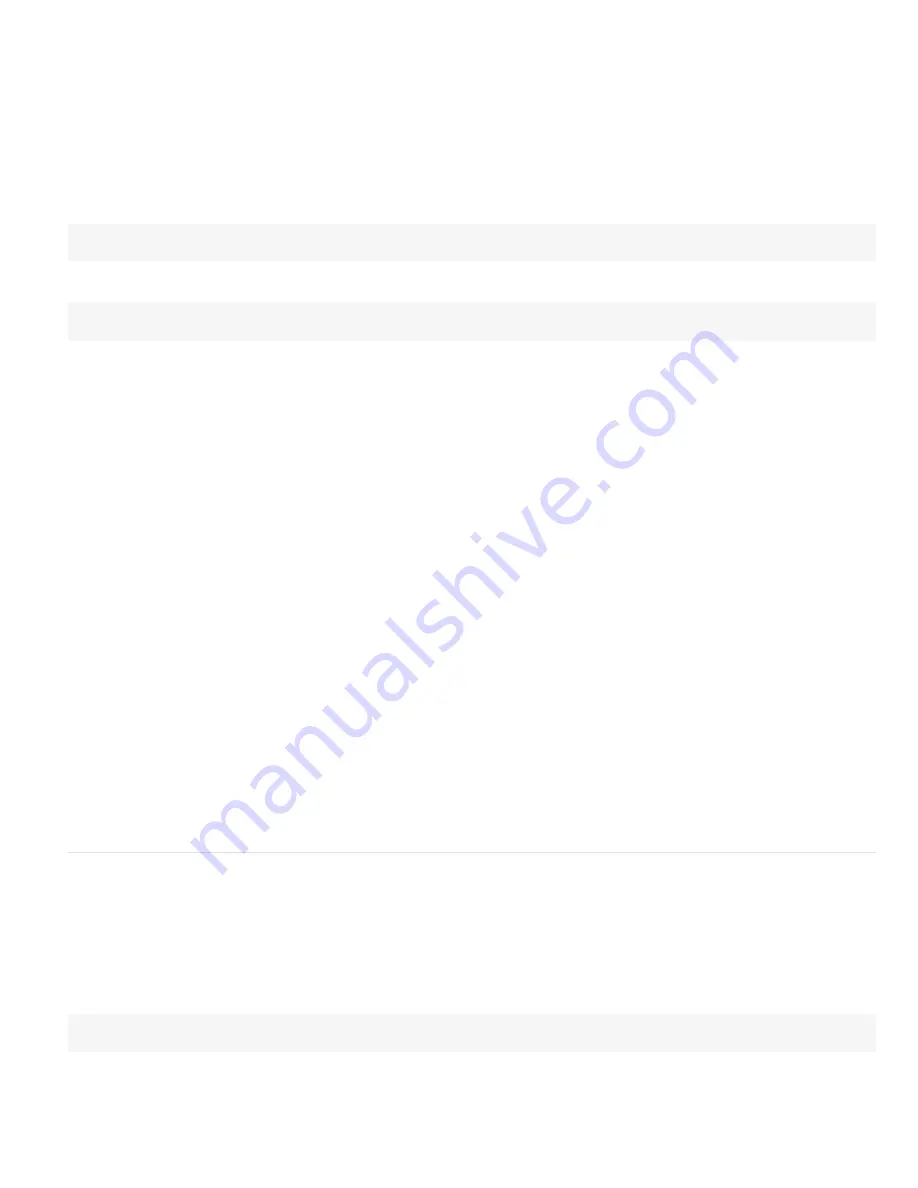
To the top
Ian Haigh provides a script on
After Effects Scripts website
that you can use to easily apply advanced interpolation method expressions—such as
bounces—to properties.
Andrew Devis provides a
pair of video tutorials
on the Creative COW website that show in detail how to use the linear expression method along
with the Convert Audio To Keyframes command.
linear(t, tMin, tMax, value1, value2)
Return type: Number or Array.
Argument type: t, tMin, and tMax are Numbers, and value1 and value2 are Numbers or Arrays.
Returns value1 when t <= tMin. Returns value2 when t >= tMax. Returns a linear interpolation between value1 and value2 when tMin < t < tMax.
For example, this expression on the Opacity property causes Opacity values to ramp linearly from 20% to 80% over the time from 0 seconds to 6
seconds:
linear(time, 0, 6, 20, 80)
This method—like all of the Interpolation methods—can also be used to convert from one range of values to another. For example, this expression
on the Opacity property converts the Opacity values from the range 0%-100% to the range 20%-80%:
linear(value, 0, 100, 20, 80)
linear(t, value1, value2)
Return type: Number or Array.
Argument type: t is a Number, and value1 and value2 are Numbers or Arrays.
Returns a value that linearly interpolates from value1 to value2 as t ranges from 0 to 1. Returns value1 when t <= 0. Returns value2 when t >= 1.
ease(t, value1, value2)
Return type: Number or Array.
Argument type: t is a Number, and value1 and value2 are Numbers or Arrays.
Similar to linear with the same arguments, except that the interpolation eases in and out so that the velocity is 0 at the start and end points. This
method results in a very smooth animation.
ease(t, tMin, tMax, value1, value2)
Return type: Number or Array.
Argument type: t, tMin, and tMax are Numbers, and value1 and value2 are Numbers or Arrays.
Similar to linear with the same arguments, except that the interpolation eases in and out so that the velocity is 0 at the start and end points. This
method results in a very smooth animation.
easeIn(t, value1, value2)
Return type: Number or Array.
Argument type: t is a Number, and value1 and value2 are Numbers or Arrays.
Similar to ease, except that the tangent is 0 only on the value1 side and interpolation is linear on the value2 side.
easeIn(t, tMin, tMax, value1, value2)
Return type: Number or Array.
Argument type: t, tMin, and tMax are Numbers, and value1 and value2 are Numbers or Arrays.
Similar to ease, except that the tangent is 0 only on the tMin side and interpolation is linear on the tMax side.
easeOut(t, value1, value2)
Return type: Number or Array.
Argument type: t is a Number, and value1 and value2 are Numbers or Arrays.
Similar to ease, except that the tangent is 0 only on the value2 side and interpolation is linear on the value1 side.
easeOut(t, tMin, tMax, value1, value2)
Return type: Number or Array.
Argument type: t, tMin, and tMax are Numbers, and value1 and value2 are Numbers or Arrays.
Similar to ease, except that the tangent is 0 only on the tMax side and interpolation is linear on the tMin side.
Color Conversion methods (expression reference)
Harry Frank provides a video tutorial on his
graymachine website
that shows how to use these color conversion methods to change the color of the
waves produced by the Radio Waves effect.
rgbToHsl(rgbaArray)
Return type: Array [4].
Argument type: rgbaArray is an Array [4].
Converts a color in RGBA space to HSLA space. The input is an Array of normalized red, green, blue, and alpha channel values, all in the range
of 0.0 to 1.0. The resulting value is an Array of hue, saturation, lightness, and alpha channel values, also in the range of 0.0 to 1.0. Example:
rgbToHsl.effect("Change Color")("Color To Change")
hslToRgb(hslaArray)
Return type: Array [4].
Argument type: hslaArray is an Array [4].
Converts a color in HSLA space to RGBA space. This conversion is the opposite of the conversion performed by the rgbToHsl method.
Содержание 12040118 - After Effects Standard
Страница 1: ...ADOBE AFTER EFFECTS Help and tutorials...
Страница 2: ...What s New...
Страница 21: ......
Страница 23: ...Legal Notices Online Privacy Policy...
Страница 27: ...Workspace and workflow...
Страница 29: ...Legal Notices Online Privacy Policy...
Страница 36: ......
Страница 42: ...Importing from Adobe After Effects Legal Notices Online Privacy Policy...
Страница 76: ...Projects and compositions...
Страница 92: ...Importing footage...
Страница 97: ...Legal Notices Online Privacy Policy...
Страница 102: ......
Страница 128: ...Layers and properties...
Страница 140: ......
Страница 171: ...Views and previews...
Страница 185: ...Animation and Keyframes...
Страница 206: ...Legal Notices Online Privacy Policy...
Страница 241: ...Color...
Страница 257: ...Legal Notices Online Privacy Policy...
Страница 258: ...Drawing painting and paths...
Страница 293: ...Text...
Страница 314: ......
Страница 325: ...Transparency and compositing...
Страница 336: ...Legal Notices Online Privacy Policy...
Страница 345: ...Effects and animation presets...
Страница 380: ...Legal Notices Online Privacy Policy...
Страница 496: ...Effect applied with threshold settings of 44 left 70 center and 200 right Legal Notices Online Privacy Policy...
Страница 509: ...Original upper left and with effect applied lower left and right More Help topics Legal Notices Online Privacy Policy...
Страница 513: ...Legal Notices Online Privacy Policy...
Страница 514: ...Markers...
Страница 518: ......
Страница 524: ...Memory storage performance...
Страница 544: ...Expressions and automation...
Страница 560: ...Legal Notices Online Privacy Policy...
Страница 582: ...Rendering and Exporting...
Страница 601: ...Legal Notices Online Privacy Policy...
Страница 603: ......






























