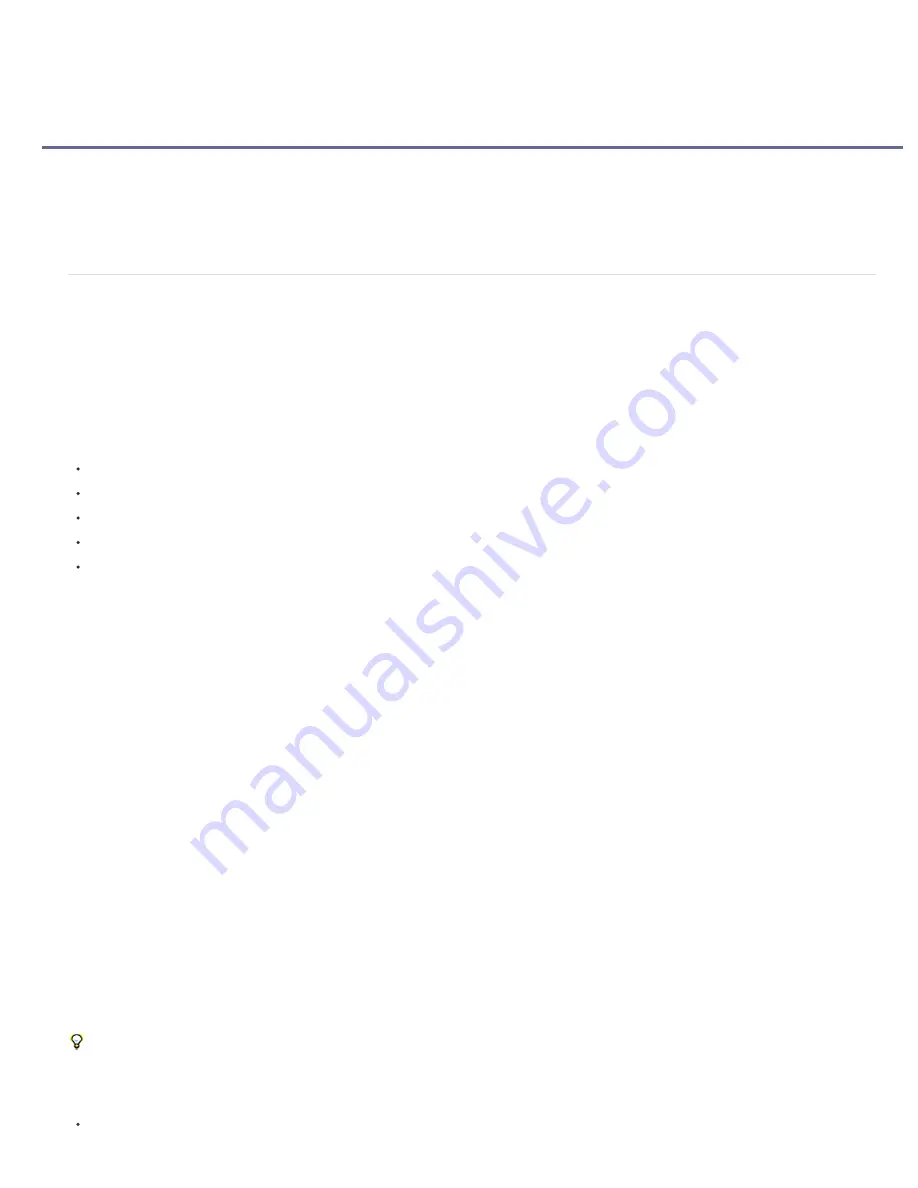
Creating layers
To the top
Note:
Layers overview
Create layers from footage items or change layer source
Solid-color layers and solid-color footage items
Adjustment layers
Create a layer and new Photoshop footage item
Layers overview
Layers are the elements that make up a composition. Without layers, a composition is only an empty frame. Use as many layers as necessary to
create your composition. Some compositions contain thousands of layers, whereas some compositions contain only one layer.
Layers in After Effects are similar to tracks in Adobe Premiere Pro. The primary difference is that each After Effects layer can have no more than
one footage item as its source, whereas a Premiere Pro track typically contains multiple clips. Layers in After Effects are also similar to layers in
Photoshop, though the interface for working with layers differs. Working with layers in the Timeline panel in After Effects is similar to working with
layers in the Layers panel in Photoshop.
You can create several kinds of layers:
Video and audio layers that are based on footage items that you import, such as still images, movies, and audio tracks
Layers that you create within After Effects to perform special functions, such as cameras, lights, adjustment layers, and null objects
Solid-color layers that are based on solid-color footage items that you create within After Effects
Synthetic layers that hold visual elements that you create within After Effects, such as shape layers and text layers
Precomposition layers, which use compositions as their source footage items
When you modify a layer, you do not affect its source footage item. You can use the same footage item as the source for more than one layer and
use the footage differently in each instance. (See
Importing and interpreting footage items
.)
Changes made to one layer do not affect other layers, unless you specifically link the layers. For example, you can move, rotate, and draw masks
for one layer without disturbing any other layers in the composition.
After Effects automatically numbers all layers in a composition. By default, these numbers are visible in the Timeline panel next to the layer name.
The number corresponds to the position of that layer in the stacking order. When the stacking order changes, After Effects changes all numbers
accordingly. The layer stacking order affects rendering order and therefore affects how the composition is rendered for previews and final output.
(See
Render order and collapsing transformations
.)
By default, new layers begin at the beginning of the composition duration. You can instead choose to have new layers begin at the current
time by deselecting the Create Layers At Composition Start Time preference (Edit > Preferences > General (Windows) or After Effects >
Preferences > General (Mac OS)).
For a video tutorial on creating and managing layers, go to the
Adobe website
.
Layers in the Layer, Composition, and Timeline panels
After you add a layer to a composition, you can reposition the layer in the Composition panel. In the Timeline panel, you can change a layer’s
duration, starting time, and place in the layer stacking order. You can also change any of the properties of a layer in the Timeline panel. (See
Layer properties in the Timeline panel
.)
You can perform many tasks—such as drawing masks—in either the Composition panel or the Layer panel. However, other tasks—such as
tracking motion and using the paint tools—must be performed in the Layer panel.
The Layer panel shows you a layer before any transforms are applied to the layer. For example, the Layer panel does not show the result of
modifying the Scale property of a layer. To see a layer in context with other layers and with the results of transforms, use the Composition panel.
Layers that are not based on a source footage item are
synthetic
layers. Synthetic layers include text layers and shape layers. You cannot open a
synthetic layer in the Layer panel. You can, however, precompose a synthetic layer and open the precomposition in the Layer panel.
To view changes to a layer (such as masks or effects) in the Layer panel, select Render in the Layer panel. Deselect Render to view the
original, unaltered layer.
Opening layers and layer sources
To open a layer other than a precomposition layer in the Layer panel, double-click the layer, or select the layer and choose Layer > Open
Содержание 12040118 - After Effects Standard
Страница 1: ...ADOBE AFTER EFFECTS Help and tutorials...
Страница 2: ...What s New...
Страница 21: ......
Страница 23: ...Legal Notices Online Privacy Policy...
Страница 27: ...Workspace and workflow...
Страница 29: ...Legal Notices Online Privacy Policy...
Страница 36: ......
Страница 42: ...Importing from Adobe After Effects Legal Notices Online Privacy Policy...
Страница 76: ...Projects and compositions...
Страница 92: ...Importing footage...
Страница 97: ...Legal Notices Online Privacy Policy...
Страница 102: ......
Страница 128: ...Layers and properties...
Страница 140: ......
Страница 171: ...Views and previews...
Страница 185: ...Animation and Keyframes...
Страница 206: ...Legal Notices Online Privacy Policy...
Страница 241: ...Color...
Страница 257: ...Legal Notices Online Privacy Policy...
Страница 258: ...Drawing painting and paths...
Страница 293: ...Text...
Страница 314: ......
Страница 325: ...Transparency and compositing...
Страница 336: ...Legal Notices Online Privacy Policy...
Страница 345: ...Effects and animation presets...
Страница 380: ...Legal Notices Online Privacy Policy...
Страница 496: ...Effect applied with threshold settings of 44 left 70 center and 200 right Legal Notices Online Privacy Policy...
Страница 509: ...Original upper left and with effect applied lower left and right More Help topics Legal Notices Online Privacy Policy...
Страница 513: ...Legal Notices Online Privacy Policy...
Страница 514: ...Markers...
Страница 518: ......
Страница 524: ...Memory storage performance...
Страница 544: ...Expressions and automation...
Страница 560: ...Legal Notices Online Privacy Policy...
Страница 582: ...Rendering and Exporting...
Страница 601: ...Legal Notices Online Privacy Policy...
Страница 603: ......






























