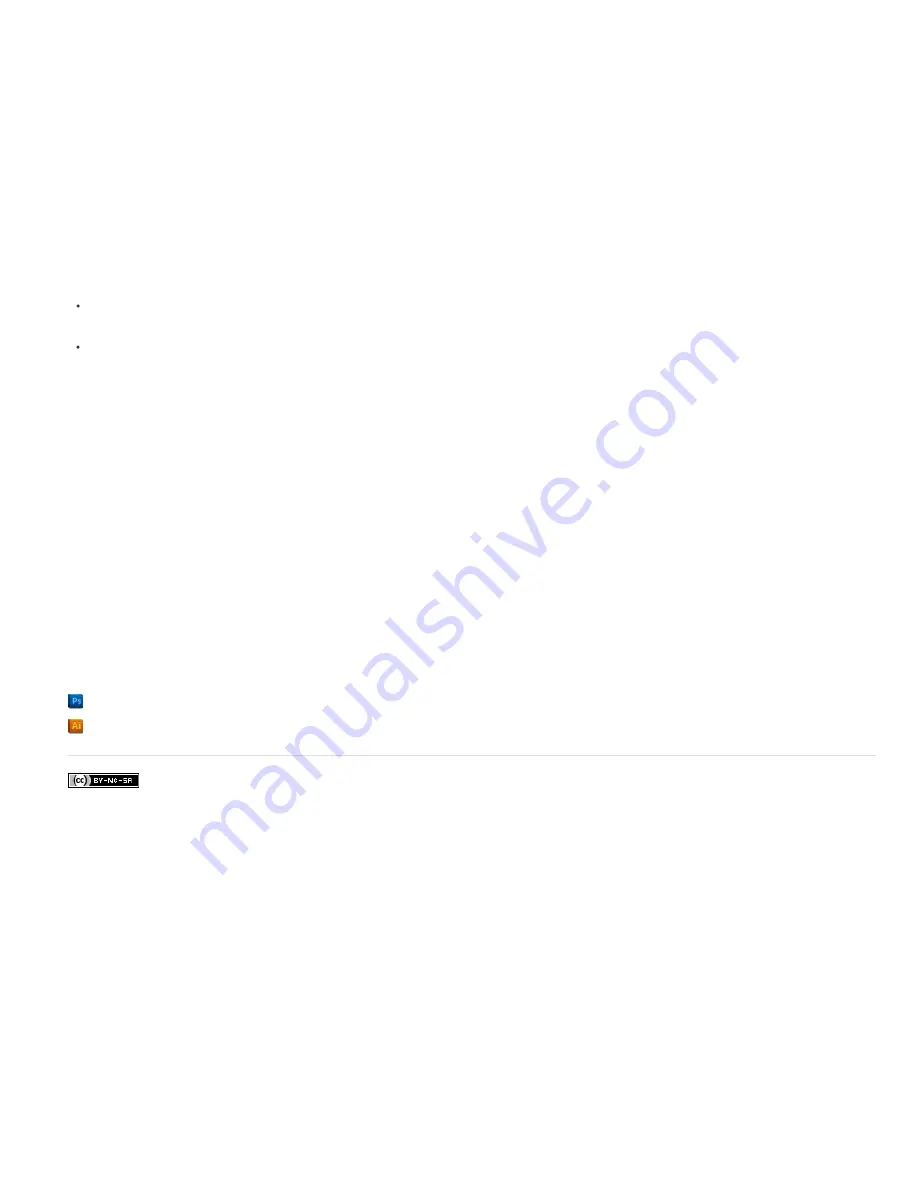
After Effects imports camera data from Maya project files. Before importing Maya camera information, you need to bake it. Baking camera data
makes animating with keyframes easier later in your project. Baking places a keyframe at each frame of the animation. You can have 0, 1, or a
fixed number of keyframes for each camera or transform property. For example, if a property is not animated in Maya, either no keyframes are set
for this property or one keyframe is set at the start of the animation. If a property has more than one keyframe, it must have the same number as
all of the other animation properties with more than one keyframe.
Reduce import time by creating or saving the simplest Maya file possible. In Maya, reduce keyframes by deleting static channels before baking,
and save a version of the Maya project that contains the camera animation only.
Note: The following transformation flags are not supported: query, relative, euler, objectSpace, worldSpace, worldSpaceDistance, preserve,
shear, scaleTranslation, rotatePivot, rotateOrder, rotateTranslation, matrix, boundingBox, boundingBoxInvisible, pivots, CenterPivots, and
zeroTransformPivots. After Effects skips these unsupported flags, and no warnings or error messages appear.
By default, After Effects treats linear units specified in the Maya file as pixels.
You can import camera data from Maya project files (.ma) and work with the data as a single composition or two compositions.
For each Maya file you import, After Effects creates either one or two compositions:
If the Maya project has a square pixel aspect ratio, After Effects creates a single, square-pixel composition containing the camera data and
transformations.
If the Maya project has a nonsquare pixel aspect ratio, After Effects creates two compositions. The first composition, which has a filename
prefixed by Square, is a square-pixel composition containing the camera data. The second, or parent, composition is a nonsquare-pixel
composition that retains the dimensions of the original file and contains the square-pixel composition. When working with imported camera
data, use 3D layers and square-pixel footage in the square-pixel composition, and use all nonsquare-pixel footage in the containing
composition.
When you import a Maya file with a 1-node camera, After Effects creates a camera in the square-pixel composition that carries the camera’s focal
length, film size, and transformation data.
When you import a Maya file with a 2-node or targeted camera, After Effects creates a camera and an additional parent node in the square-pixel
composition. The parent node contains only the camera’s transformation data. After Effects imports 2-node cameras automatically with the locator
node as the point of interest, with the Auto-Orientation option of the camera set to Orient Towards Point Of Interest.
After Effects doesn’t read 3-node cameras.
Note: After Effects reads only the rendering cameras in Maya files and ignores the orthographic and perspective cameras. Therefore, always
generate a rendering camera from Maya, even if it’s the same as the perspective camera. If you apply the FilmFit camera setting, make sure to
use either horizontal or vertical FilmFit, not fill.
After Effects can read Maya locator nodes, which enable you to track objects from the Maya scene as it is translated into After Effects. After
Effects creates a null layer and applies the relevant transformations to it if the name of a Maya locator node contains the word Null, NULL, or null.
Avoid parenting locator nodes to each other in Maya; instead, parent the locator nodes to geometry.
Note: After Effects doesn’t read World or Underworld coordinates in the LocatorShape. Use a transform node to place them.
More Help topics
3D
Creating 3D objects
Legal Notices
|
Online Privacy Policy
Содержание 12040118 - After Effects Standard
Страница 1: ...ADOBE AFTER EFFECTS Help and tutorials...
Страница 2: ...What s New...
Страница 21: ......
Страница 23: ...Legal Notices Online Privacy Policy...
Страница 27: ...Workspace and workflow...
Страница 29: ...Legal Notices Online Privacy Policy...
Страница 36: ......
Страница 42: ...Importing from Adobe After Effects Legal Notices Online Privacy Policy...
Страница 76: ...Projects and compositions...
Страница 92: ...Importing footage...
Страница 97: ...Legal Notices Online Privacy Policy...
Страница 102: ......
Страница 128: ...Layers and properties...
Страница 140: ......
Страница 171: ...Views and previews...
Страница 185: ...Animation and Keyframes...
Страница 206: ...Legal Notices Online Privacy Policy...
Страница 241: ...Color...
Страница 257: ...Legal Notices Online Privacy Policy...
Страница 258: ...Drawing painting and paths...
Страница 293: ...Text...
Страница 314: ......
Страница 325: ...Transparency and compositing...
Страница 336: ...Legal Notices Online Privacy Policy...
Страница 345: ...Effects and animation presets...
Страница 380: ...Legal Notices Online Privacy Policy...
Страница 496: ...Effect applied with threshold settings of 44 left 70 center and 200 right Legal Notices Online Privacy Policy...
Страница 509: ...Original upper left and with effect applied lower left and right More Help topics Legal Notices Online Privacy Policy...
Страница 513: ...Legal Notices Online Privacy Policy...
Страница 514: ...Markers...
Страница 518: ......
Страница 524: ...Memory storage performance...
Страница 544: ...Expressions and automation...
Страница 560: ...Legal Notices Online Privacy Policy...
Страница 582: ...Rendering and Exporting...
Страница 601: ...Legal Notices Online Privacy Policy...
Страница 603: ......






























