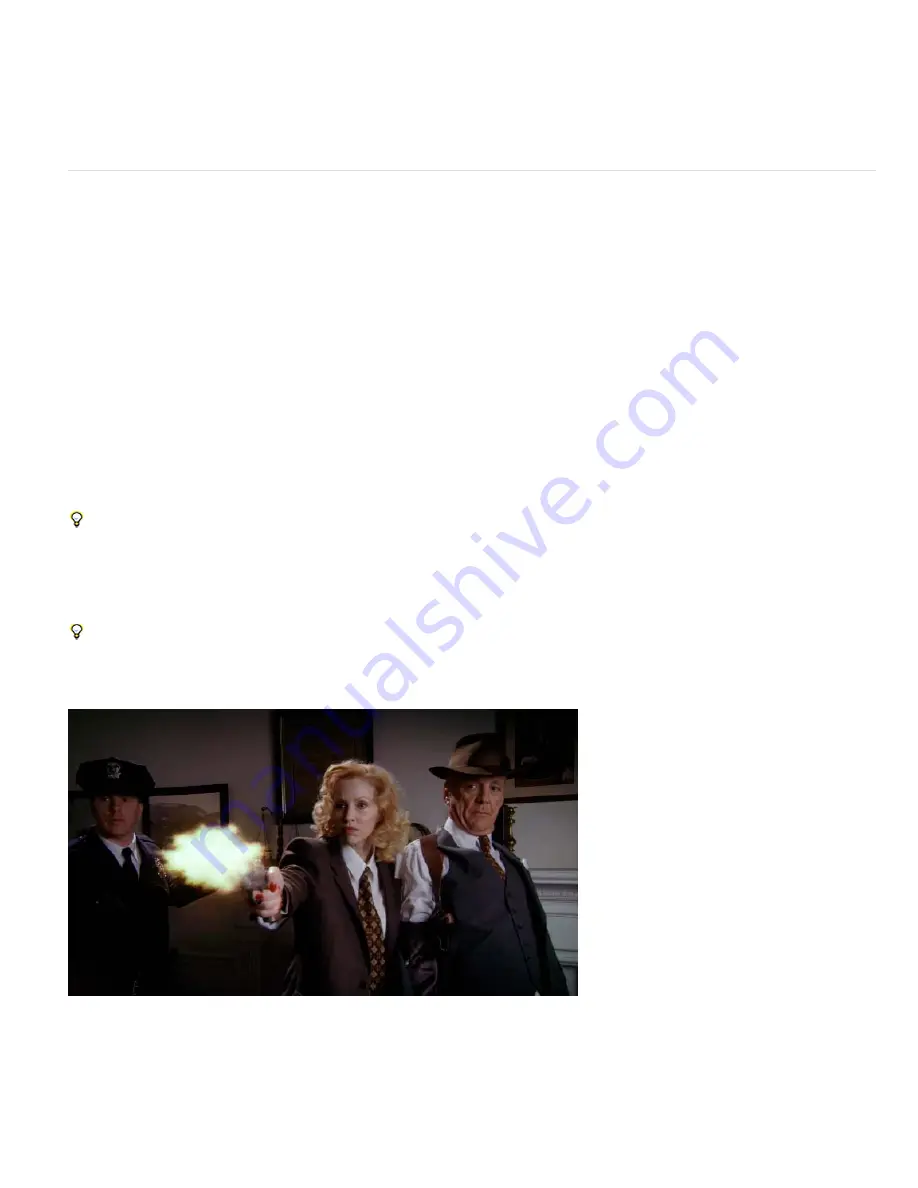
To the top
Paint On Original Image
Puts the strokes on top of the unmodified layer. This setting is the default.
Paint On Transparent
Causes only the strokes themselves to appear, leaving the layer transparent between the strokes.
Paint On White/Paint On Black
Applies strokes over a white or black background.
Blend With Original
The transparency of the effect. The result of the effect is blended with the original image, with the effect result composited on
top. The higher you set this value, the less the effect affects the layer. For example, if you set this value to 100%, the effect has no visible result on
the layer; if you set this value to 0%, the original image doesn’t show through.
Cartoon effect
The Cartoon effect simplifies and smooths the shading and colors in an image and adds strokes to the edges between features. The overall result
is to decrease contrast in areas with low contrast and increase contrast in areas with high contrast. The result can be an image that resembles a
sketch or cartoon, or the result can be more subtle. You can use the Cartoon effect to simplify or abstract an image for stylistic purposes, to call
attention to areas of detail, or to obscure the poor quality of the original footage.
An advantage that the Cartoon effect has over some other effects and techniques that provide a similar result is the superior temporal coherence
that the Cartoon effect provides. This means that the result of applying the Cartoon effect does not vary greatly from one frame to the next if the
two frames are very similar.
This effect works with 8-bpc, 16-bpc, and 32-bpc color.
The Cartoon effect works in three stages:
1. It smooths the image and removes minor variations with a blurring operation similar to that used by the Bilateral Blur effect. Modify the Detail
Radius and Detail Threshold properties to control this phase.
2. It finds edges in the image and applies a stroke to them, similar to the Find Edges effect. Modify properties in the Edge and Advanced
property groups to control how the edges are determined and how the strokes are drawn.
3. It reduces the variations in luminance and color in the image, simplifying the shading and coloring. Modify properties in the Fill property
group to control this quantization (posterization).
Begin with Render set to Fill Only, and first achieve the result that you want for the colors of the image. Next, choose either Edges or Fill &
Edges, and establish the basic appearance that you want for the edges. Use the properties in the Advanced property group to fine-tune the
appearance after you’ve established the basic appearance using the other controls.
As with any other properties, you can animate the properties of the Cartoon effect. Settings that work well for one part of a scene may not be
optimal for another part of a scene. For example, you may want fewer colors and thicker edge strokes for a close-up of a face than for an action
scene with many subjects and a lot of detail.
Before applying the Cartoon effect, consider either setting the composition to a lower frame rate or using the Posterize Time effect on the layer
if you're trying to make a movie look like a cartoon. Consider that cartoons have much lower frame rates than live action footage.
For a video tutorial about the Cartoon effect, go to the
Adobe website
.
Chris Meyer provides a video tutorial about the Cartoon effect in the
After Effects CS4 New Creative Techniques series
on the Lynda.com website.
Original layer based on video footage item
Содержание 12040118 - After Effects Standard
Страница 1: ...ADOBE AFTER EFFECTS Help and tutorials...
Страница 2: ...What s New...
Страница 21: ......
Страница 23: ...Legal Notices Online Privacy Policy...
Страница 27: ...Workspace and workflow...
Страница 29: ...Legal Notices Online Privacy Policy...
Страница 36: ......
Страница 42: ...Importing from Adobe After Effects Legal Notices Online Privacy Policy...
Страница 76: ...Projects and compositions...
Страница 92: ...Importing footage...
Страница 97: ...Legal Notices Online Privacy Policy...
Страница 102: ......
Страница 128: ...Layers and properties...
Страница 140: ......
Страница 171: ...Views and previews...
Страница 185: ...Animation and Keyframes...
Страница 206: ...Legal Notices Online Privacy Policy...
Страница 241: ...Color...
Страница 257: ...Legal Notices Online Privacy Policy...
Страница 258: ...Drawing painting and paths...
Страница 293: ...Text...
Страница 314: ......
Страница 325: ...Transparency and compositing...
Страница 336: ...Legal Notices Online Privacy Policy...
Страница 345: ...Effects and animation presets...
Страница 380: ...Legal Notices Online Privacy Policy...
Страница 496: ...Effect applied with threshold settings of 44 left 70 center and 200 right Legal Notices Online Privacy Policy...
Страница 509: ...Original upper left and with effect applied lower left and right More Help topics Legal Notices Online Privacy Policy...
Страница 513: ...Legal Notices Online Privacy Policy...
Страница 514: ...Markers...
Страница 518: ......
Страница 524: ...Memory storage performance...
Страница 544: ...Expressions and automation...
Страница 560: ...Legal Notices Online Privacy Policy...
Страница 582: ...Rendering and Exporting...
Страница 601: ...Legal Notices Online Privacy Policy...
Страница 603: ......






























