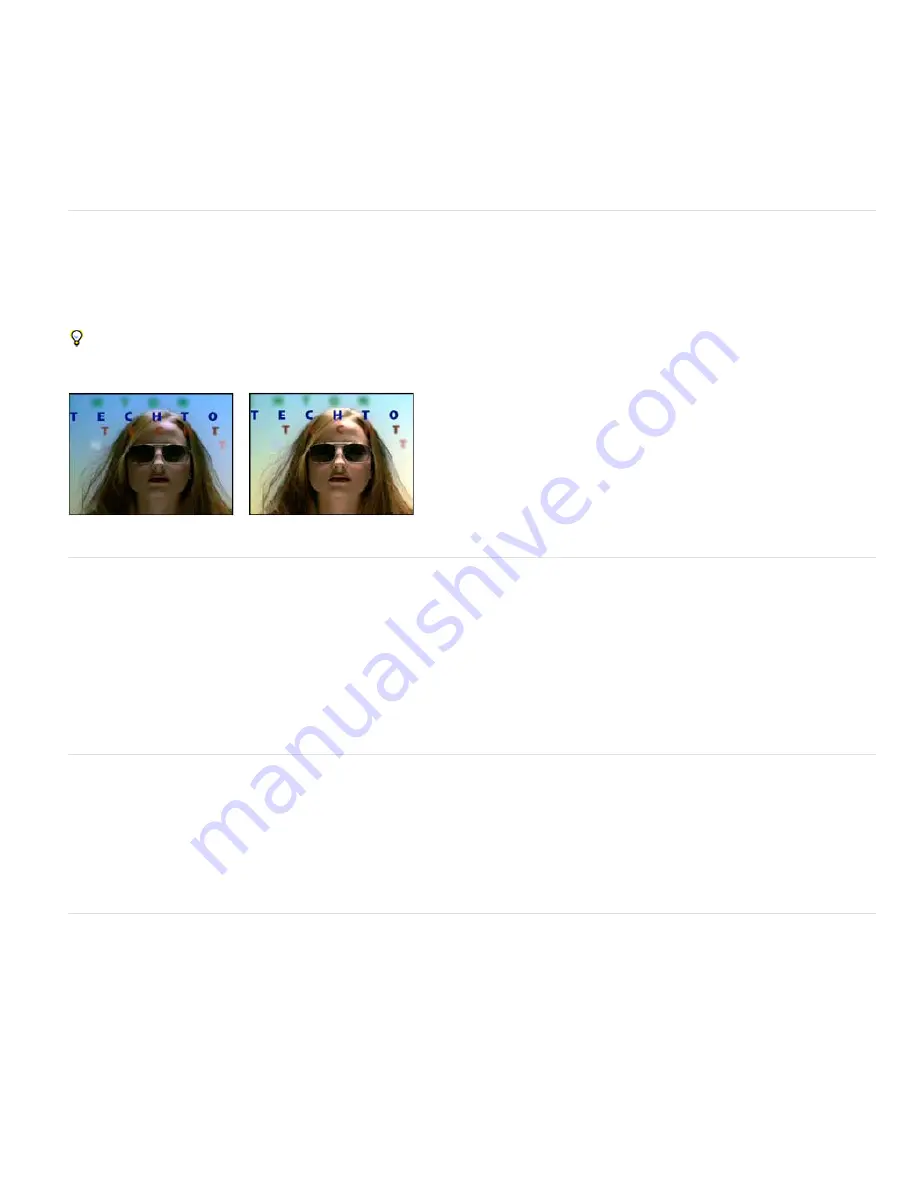
To the top
To the top
To the top
To the top
Setting the clipping values too high reduces detail in the shadows or highlights. A value in the range from 0.0% to 1% is recommended. By default,
shadow and highlight pixels are clipped by 0.1%—that is, the first 0.1% of either extreme is ignored when the darkest and lightest pixels in the
image are identified. The lowest and highest values within the range after clipping are then mapped to output black and output white. This method
ensures that input black and input white values are based on representative rather than extreme pixel values.
Snap Neutral Midtones (Auto Color only)
Identifies an average nearly neutral color in the frame and then adjusts the gamma values to make
the color neutral.
Blend With Original
The transparency of the effect. The result of the effect is blended with the original image, with the effect result composited on
top. The higher you set this value, the less the effect affects the layer. For example, if you set this value to 100%, the effect has no visible result on
the layer; if you set this value to 0%, the original image doesn’t show through.
Auto Levels effect
The Auto Levels effect maps the lightest and darkest values in each color channel in the image to white and black, and then redistributes the
intermediate values. As a result, highlights appear lighter and shadows appear darker. Because Auto Levels adjusts each color channel
individually, it may remove or introduce color casts.
See Auto Color and Auto Contrast effects for explanations of the controls for this effect.
A quick way to remove (or at least reduce) the flicker caused by fluctuations in exposure from one frame to the next is to apply the Auto Levels
effect. This is useful, for example, in reducing the flicker of old film.
This effect works with 8-bpc and 16-bpc color.
Original (left), and with effect applied (right)
Black & White effect
The Black & White effect converts a color image to grayscale, providing control over how individual colors are converted.
This effect works with 8-bpc and 16-bpc color.
Decrease or increase the property value for each color component to convert that color channel to a darker or lighter shade of gray.
To tint the image with a color, select Tint and click the color swatch or eyedropper to specify a color.
The Black & White effect is based on the Black & White adjustment layer type in Photoshop.
Richard Harrington provides a video tutorial on the
Creative COW website
that demonstrates the use of the Black & White effect.
Brightness & Contrast effect
The Brightness & Contrast effect adjusts the brightness and contrast of an entire layer (not individual channels). The default value of 0.0 indicates
that no change is made. Using the Brightness & Contrast effect is the easiest way to make simple adjustments to the tonal range of the image. It
adjusts all pixel values in the image at once—highlights, shadows, and midtones.
This effect works with 8-bpc, 16-bpc, and 32-bpc color.
Rich Young collects tutorials and resources about the Brightness & Contrast effect and alternatives to it on his
After Effects Portal website
.
Broadcast Colors effect
Note: The Color Finesse plug-in included with After Effects includes excellent tools that can help you keep your colors within the broadcast-safe
range. For more information, see the Color Finesse documentation in the Color Finesse subfolder in the Plug-ins folder. (See Plug-ins.)
The Broadcast Colors effect alters pixel color values to keep signal amplitudes within the range allowed for broadcast television.
Use the Key Out Unsafe and Key Out Safe settings for How To Make Color Safe to determine which portions of the image the Broadcast Colors
effect affects at the current settings.
Note: A more reliable way to keep colors within the broadcast-safe range for your output type is to use color management features to set the
output color profile accordingly, such as to SDTV (Rec. 601 NTSC). This method ensures that color values in the range 0.0–1.0 in your working
color space are converted to broadcast-safe values. (See Broadcast-safe colors.)
This effect works with 8-bpc color.
Содержание 12040118 - After Effects Standard
Страница 1: ...ADOBE AFTER EFFECTS Help and tutorials...
Страница 2: ...What s New...
Страница 21: ......
Страница 23: ...Legal Notices Online Privacy Policy...
Страница 27: ...Workspace and workflow...
Страница 29: ...Legal Notices Online Privacy Policy...
Страница 36: ......
Страница 42: ...Importing from Adobe After Effects Legal Notices Online Privacy Policy...
Страница 76: ...Projects and compositions...
Страница 92: ...Importing footage...
Страница 97: ...Legal Notices Online Privacy Policy...
Страница 102: ......
Страница 128: ...Layers and properties...
Страница 140: ......
Страница 171: ...Views and previews...
Страница 185: ...Animation and Keyframes...
Страница 206: ...Legal Notices Online Privacy Policy...
Страница 241: ...Color...
Страница 257: ...Legal Notices Online Privacy Policy...
Страница 258: ...Drawing painting and paths...
Страница 293: ...Text...
Страница 314: ......
Страница 325: ...Transparency and compositing...
Страница 336: ...Legal Notices Online Privacy Policy...
Страница 345: ...Effects and animation presets...
Страница 380: ...Legal Notices Online Privacy Policy...
Страница 496: ...Effect applied with threshold settings of 44 left 70 center and 200 right Legal Notices Online Privacy Policy...
Страница 509: ...Original upper left and with effect applied lower left and right More Help topics Legal Notices Online Privacy Policy...
Страница 513: ...Legal Notices Online Privacy Policy...
Страница 514: ...Markers...
Страница 518: ......
Страница 524: ...Memory storage performance...
Страница 544: ...Expressions and automation...
Страница 560: ...Legal Notices Online Privacy Policy...
Страница 582: ...Rendering and Exporting...
Страница 601: ...Legal Notices Online Privacy Policy...
Страница 603: ......






























