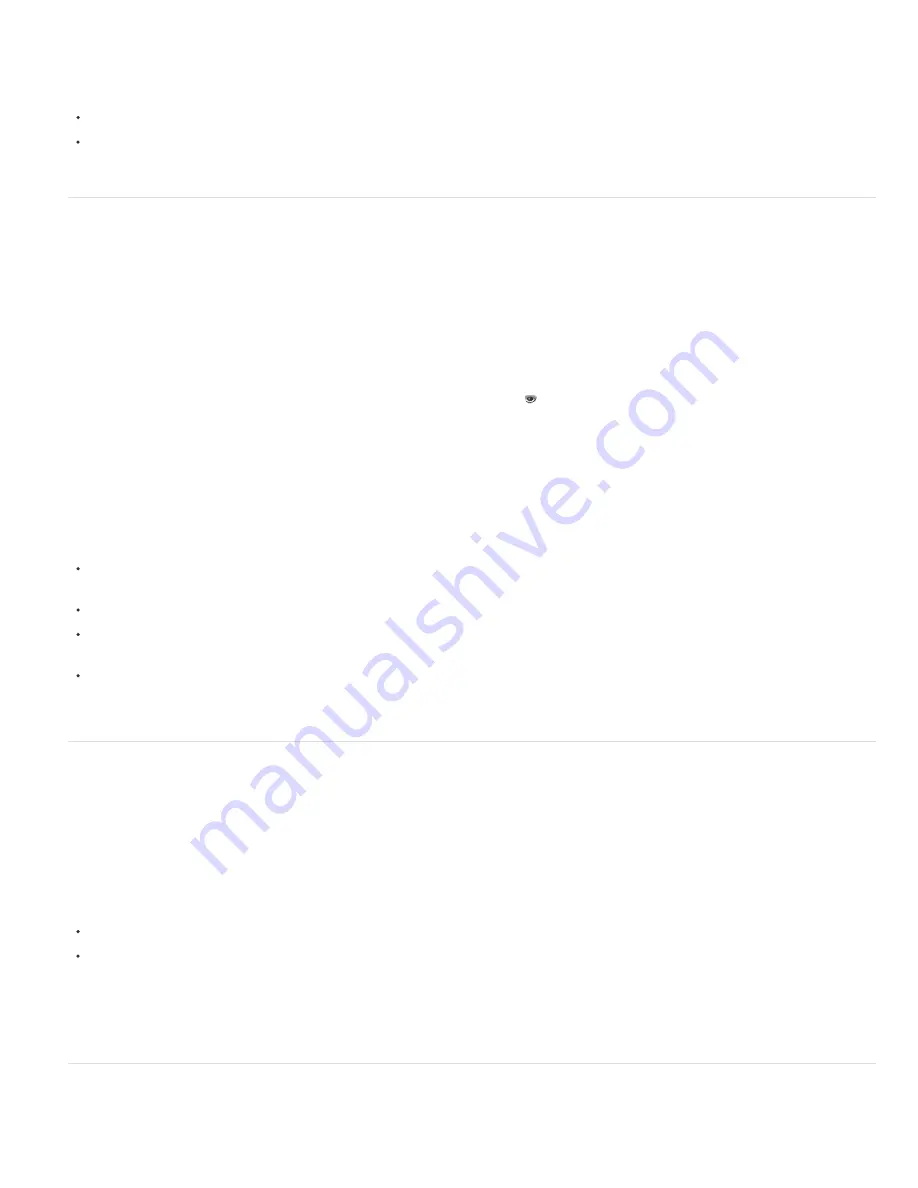
To the top
To the top
To the top
Documentation—including tutorials and example projects—for the Cycore FX (CC) plug-ins is available on the
Cycore website
.
Alan Shisko provides a video tutorial on the
ProVideo Coalition website
that demonstrates the use of the CC RepeTile effect.
Bob Donlon provides a pair of tutorials about the CC Particle Systems II effect on the Adobe website:
simulating fire
simulating fireworks
Eran Stern provides a video tutorial on
his website
that demonstrates the CC Particle System II and CC Mr. Mercury effects.
Compound effects and control layers
Several effects rely on a control layer (or layer map) as input. These compound effects use the pixel values of the control layer to determine how
to affect the pixels of the layer that the effect is applied to (the destination layer). In some cases, the effect uses the brightness values of the pixels
in the control layer; in some cases, the effect uses the individual channel values of the pixels in the control layer.
For example, the Displacement Map effect uses the brightness values of a control layer to determine how far to shift pixels of the underlying layer,
and in which direction. The Shatter effect can use two control layers—one to customize the shapes of the shattered pieces and one to control
when specific parts of the destination layer explode.
The compound effect ignores effects, masks, and transformations of a control layer. To use the results of effects, masks, and transformations on a
layer, precompose the layer and use the precomposition layer as the control layer.
It is common to use a control layer that is not itself visible—that is, its Video switch is off.
Most compound effects include a Stretch Map To Fit option (or a similarly named option), which temporarily stretches or shrinks a control layer to
the dimensions of the destination layer. This provides a pixel in the control layer corresponding to each pixel in the destination layer. If you
deselect this option, the calculations for the compound effect are performed as if the control layer is centered on the destination layer at its original
size.
You can create control layers by drawing or painting in an image-editing program, such as Adobe Photoshop.
Chris and Trish Meyer explain compound effects and how to work with them on the
ProVideo Coalition website
.
Tips for creating control layers:
For many compound effects, neutral gray pixels in the control layer correspond to null operations. Therefore, a neutral gray solid layer is a
good starting point for creating a control layer.
Apply the Turbulent Noise effect to a layer and precompose it to create a good control layer for turbulent or atmospheric results.
You can create a control layer by precomposing a white solid layer, a black solid layer, and a mask on the top layer that determines which
areas are white and black. Increasing the feather of a mask softens the transition between black and white values.
The contrast between adjacent pixel values determines how smoothly the values change across the surface of the control layer. To create
smooth changes, paint using a soft or anti-aliased brush, or apply gradients. To create abrupt changes, avoid intermediate shades, using a
few widely spaced shades, such as 50% gray, black, and white.
Effects with a Comp Camera attribute
Some effects can use the camera and lights within the same composition. These effects include Card Dance, Card Wipe, and Shatter. Some of
these effects always use the composition camera, whereas others include light and camera options in the Effect Controls panel.
Note: The Live Photoshop 3D effect behaves as an effect with a Comp Camera attribute. This effect only appears on a layer when the layer is a
3D object layer from a PSD file. In After Effects CS6, the Convert to Live Photoshop 3D command has been removed. (See 3D object layers from
Photoshop.)
When you apply an effect with a Comp Camera attribute to a 2D layer, the effect can track the camera and light positions within the composition
and render a 3D image on the 2D layer that it is applied to. The results of the effect appear to be three-dimensional; however, the layer with the
Comp Camera attribute applied remains a 2D layer and consequently has the following characteristics:
3D layers above and below it in the Timeline panel cannot intersect with each other or cast shadows on each other.
It cannot intersect with 3D layers or cast or accept shadows.
Note: The image is rendered on the layer, not the composition, so make sure that you apply these effects to layers that are the same size as the
composition and are exactly centered in the composition.
Chris and Trish Meyer provide an article on the
ProVideo Coalition website
that explains how to use a simple set of expressions to orient a layer
with a Comp Camera effect so that it integrates with other 3D layers in a composition.
Effect Controls panel
When you apply an effect to a layer, the Effect Controls panel opens, listing the effect you applied and controls to change the property values for
the effect. You can also work with effects and change most effect property values in the Timeline panel. However, the Effect Controls panel has
Содержание 12040118 - After Effects Standard
Страница 1: ...ADOBE AFTER EFFECTS Help and tutorials...
Страница 2: ...What s New...
Страница 21: ......
Страница 23: ...Legal Notices Online Privacy Policy...
Страница 27: ...Workspace and workflow...
Страница 29: ...Legal Notices Online Privacy Policy...
Страница 36: ......
Страница 42: ...Importing from Adobe After Effects Legal Notices Online Privacy Policy...
Страница 76: ...Projects and compositions...
Страница 92: ...Importing footage...
Страница 97: ...Legal Notices Online Privacy Policy...
Страница 102: ......
Страница 128: ...Layers and properties...
Страница 140: ......
Страница 171: ...Views and previews...
Страница 185: ...Animation and Keyframes...
Страница 206: ...Legal Notices Online Privacy Policy...
Страница 241: ...Color...
Страница 257: ...Legal Notices Online Privacy Policy...
Страница 258: ...Drawing painting and paths...
Страница 293: ...Text...
Страница 314: ......
Страница 325: ...Transparency and compositing...
Страница 336: ...Legal Notices Online Privacy Policy...
Страница 345: ...Effects and animation presets...
Страница 380: ...Legal Notices Online Privacy Policy...
Страница 496: ...Effect applied with threshold settings of 44 left 70 center and 200 right Legal Notices Online Privacy Policy...
Страница 509: ...Original upper left and with effect applied lower left and right More Help topics Legal Notices Online Privacy Policy...
Страница 513: ...Legal Notices Online Privacy Policy...
Страница 514: ...Markers...
Страница 518: ......
Страница 524: ...Memory storage performance...
Страница 544: ...Expressions and automation...
Страница 560: ...Legal Notices Online Privacy Policy...
Страница 582: ...Rendering and Exporting...
Страница 601: ...Legal Notices Online Privacy Policy...
Страница 603: ......






























