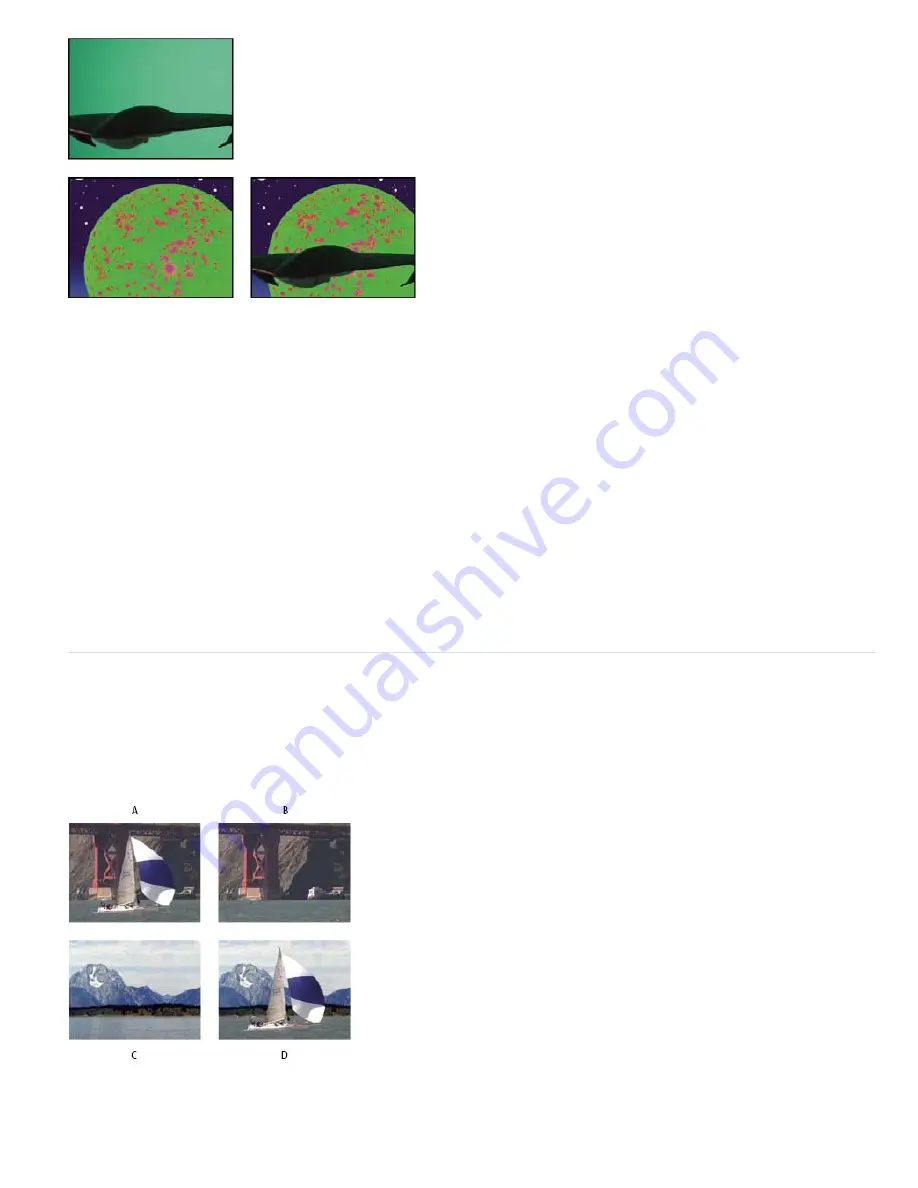
To the top
Poorly lit greenscreen (upper-left) and background layer (lower-left) are combined using Color Range Key (lower-right).
Use the Color Range effect
1. Select the layer that you want to make partially transparent, and choose Effect > Keying > Color Range.
2. Choose Lab, YUV, or RGB from the Color Space menu. If you have trouble isolating the subject using one color space, try using a different
one.
3. Select the Key Color eyedropper, and then click in the matte thumbnail to select the area that corresponds to a color in the Composition
panel you want to make transparent. Typically, this first color is the one that covers the largest area of the image.
Note: To use the eyedroppers in the Layer panel, choose Color Range from the View menu in the Layer panel.
4. Select the plus eyedropper, and then click other areas in the matte thumbnail to add other colors or shades to the range of colors keyed out
for transparency.
5. Select the minus eyedropper, and then click areas in the matte thumbnail to subtract other colors or shades from the range of colors keyed
out.
6. Drag the Fuzziness slider to soften the edges between transparent and opaque regions.
7. Use the sliders in the Min and Max controls to fine-tune the color range you selected with the plus and minus eyedroppers. The L, Y, R
sliders control the first component of the specified color space; the a, U, G sliders control the second component; and the b, V, B sliders
control the third component. Drag the Min sliders to fine-tune the beginning of the color range. Drag the Max sliders to fine-tune the end of
the color range.
Difference Matte effect
The Difference Matte effect creates transparency by comparing a source layer with a difference layer, and then keying out pixels in the source
layer that match both the position and color in the difference layer. Typically, it’s used to key out a static background behind a moving object,
which is then placed on a different background. Often the difference layer is simply a frame of background footage (before the moving object has
entered the scene). For this reason, the Difference Matte effect is best used for scenes that have been shot with a stationary camera and an
unmoving background.
This effect works with 8-bpc and 16-bpc color.
Difference Matte Key effect
A. Original image B. Background image C. New background image D. Final composite image
Содержание 12040118 - After Effects Standard
Страница 1: ...ADOBE AFTER EFFECTS Help and tutorials...
Страница 2: ...What s New...
Страница 21: ......
Страница 23: ...Legal Notices Online Privacy Policy...
Страница 27: ...Workspace and workflow...
Страница 29: ...Legal Notices Online Privacy Policy...
Страница 36: ......
Страница 42: ...Importing from Adobe After Effects Legal Notices Online Privacy Policy...
Страница 76: ...Projects and compositions...
Страница 92: ...Importing footage...
Страница 97: ...Legal Notices Online Privacy Policy...
Страница 102: ......
Страница 128: ...Layers and properties...
Страница 140: ......
Страница 171: ...Views and previews...
Страница 185: ...Animation and Keyframes...
Страница 206: ...Legal Notices Online Privacy Policy...
Страница 241: ...Color...
Страница 257: ...Legal Notices Online Privacy Policy...
Страница 258: ...Drawing painting and paths...
Страница 293: ...Text...
Страница 314: ......
Страница 325: ...Transparency and compositing...
Страница 336: ...Legal Notices Online Privacy Policy...
Страница 345: ...Effects and animation presets...
Страница 380: ...Legal Notices Online Privacy Policy...
Страница 496: ...Effect applied with threshold settings of 44 left 70 center and 200 right Legal Notices Online Privacy Policy...
Страница 509: ...Original upper left and with effect applied lower left and right More Help topics Legal Notices Online Privacy Policy...
Страница 513: ...Legal Notices Online Privacy Policy...
Страница 514: ...Markers...
Страница 518: ......
Страница 524: ...Memory storage performance...
Страница 544: ...Expressions and automation...
Страница 560: ...Legal Notices Online Privacy Policy...
Страница 582: ...Rendering and Exporting...
Страница 601: ...Legal Notices Online Privacy Policy...
Страница 603: ......






























