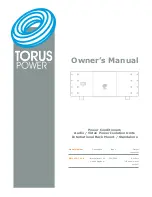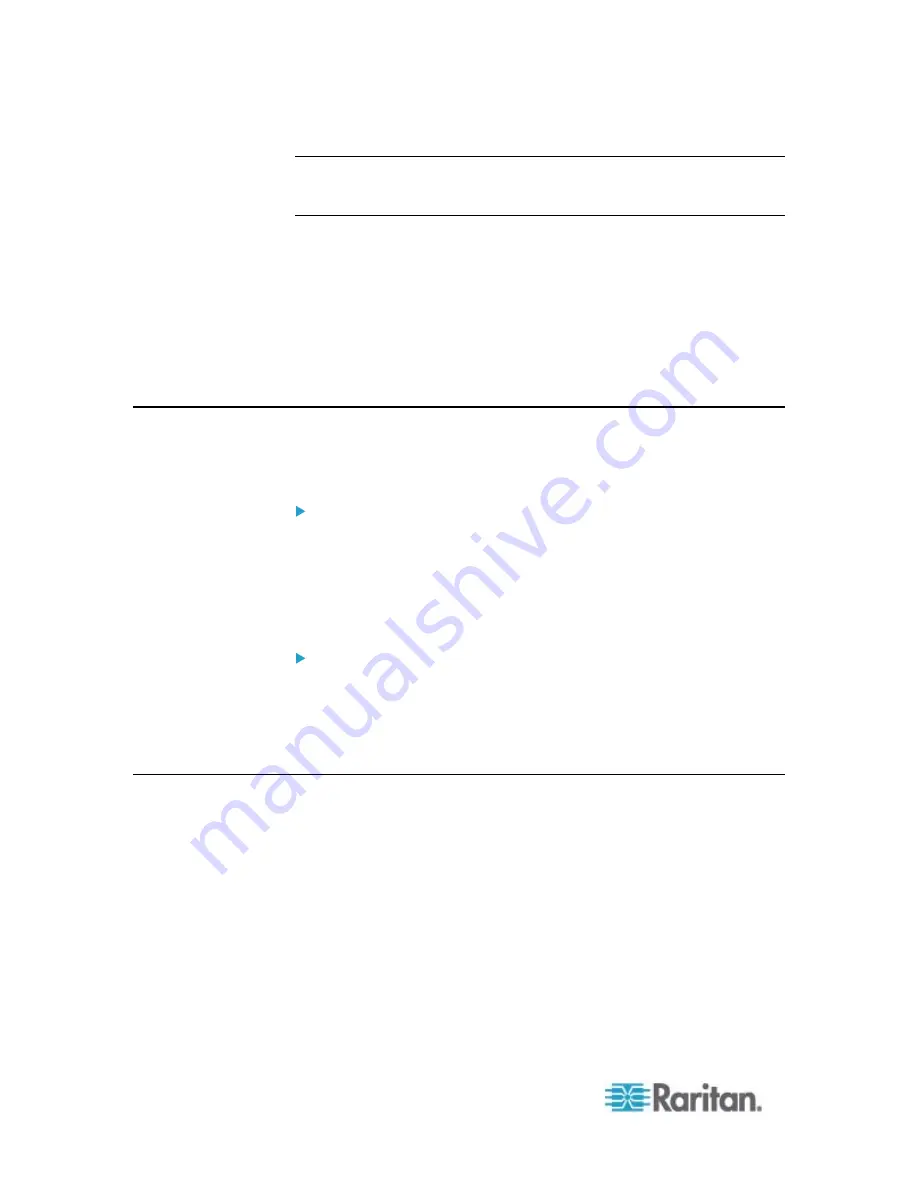
Appendix C: Configuration or Firmware Upgrade with a USB Drive
504
Tip: You can remove the USB drive and plug it into another PX for
performing the same task(s) once the happy smiley or the firmware
upgrade message displays.
If nothing is shown on the display and no task is performed after plugging
the USB drive, check the log file in the USB drive.
In This Chapter
System and USB Requirements............................................................504
Configuration Files.................................................................................504
Firmware Upgrade via USB...................................................................513
System and USB Requirements
You must satisfy ALL of the following requirements prior to using a USB
flash drive to perform device configuration and/or firmware upgrade.
PX system requirements:
There is at least one USB-A port available on your Raritan device.
Your PX must be version 2.2.13 or later.
Note that the PX interpreted the USB drive contents using the
firmware which was running when plugging the USB drive into the PX,
not the new firmware after firmware upgrade.
USB drive requirements:
The drive must contain a single partition formatted as a Windows
FAT32 filesystem.
The drive must contain a configuration file called
fwupdate.cfg
in its
root directory. See
fwupdate.cfg
(on page 506).
Configuration Files
There are three types of configuration files.
fwupdate.cfg:
This file MUST be always present for performing configuration or
firmware upgrade tasks. See
fwupdate.cfg
(on page 506).
config.txt:
This file is used for configuring device settings. See
config.txt
(on
page 509).
devices.csv:
This file is required only when there are device-specific settings to
configure for multiple PX devices. See
devices.csv
(on page 511).
Summary of Contents for PX2-1000 SERIES
Page 5: ......
Page 71: ...Chapter 4 Connecting External Equipment Optional 52...
Page 231: ...Chapter 6 Using the Web Interface 212 8 Click OK...
Page 589: ...Appendix I RADIUS Configuration Illustration 570 Note If your PX uses PAP then select PAP...
Page 594: ...Appendix I RADIUS Configuration Illustration 575 14 The new attribute is added Click OK...
Page 595: ...Appendix I RADIUS Configuration Illustration 576 15 Click Next to continue...
Page 627: ...Appendix K Integration 608 3 Click OK...
Page 647: ...Index 629 Z Zero U Connection Ports 74 Zero U Products 2...