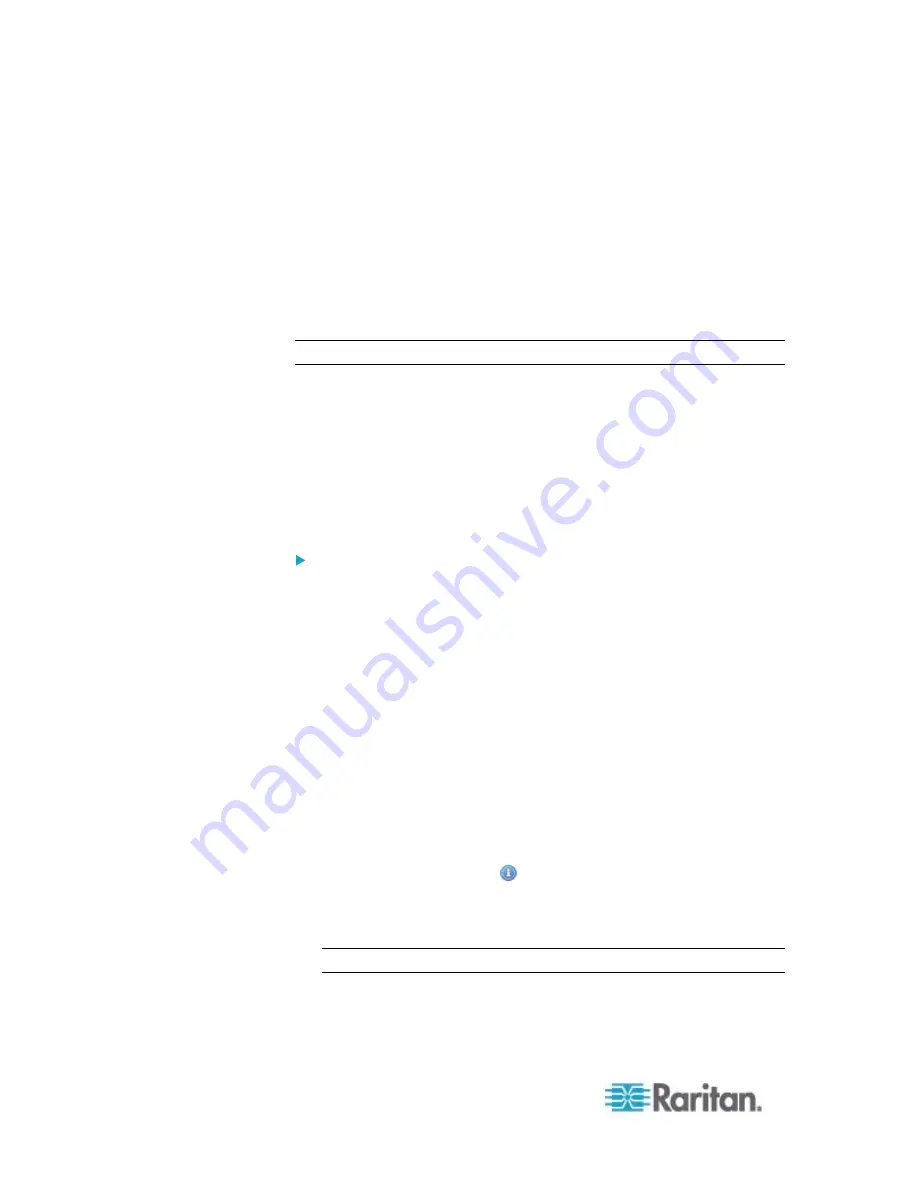
Chapter 6: Using the Web Interface
230
Send SMS Message
You can configure emails to be sent when an event occurs and can
customize the message.
Messages consist of a combination of free text and PX placeholders. The
placeholders represent information which is pulled from the PX and
inserted into the message.
A supported modem, such as the Cinterion
®
GSM MC52i modem, must
be plugged in to the PX in order to send SMS messages.
Note: The PX cannot receive SMS messages.
For example:
[USERNAME] logged into the device on [TIMESTAMP]
translates to
JQPublic logged into the device on 2012-January-30 21:00
See
Email and SMS Message Placeholders
(on page 254) for a list
and definition of available variables.
To configure SMS message:
1. Choose Device Settings > Event Rules. The Event Rules Settings
dialog opens.
2. Click the Actions tab.
3. Click
New.
4. In the "Action name" field, type a new name for the action. The
default name is New Action <number>, where <number> is a
sequential number starting at 1.
5. In the Action field, click the drop-down arrow and select the desired
action: Send SMS message.
6. In the Recipient Phone Number field, specify the phone number of
the recipient.
7. Select the Use Custom Log Message checkbox, then create a
custom message in the provided field.
Click the Information icon
to open the Event Context Information
dialog, which contains a list of placeholders and their definitions. See
Email and SMS Message Placeholders
(on page 254) for more
details.
Note: Only the 7-bit ASCII charset is supported for SMS messages.
8. Click
OK.
Summary of Contents for PX2-1000 SERIES
Page 5: ......
Page 71: ...Chapter 4 Connecting External Equipment Optional 52...
Page 231: ...Chapter 6 Using the Web Interface 212 8 Click OK...
Page 589: ...Appendix I RADIUS Configuration Illustration 570 Note If your PX uses PAP then select PAP...
Page 594: ...Appendix I RADIUS Configuration Illustration 575 14 The new attribute is added Click OK...
Page 595: ...Appendix I RADIUS Configuration Illustration 576 15 Click Next to continue...
Page 627: ...Appendix K Integration 608 3 Click OK...
Page 647: ...Index 629 Z Zero U Connection Ports 74 Zero U Products 2...






























