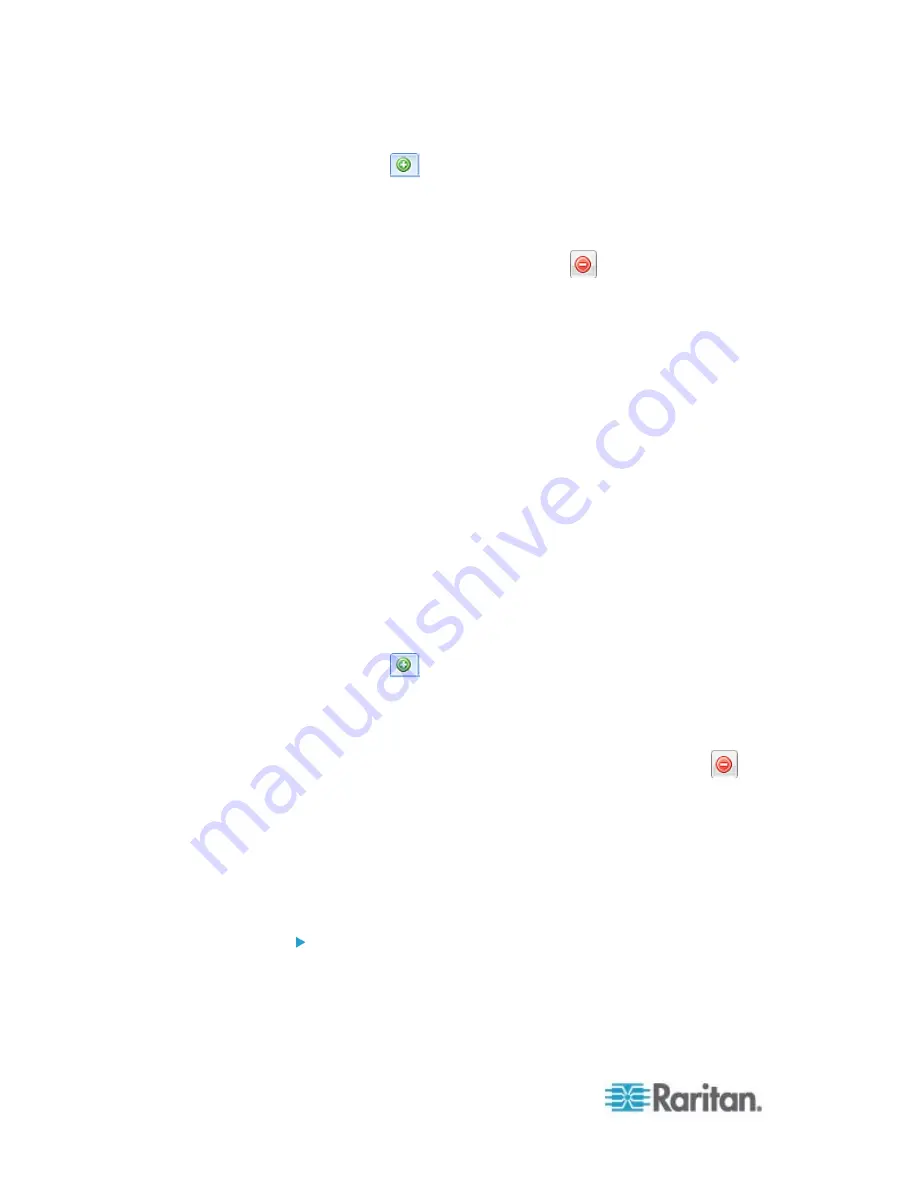
Chapter 6: Using the Web Interface
218
b. Click
to add the selected method to the Alarm Notifications
list box.
c. Repeat the above steps to add more methods if needed.
To remove any method from the Alarm Notifications list box,
select that method and click
.
6. In the Notification Options section, configure the
notification-resending or -regenerating feature.
a. To enable the notification-resending feature, select the "Enable
re-scheduling of alarm notifications" checkbox. To disable this
feature, deselect the checkbox.
b. In the "Period in Minutes" field, specify the time interval (in
minutes) at which the alert notification is resent or regenerated
regularly. You can either directly type a numeric value or click
the Up/Down arrow keys to adjust the time.
c. In the "Max. numbers" field, specify the maximum number of
times the alert notification is resent. Values range from 1 to
infinite.
7. If needed, you can instruct the PX to send the acknowledgment
notification after the alarm is acknowledged in the Acknowledgment
Notifications list box.
(Optional)
a. In the Available Actions field, select the method to send the
acknowledge notification. Available methods are identical to
those for generating alarm notifications.
b. Click
to add the selected method to the Acknowledgment
Notifications list box.
c. Repeat the above steps to add more methods if needed.
To remove any method from the Acknowledgment
Notifications list box, select that method and click
.
8. Click
OK.
External Beeper
If an external beeper is connected to the PX, the PX can change the
beeper's behavior or status to respond to a certain event.
To control the connected external beeper:
1. Click the Actions tab.
2. Click
New.
Summary of Contents for PX2-1000 SERIES
Page 5: ......
Page 71: ...Chapter 4 Connecting External Equipment Optional 52...
Page 231: ...Chapter 6 Using the Web Interface 212 8 Click OK...
Page 589: ...Appendix I RADIUS Configuration Illustration 570 Note If your PX uses PAP then select PAP...
Page 594: ...Appendix I RADIUS Configuration Illustration 575 14 The new attribute is added Click OK...
Page 595: ...Appendix I RADIUS Configuration Illustration 576 15 Click Next to continue...
Page 627: ...Appendix K Integration 608 3 Click OK...
Page 647: ...Index 629 Z Zero U Connection Ports 74 Zero U Products 2...






























