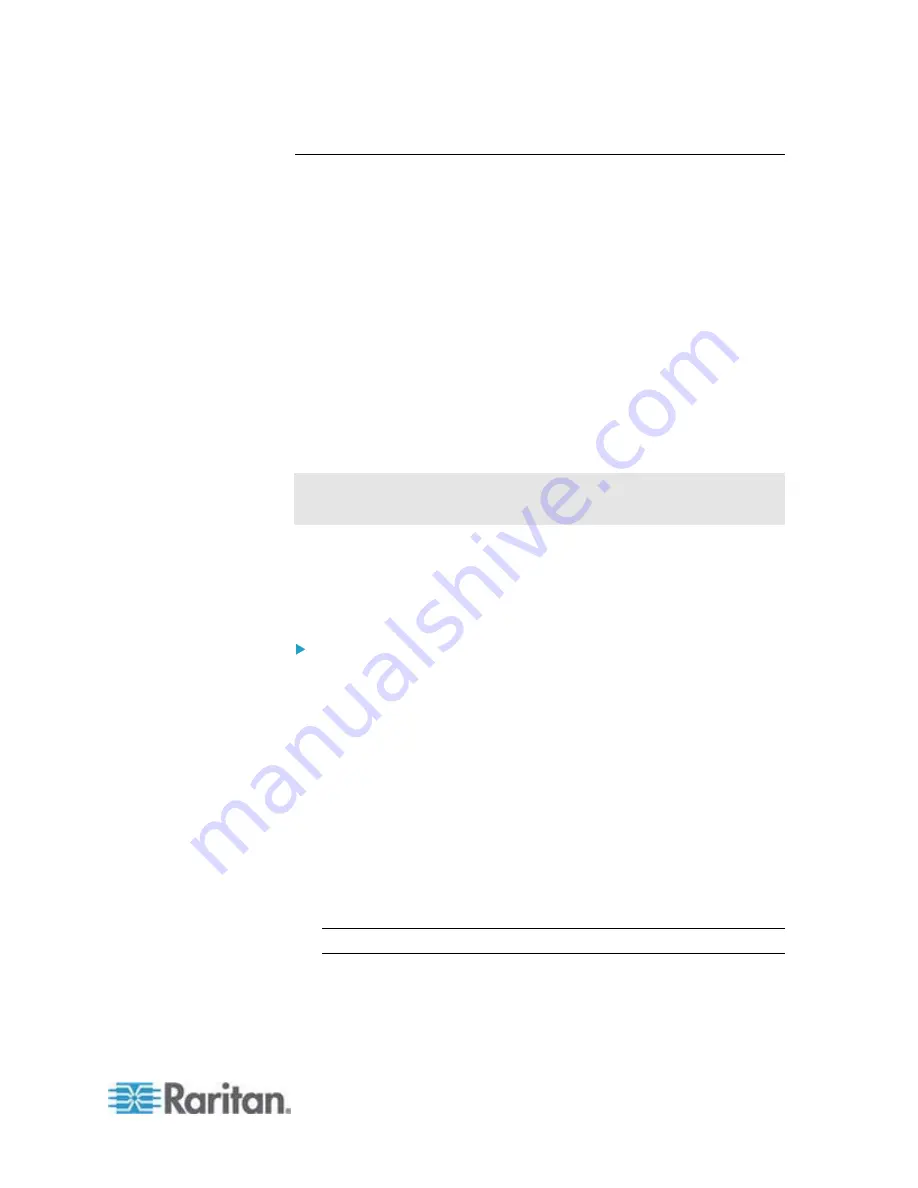
Chapter 6: Using the Web Interface
317
Updating the PX Firmware
When performing the firmware upgrade, the PX keeps each outlet's
power status unchanged so no server operation is interrupted. Outlets
that have been powered on prior to the firmware upgrade remain
powered on and outlets that have been powered off remain powered off
during and after the firmware upgrade.
You must be the system administrator or log in to the user profile with the
Firmware Update permission to update the PX firmware.
Before starting the upgrade, read the release notes downloaded from the
Raritan website's
Support page
(
you have any questions or concerns about the upgrade, contact Raritan
Technical Support BEFORE upgrading.
On a multi-inlet PDU (any model with X2 or X3 suffixes), all inlets must
be connected to the power source for the PDU to successfully upgrade
its firmware.
Warning: Do NOT perform the firmware upgrade over a wireless
network connection.
Firmware Update via Web Interface
After downloading the latest firmware, log in to the PX web interface to
upgrade the firmware.
To update the firmware:
1. Choose Maintenance > Update Firmware. The Update Firmware
dialog appears.
2. In the Firmware File field, click Browse to select an appropriate
firmware file.
3. Click Upload. A progress bar appears to indicate the upload status.
4. When the upload is complete, version information of both the existing
firmware and uploaded firmware is shown, providing you a last
chance to terminate the update.
5. To view the certificate of the uploaded firmware, click View
Certificate.
Optional.
6. To proceed with the update, click Update Firmware. The update may
take several minutes.
Warning: Do NOT power off the PX during the update.
During the firmware update:
A progress bar appears in the web interface, indicating the
update status.
Summary of Contents for PX2-1000 SERIES
Page 5: ......
Page 71: ...Chapter 4 Connecting External Equipment Optional 52...
Page 231: ...Chapter 6 Using the Web Interface 212 8 Click OK...
Page 589: ...Appendix I RADIUS Configuration Illustration 570 Note If your PX uses PAP then select PAP...
Page 594: ...Appendix I RADIUS Configuration Illustration 575 14 The new attribute is added Click OK...
Page 595: ...Appendix I RADIUS Configuration Illustration 576 15 Click Next to continue...
Page 627: ...Appendix K Integration 608 3 Click OK...
Page 647: ...Index 629 Z Zero U Connection Ports 74 Zero U Products 2...






























