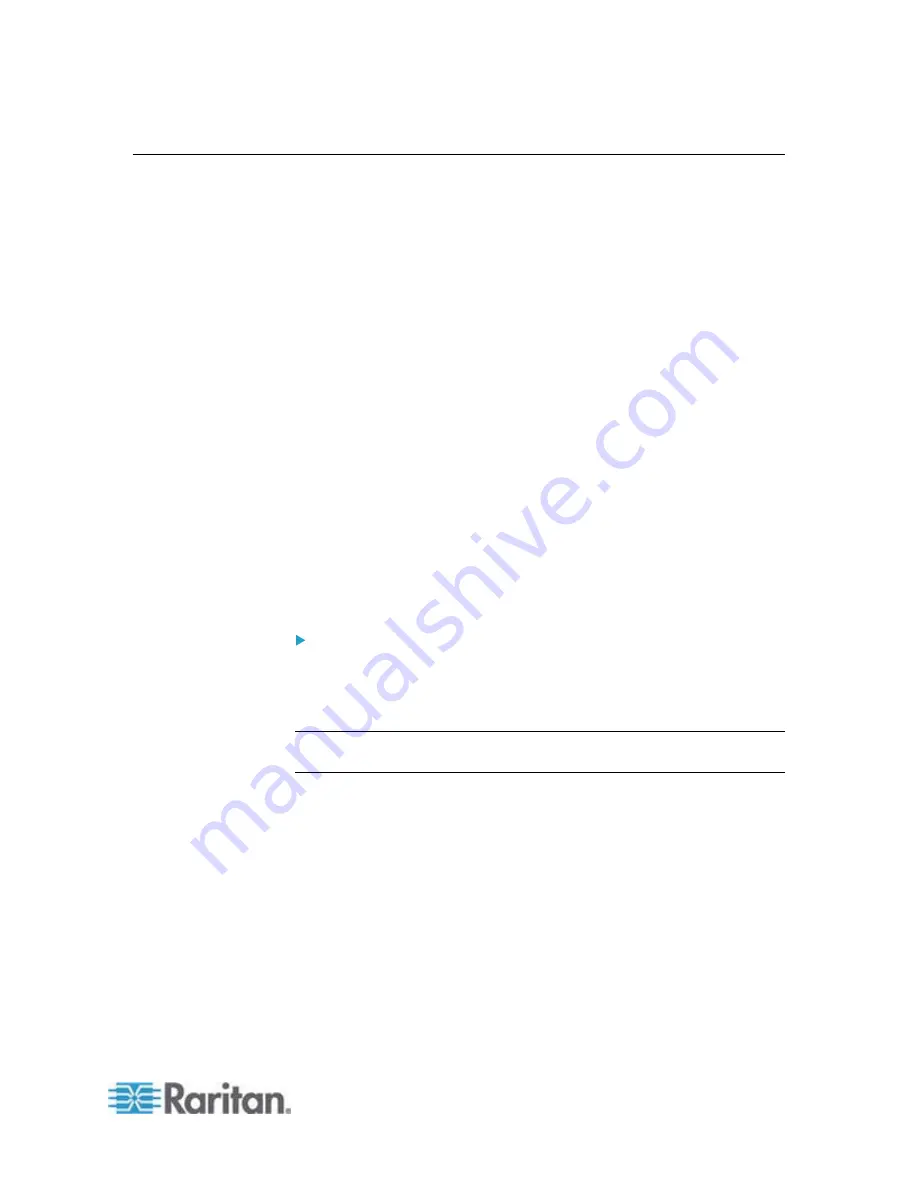
Chapter 4: Connecting External Equipment (Optional)
69
Connecting a Logitech Webcam
Connect webcams to PX in order to view videos or snapshots of the
webcam's surrounding area.
The following UVC-compliant webcams are supported:
Logitech
®
Webcam
®
Pro 9000, Model 960-000048
Logitech QuickCam Deluxe for Notebooks, Model 960-000043
Logitech QuickCam Communicate MP, Model 960-000240
Logitech C200, C210, C270 and C920
Other UVC-compliant webcams may work. However, Raritan has neither
tested them nor claimed that they will work properly. More information
about the scores of UVC-compliant webcams can be found at
http://www.ideasonboard.org/uvc
(
PX supports up to two webcams. You can use a "powered" USB hub to
connect webcams if needed.
After connecting a webcam, you can retrieve visual information from
anywhere through the PX web interface. If your webcam supports audio,
audio is available with videos.
For more information on the Logitech webcam, see the user
documentation accompanying it.
To connect a webcam:
1. Connect the webcam to the USB-A port on the PX device. The PX
automatically detects the webcam.
2. Position the webcam properly.
Important: If a USB hub is used to connect the webcam, make sure it is a
"powered" hub.
Snapshots or videos captured by the webcam are immediately displayed
in the PX web interface after the connection is complete. See
Viewing
Webcam Snapshots or Videos
Summary of Contents for PX2-1000 SERIES
Page 5: ......
Page 71: ...Chapter 4 Connecting External Equipment Optional 52...
Page 231: ...Chapter 6 Using the Web Interface 212 8 Click OK...
Page 589: ...Appendix I RADIUS Configuration Illustration 570 Note If your PX uses PAP then select PAP...
Page 594: ...Appendix I RADIUS Configuration Illustration 575 14 The new attribute is added Click OK...
Page 595: ...Appendix I RADIUS Configuration Illustration 576 15 Click Next to continue...
Page 627: ...Appendix K Integration 608 3 Click OK...
Page 647: ...Index 629 Z Zero U Connection Ports 74 Zero U Products 2...






























