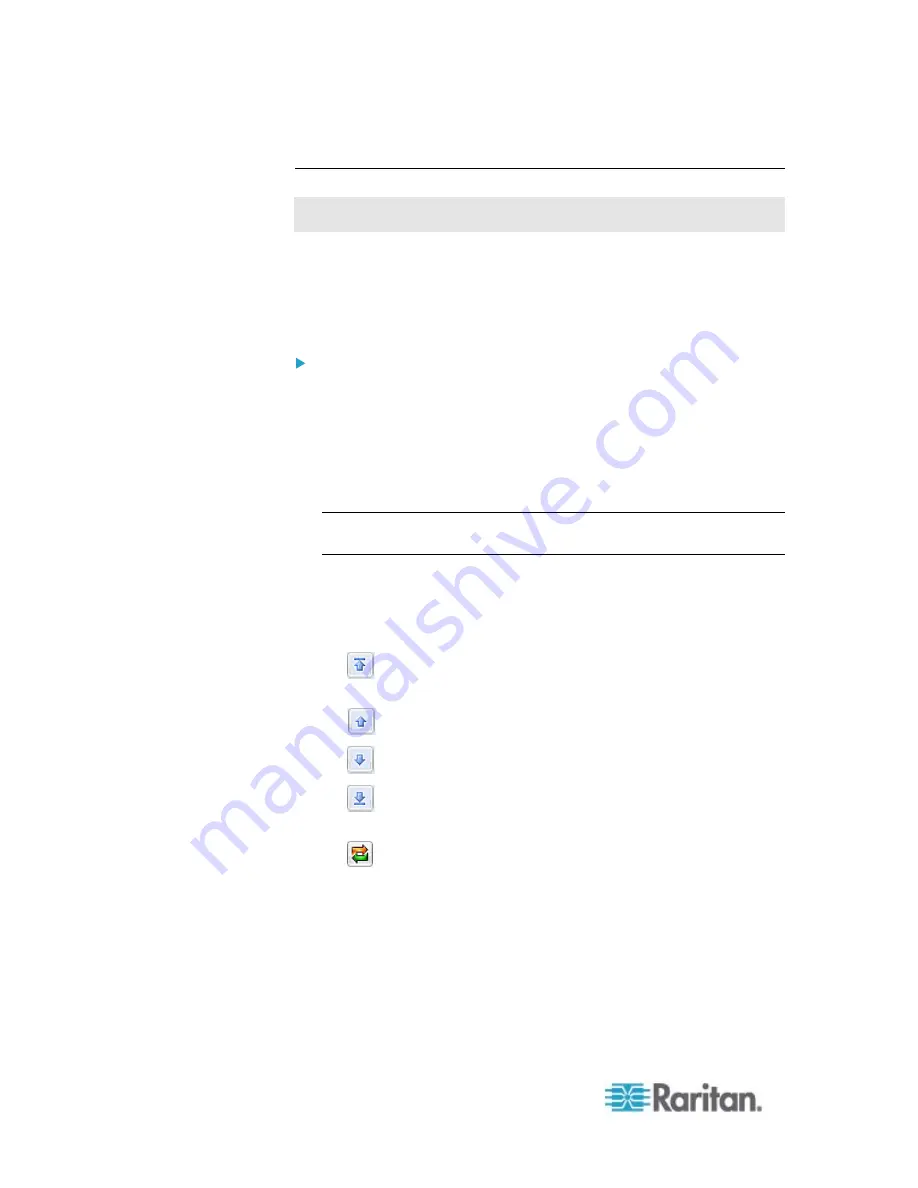
Chapter 6: Using the Web Interface
198
Setting the Outlet Power-On Sequence
This section applies to outlet-switching capable models only.
By default, the outlets are sequentially powered on in ascending order
from outlet 1 to the highest-numbered outlet when turning ON or power
cycling all outlets on the PX device. You can change the order in which
the outlets power ON. This is useful when there is a specific order in
which some IT equipment should be powered up first.
To set the outlet power-on sequence:
1. Trigger the Outlet Sequence Setup dialog by doing either of the
following:
Click the Outlets folder, and the Outlets page opens in the right
pane. Click Sequence Setup.
Click the PDU folder, and then the Setup button in the Outlet
Sequence section.
Note: The folder is named "my PX" by default. The name can be
customized. See
Naming the PDU
(on page 112).
The Outlet Sequence Setup dialog appears, with the current
power-up sequence indicated by the outlet order in the list.
2. To change the priority of an outlet, select it from the list and click one
of the following buttons.
: Moves the outlet to the top of the list, making it the first one
to receive power.
: Moves the outlet up one position in the list.
: Moves the outlet down one position in the list.
: Moves the outlet to the bottom of the list, making it the final
one to receive power.
: Restores the list to the default power-up sequence, that is,
the ascending order starting at outlet 1.
3. Click
OK.
Next time when power cycling the PX, it will turn on all outlets based on
the new order of the list.
The new order also applies when performing the power-on or
power-cycling operation on partial outlets.
Summary of Contents for PX2-1000 SERIES
Page 5: ......
Page 71: ...Chapter 4 Connecting External Equipment Optional 52...
Page 231: ...Chapter 6 Using the Web Interface 212 8 Click OK...
Page 589: ...Appendix I RADIUS Configuration Illustration 570 Note If your PX uses PAP then select PAP...
Page 594: ...Appendix I RADIUS Configuration Illustration 575 14 The new attribute is added Click OK...
Page 595: ...Appendix I RADIUS Configuration Illustration 576 15 Click Next to continue...
Page 627: ...Appendix K Integration 608 3 Click OK...
Page 647: ...Index 629 Z Zero U Connection Ports 74 Zero U Products 2...






























