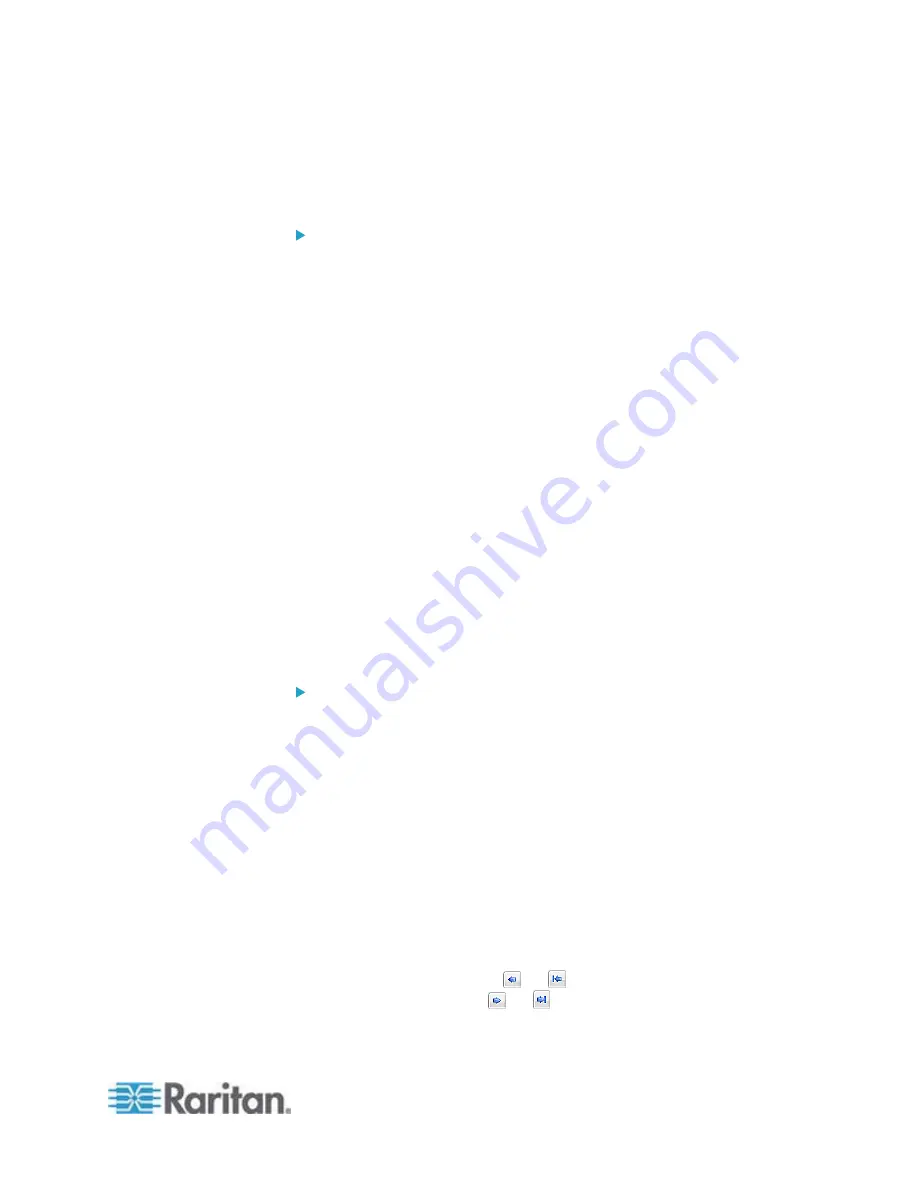
Chapter 6: Using the Web Interface
231
Internal Beeper
You can have the built-in beeper of the PX turned on or off when a
certain event occurs.
To switch the internal beeper:
1. Click the Actions tab.
2. Click
New.
3. In the "Action name" field, type a new name for the action. The
default name is New Action <number>, where <number> is a
sequential number starting at 1.
4. In the Action field, click the drop-down arrow and select the desired
action: Internal beeper.
5. Select an option from the Operation field.
Turn Beeper On: Turns on the internal beeper to make it buzz.
Turn Beeper Off: Turns off the internal beeper to make it stop
buzzing.
6. Click
OK.
Switch LHX/SHX
If Schroff LHX/SHX Support is enabled, the LHX/SHX-related actions will
be available. See
Enabling and Disabling Schroff LHX/SHX Heat
Exchanger Support
(on page 310).
Use this action to switch the LHX/SHX on or off when, for example,
temperature thresholds are reached.
To create a switch LHX/SHX action:
1. Choose Device Settings > Event Rules. The Event Rules Settings
dialog opens.
2. Click the Actions tab.
3. Click
New.
4. In the "Action name" field, type a new name for the action. The
default name is New Action <number>, where <number> is a
sequential number starting at 1.
5. In the Action field, click the drop-down arrow and select the desired
action: Switch LHX/SHX.
6. From the Operation drop-down, select Turn LHX/SHX On or Turn
LHX/SHX Off.
7. From the Available LHX/SHXs list box, click on the LHX/SHX to be
turned on or off, then click
or to add to the Switched
LHX/SHXs list box. Use
or to remove the LHX/SHX from the
Switched LHXs list box, thereby removing the action.
Summary of Contents for PX2-1000 SERIES
Page 5: ......
Page 71: ...Chapter 4 Connecting External Equipment Optional 52...
Page 231: ...Chapter 6 Using the Web Interface 212 8 Click OK...
Page 589: ...Appendix I RADIUS Configuration Illustration 570 Note If your PX uses PAP then select PAP...
Page 594: ...Appendix I RADIUS Configuration Illustration 575 14 The new attribute is added Click OK...
Page 595: ...Appendix I RADIUS Configuration Illustration 576 15 Click Next to continue...
Page 627: ...Appendix K Integration 608 3 Click OK...
Page 647: ...Index 629 Z Zero U Connection Ports 74 Zero U Products 2...






























