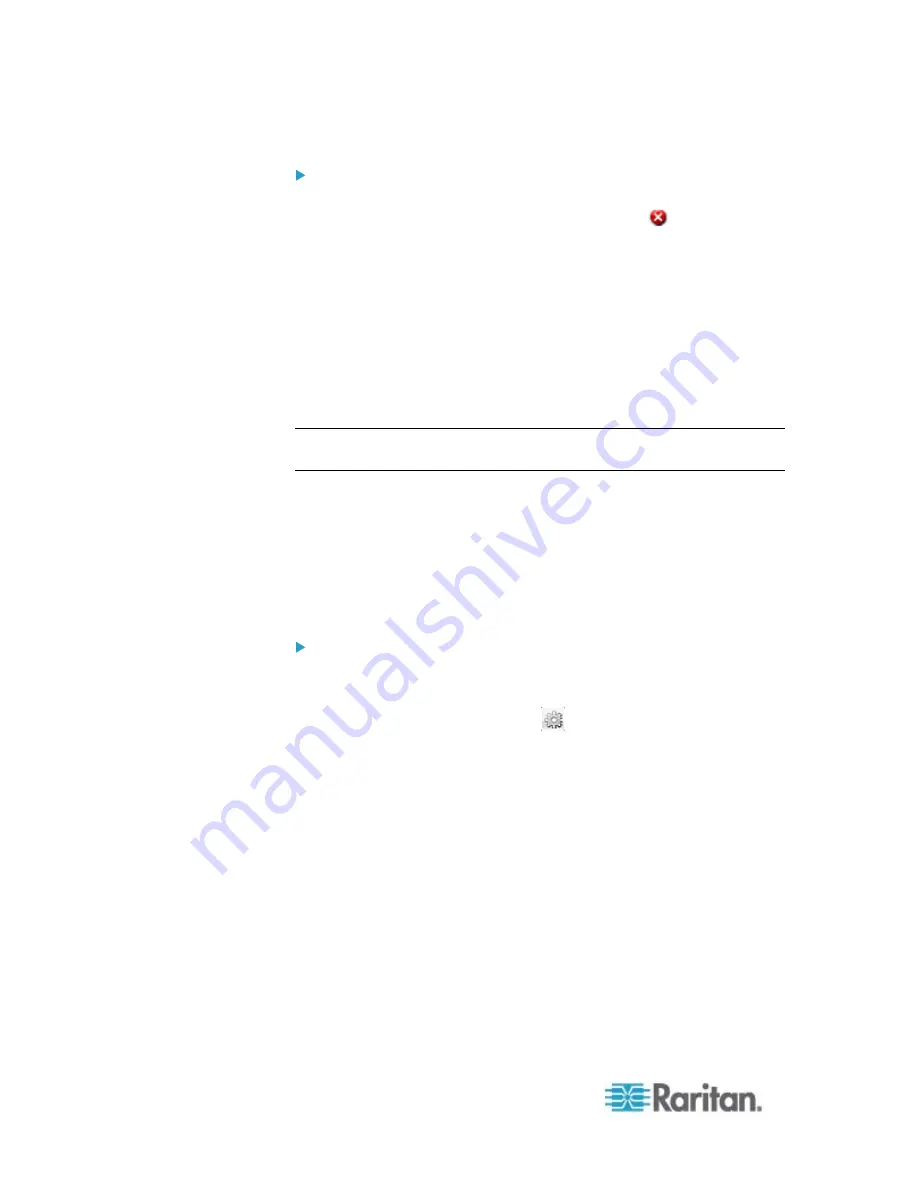
Chapter 6: Using the Web Interface
306
To delete any snapshot from the storage:
Delete snapshots by selecting the checkbox next to the snapshot
you want to delete, then clicking the Delete icon
at the top of the
section. To select and delete all snapshots at once, click the
checkbox in the checkbox column header, then click the Delete icon.
Configuring Webcam Storage
Once a snapshot is taken using the Store Snapshot to Webcam Storage
feature, it is stored locally on the PX by default. Up to ten (10) images
can be stored on the PX at once.
To save more than 10 snapshots, save the images on a Common
Internet File System/Samba.
Note: NFS and FTP are not supported for this release and are disabled
on the dialog.
Snapshot files are saved as JPG files. The snapshot file is named based
on the number of the snapshot starting from 1. So the first snapshot that
is taken is named 1.jpg, the second is 2.jpg and so on.
Unless snapshots are deleted manually, the oldest snapshot is
automatically deleted from the device when the number of snapshots
exceeds ten. Rebooting the PX deletes all webcam snapshots that are
saved on the device.
To configure another storage location for images:
1. In the navigation tree, click Snapshots under the Webcam
Management folder. The Snapshots page opens.
2. Click on the Setup Storage icon
. The Storage Setup dialog
opens.
3. By default, Local, meaning the PX, is the designated default storage.
4. Select CIFS/Samba as the storage location.
5. Enter the server where to store the images.
6. If needed, enter the share drive/folder to store the images in.
7. Enter the username and password needed to access the server
where the images are stored.
8. Enter or use the slide bar to set the number of images that can be
saved to the storage location.
9. Click
OK.
Summary of Contents for PX2-1000 SERIES
Page 5: ......
Page 71: ...Chapter 4 Connecting External Equipment Optional 52...
Page 231: ...Chapter 6 Using the Web Interface 212 8 Click OK...
Page 589: ...Appendix I RADIUS Configuration Illustration 570 Note If your PX uses PAP then select PAP...
Page 594: ...Appendix I RADIUS Configuration Illustration 575 14 The new attribute is added Click OK...
Page 595: ...Appendix I RADIUS Configuration Illustration 576 15 Click Next to continue...
Page 627: ...Appendix K Integration 608 3 Click OK...
Page 647: ...Index 629 Z Zero U Connection Ports 74 Zero U Products 2...






























