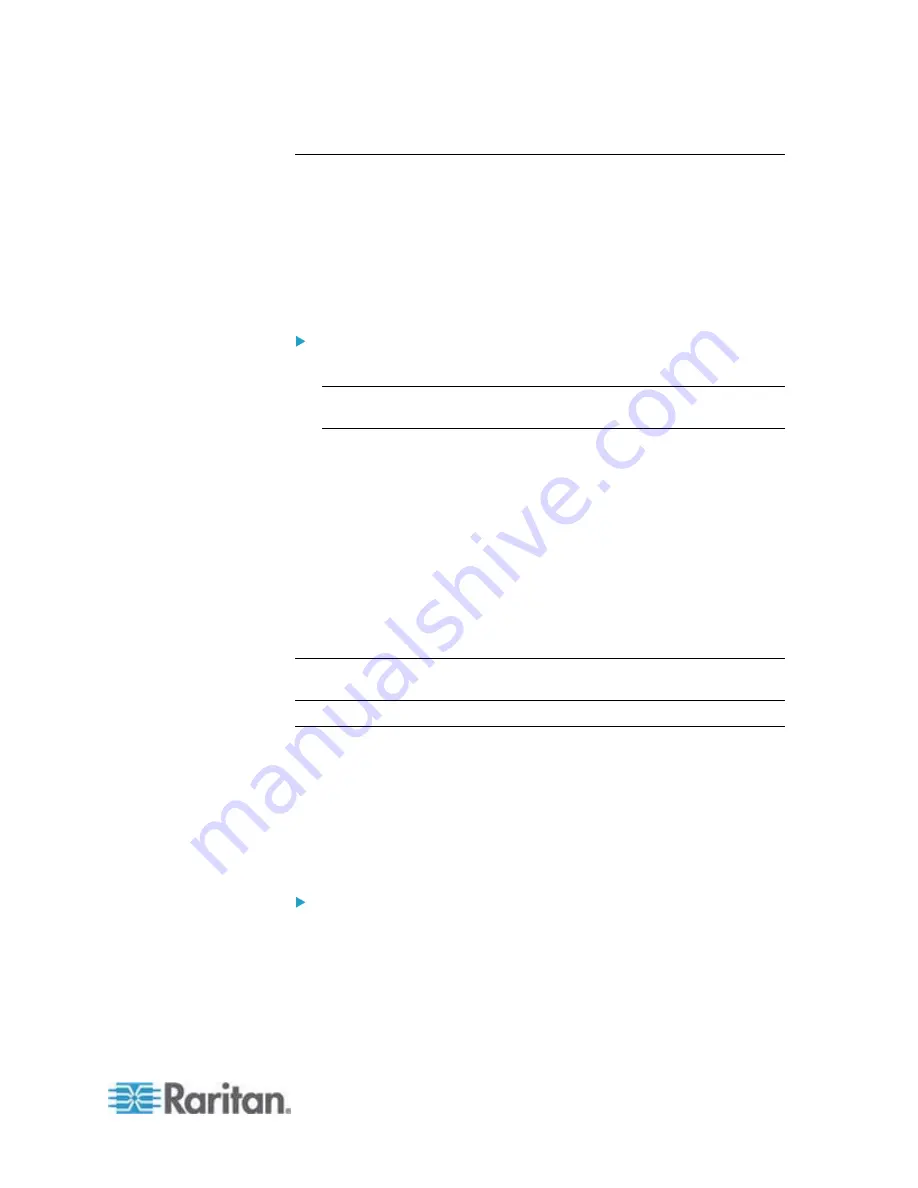
Chapter 6: Using the Web Interface
149
Checking the Internal Beeper State
The internal beeper can alert you if any overcurrent protector, including
fuses and circuit breakers, has tripped or blown on the PX. See
Beeper
(on page 88).
If intended, you can set an event rule to turn on the internal beeper when
a specific event occurs. See
Event Rules and Actions
(on page 213).
You can remotely check this beeper's state.
To check the internal beeper's state:
1. Click the PDU folder.
Note: The folder is named "my PX" by default. The name can be
customized. See
Naming the PDU
(on page 112).
2. Locate the "Internal Beeper" section in the right pane. Either of the
following states is displayed.
Off: The beeper is turned off.
Active: The beeper is turned on. A field titled "Activation reason"
appears below the beeper state, indicating why the beeper
sounds an alarm.
For example, if the internal beeper is turned on because of a
specific event rule "BBB," the PX shows the following "Activation
reason:"
Event Action triggered by rule: BBB
Tip: To check the internal beeper state via CLI, see
PDU Configuration
(on page 344).
Setting the EnergyWise Configuration
If a Cisco
®
EnergyWise energy management architecture is implemented
in your place, you can enable the Cisco EnergyWise endpoint
implemented on the PX device so that this device becomes part of the
Cisco EnergyWise domain.
The Cisco EnergyWise feature implemented on the PX is disabled by
default.
To set the Cisco EnergyWise configuration:
1. Choose Device Settings > EnergyWise. The EnergyWise
Configuration dialog appears.
2. In the Enable EnergyWise field, select the "enable" checkbox to
enable the Cisco EnergyWise feature.
Summary of Contents for PX2-1000 SERIES
Page 5: ......
Page 71: ...Chapter 4 Connecting External Equipment Optional 52...
Page 231: ...Chapter 6 Using the Web Interface 212 8 Click OK...
Page 589: ...Appendix I RADIUS Configuration Illustration 570 Note If your PX uses PAP then select PAP...
Page 594: ...Appendix I RADIUS Configuration Illustration 575 14 The new attribute is added Click OK...
Page 595: ...Appendix I RADIUS Configuration Illustration 576 15 Click Next to continue...
Page 627: ...Appendix K Integration 608 3 Click OK...
Page 647: ...Index 629 Z Zero U Connection Ports 74 Zero U Products 2...






























