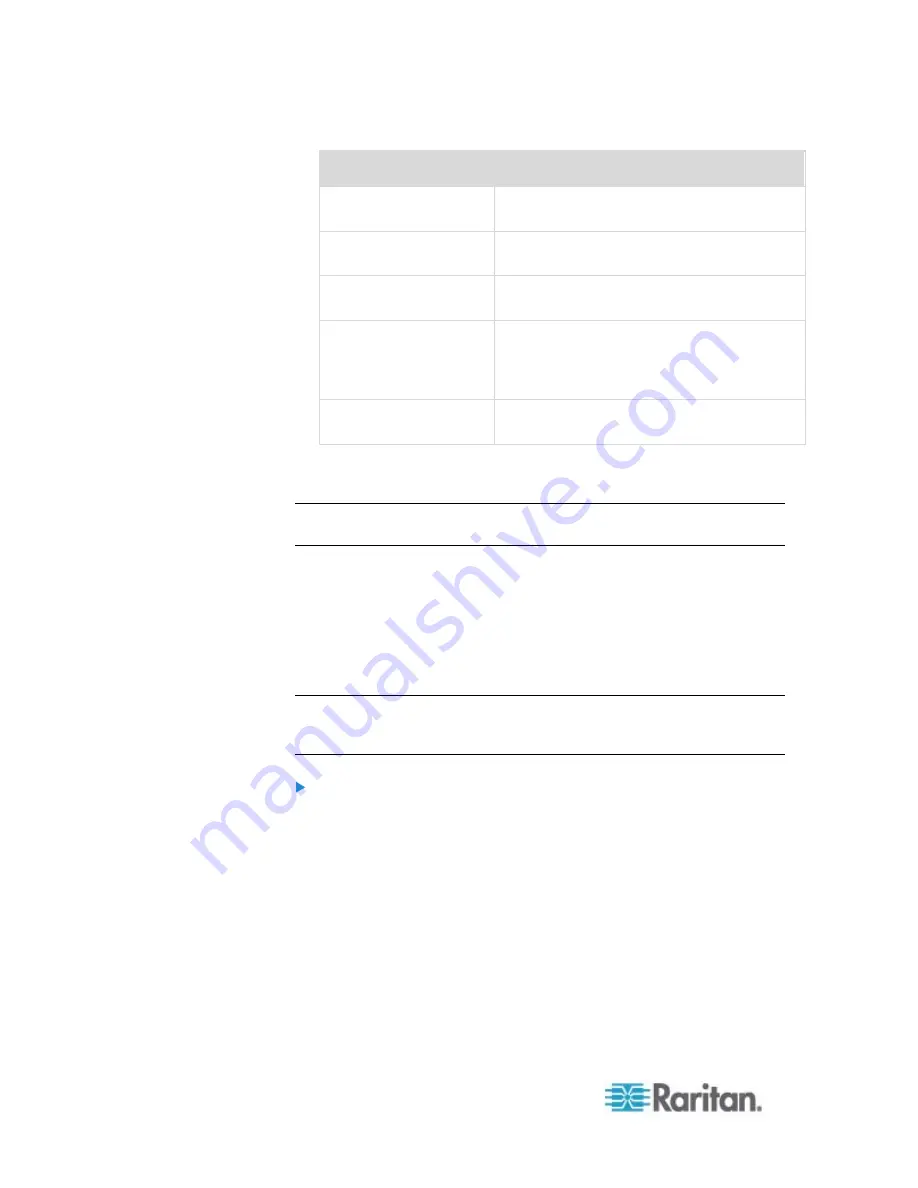
Chapter 6: Using the Web Interface
108
Tab
Data
Controllers
Each outlet controller's serial number, board
ID, firmware version and hardware version.
Inlets
Each inlet's plug type, rated voltage and
current.
Overcurrent Protectors
Each overcurrent protector's type, rated
current and the outlets that it protects.
Peripheral Devices
Serial numbers, model names and
firmware-related information of connected
external devices, such as environmental
sensor packages.
Asset Strips
Each asset sensor's ID, boot version,
application version and protocol version.
3. Enlarge the dialog if necessary.
4. Click Close to quit the dialog.
Tip: The firmware version is also available by clicking the PDU folder in
the PX Explorer pane.
Identifying Cascaded Devices
This section explains how to identify a cascaded PX in the Device
Information dialog.
For information on how to cascade devices using USB cables, see
Cascading the PX via USB
(on page 29).
Note: For more information on the USB-cascading configuration, see the
USB-Cascading Solution Guide
, which is available from Raritan
website's
Support page
To identify the USB-cascading status of a PX device:
1. Choose Maintenance > Device Information.
2. Select the Network tab and locate the Interface section. The
Interface section contains four read-only fields as listed below.
Summary of Contents for PX2-1000 SERIES
Page 5: ......
Page 71: ...Chapter 4 Connecting External Equipment Optional 52...
Page 231: ...Chapter 6 Using the Web Interface 212 8 Click OK...
Page 589: ...Appendix I RADIUS Configuration Illustration 570 Note If your PX uses PAP then select PAP...
Page 594: ...Appendix I RADIUS Configuration Illustration 575 14 The new attribute is added Click OK...
Page 595: ...Appendix I RADIUS Configuration Illustration 576 15 Click Next to continue...
Page 627: ...Appendix K Integration 608 3 Click OK...
Page 647: ...Index 629 Z Zero U Connection Ports 74 Zero U Products 2...






























