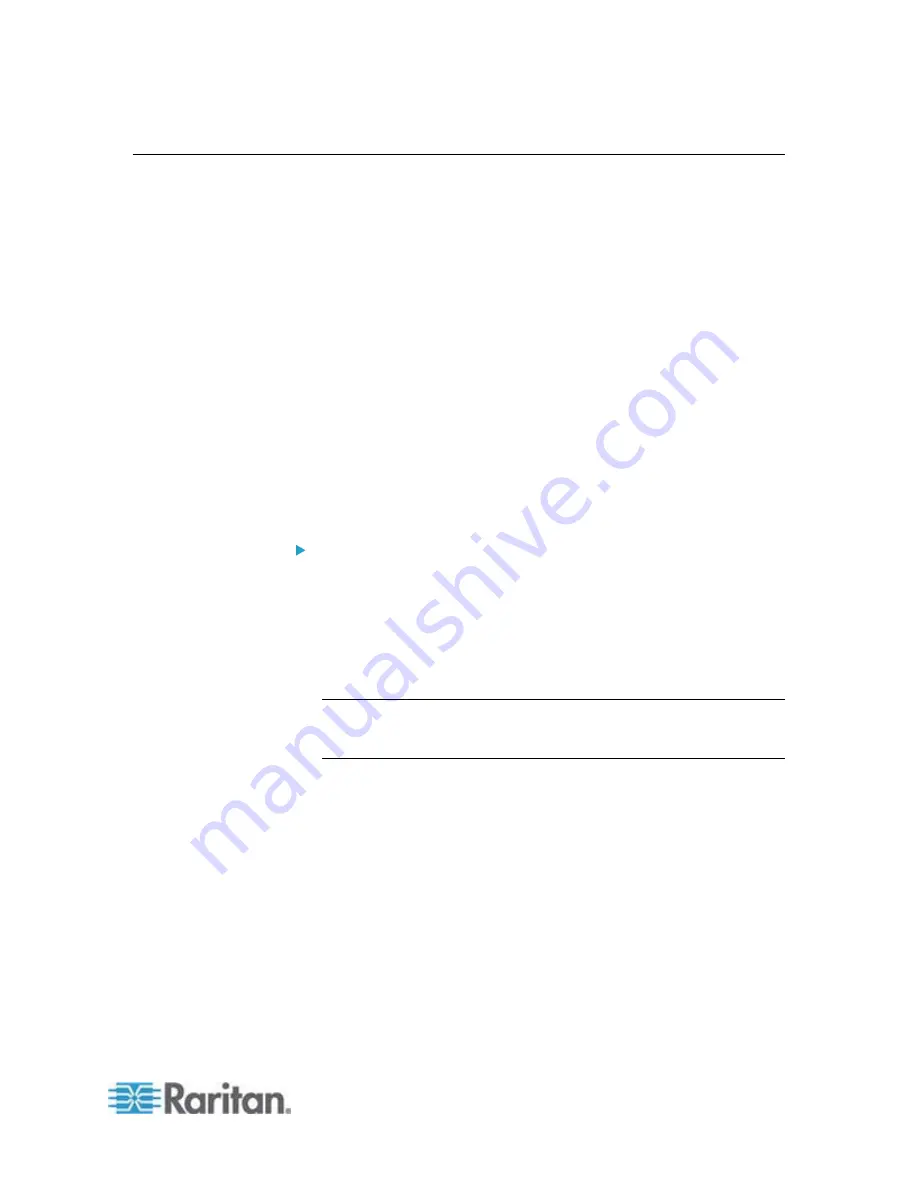
Chapter 3: Installation and Configuration
29
Cascading the PX via USB
You can use USB cables to cascade up to eight Raritan devices. All
devices in the USB-cascading chain share the Ethernet connectivity.
Different Raritan models can be cascaded as long as they are running an
appropriate firmware.
The first device in the chain is the master device and all the other are
slave devices. All devices in the chain are accessible over the network,
with the bridging or port-forwarding cascading mode activated on the
master device. See
Setting the Cascading Mode
(on page 136).
Only the master device is connected to the LAN. The LAN connection
method varies based on the cascading mode.
The bridging mode supports the
wired
networking only.
The port forwarding mode supports both the
wired
and
wireless
networking.
For more information on the USB-cascading configuration, see the
USB-Cascading Solution Guide
, which is available from Raritan
website's
Support page
To cascade the PX devices via USB:
1. Verify that the PDUs to be cascaded are running the following
firmware versions by choosing Maintenance > Device Information. If
not, upgrade these devices. See
Updating the PX Firmware
(on
PX2 series: version 2.3.1 or later
PX3 series: version 2.5.10 or later
Note: Port forwarding mode over wireless LAN is supported as of
release 3.1.0. You must upgrade all devices in the chain to version
3.1.0 or higher if wireless networking is preferred.
2. Select one of the devices as the master device.
When the port forwarding mode over wireless LAN is intended,
the master device must be a Raritan product with two USB-A
ports, such as PX3, EMX2-888, PX3TS or BCM2.
3. Connect the master device to the LAN via:
A standard network patch cable (CAT5e or higher) if the bridging
mode is intended.
A standard network patch cable or a Raritan USB WIFI wireless
LAN adapter if the port forwarding mode is intended.
For information on the Raritan USB WIFI adapter, see
USB
Wireless LAN Adapters
(on page 21).
Summary of Contents for PX2-1000 SERIES
Page 5: ......
Page 71: ...Chapter 4 Connecting External Equipment Optional 52...
Page 231: ...Chapter 6 Using the Web Interface 212 8 Click OK...
Page 589: ...Appendix I RADIUS Configuration Illustration 570 Note If your PX uses PAP then select PAP...
Page 594: ...Appendix I RADIUS Configuration Illustration 575 14 The new attribute is added Click OK...
Page 595: ...Appendix I RADIUS Configuration Illustration 576 15 Click Next to continue...
Page 627: ...Appendix K Integration 608 3 Click OK...
Page 647: ...Index 629 Z Zero U Connection Ports 74 Zero U Products 2...






























