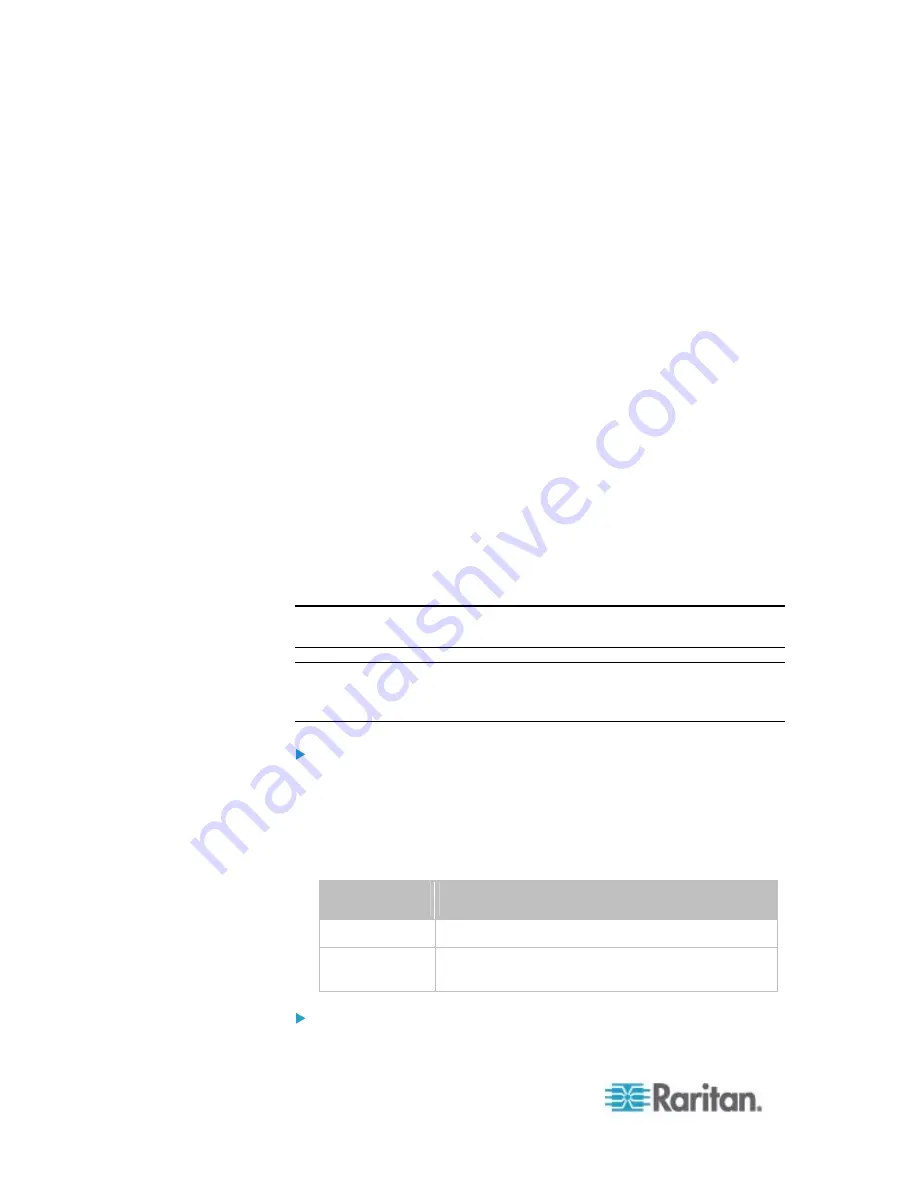
Chapter 8: Using the Command Line Interface
442
2. Type the following command and press Enter.
config:#
password
3. Type the existing password and press Enter when the following
prompt appears.
Current password:
4. Type the new password and press Enter when the following prompt
appears.
Enter new password:
5. Re-type the new password for confirmation and press Enter when
the following prompt appears.
Re-type new password:
Setting Default Measurement Units
Default measurement units, including temperature, length, and pressure
units, apply to the PX user interfaces across all users except for those
whose preferred measurement units are set differently by themselves or
the administrator. Diverse measurement unit commands can be
combined so that you can set all default measurement units at a time. To
combine all commands, see
Multi-Command Syntax
(on page 482).
Note: The measurement unit change only applies to the web interface
and command line interface.
Tip: To change the preferred measurement units displayed in the PX
user interfaces for a specific user via CLI, see
Changing Measurement
Units
(on page 439).
Set the default temperature unit:
config:#
user defaultpreferences preferredTemperatureUnit <option1>
Variables:
<option1> is one of the options:
C
or
F
.
Option
Description
C
This option displays the temperature in Celsius.
F
This option displays the temperature in
Fahrenheit.
Set the default length unit:
Summary of Contents for PX2-1000 SERIES
Page 5: ......
Page 71: ...Chapter 4 Connecting External Equipment Optional 52...
Page 231: ...Chapter 6 Using the Web Interface 212 8 Click OK...
Page 589: ...Appendix I RADIUS Configuration Illustration 570 Note If your PX uses PAP then select PAP...
Page 594: ...Appendix I RADIUS Configuration Illustration 575 14 The new attribute is added Click OK...
Page 595: ...Appendix I RADIUS Configuration Illustration 576 15 Click Next to continue...
Page 627: ...Appendix K Integration 608 3 Click OK...
Page 647: ...Index 629 Z Zero U Connection Ports 74 Zero U Products 2...






























