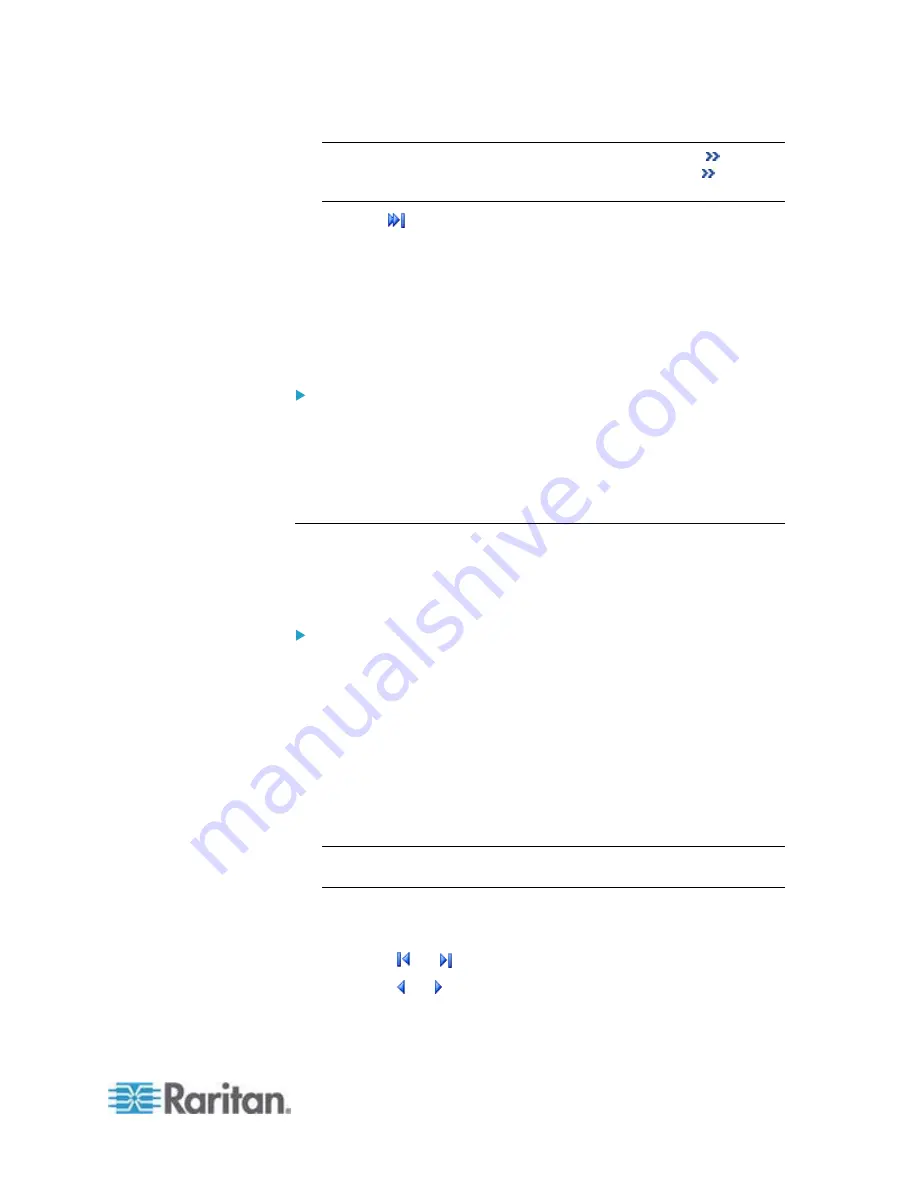
Chapter 6: Using the Web Interface
265
Note: Sometimes when the dialog is too narrow, the icon
takes
the place of the Show Details button. In that case, click
and
select Show Details to view details.
Click to view the latest events.
View a specific type of events only by selecting an event type in
the Filter Event Class field.
Clearing Event Entries
If it is not necessary to keep existing event history, you can remove all of
it from the local log.
To delete all event entries:
1. Choose Maintenance > View Event Log. The Event Log dialog
appears.
2. Click Clear Event Log.
3. Click Yes on the confirmation message.
Viewing the Wireless LAN Diagnostic Log
The PX provides a diagnostic log for inspecting connection errors that
occurred over the wireless network interface. The information is useful
for technical support engineers.
To display the wireless LAN diagnostic log:
1. Choose Device Settings > Network. The Network Configuration
dialog appears.
2. Click Show WLAN Diagnostic Log. The WLAN Diagnostic Log dialog
appears.
Each entry in the log consists of the event's:
ID
number
Date and time
Description
Note: The Show WLAN Diagnostic Log button is available only when
the Network Interface is set to Wireless.
3. The dialog shows the final page by default. You can:
Switch between different pages by doing one of the following:
- Click
or to go to the first or final page.
- Click or to go to the prior or next page.
Summary of Contents for PX2-1000 SERIES
Page 5: ......
Page 71: ...Chapter 4 Connecting External Equipment Optional 52...
Page 231: ...Chapter 6 Using the Web Interface 212 8 Click OK...
Page 589: ...Appendix I RADIUS Configuration Illustration 570 Note If your PX uses PAP then select PAP...
Page 594: ...Appendix I RADIUS Configuration Illustration 575 14 The new attribute is added Click OK...
Page 595: ...Appendix I RADIUS Configuration Illustration 576 15 Click Next to continue...
Page 627: ...Appendix K Integration 608 3 Click OK...
Page 647: ...Index 629 Z Zero U Connection Ports 74 Zero U Products 2...






























