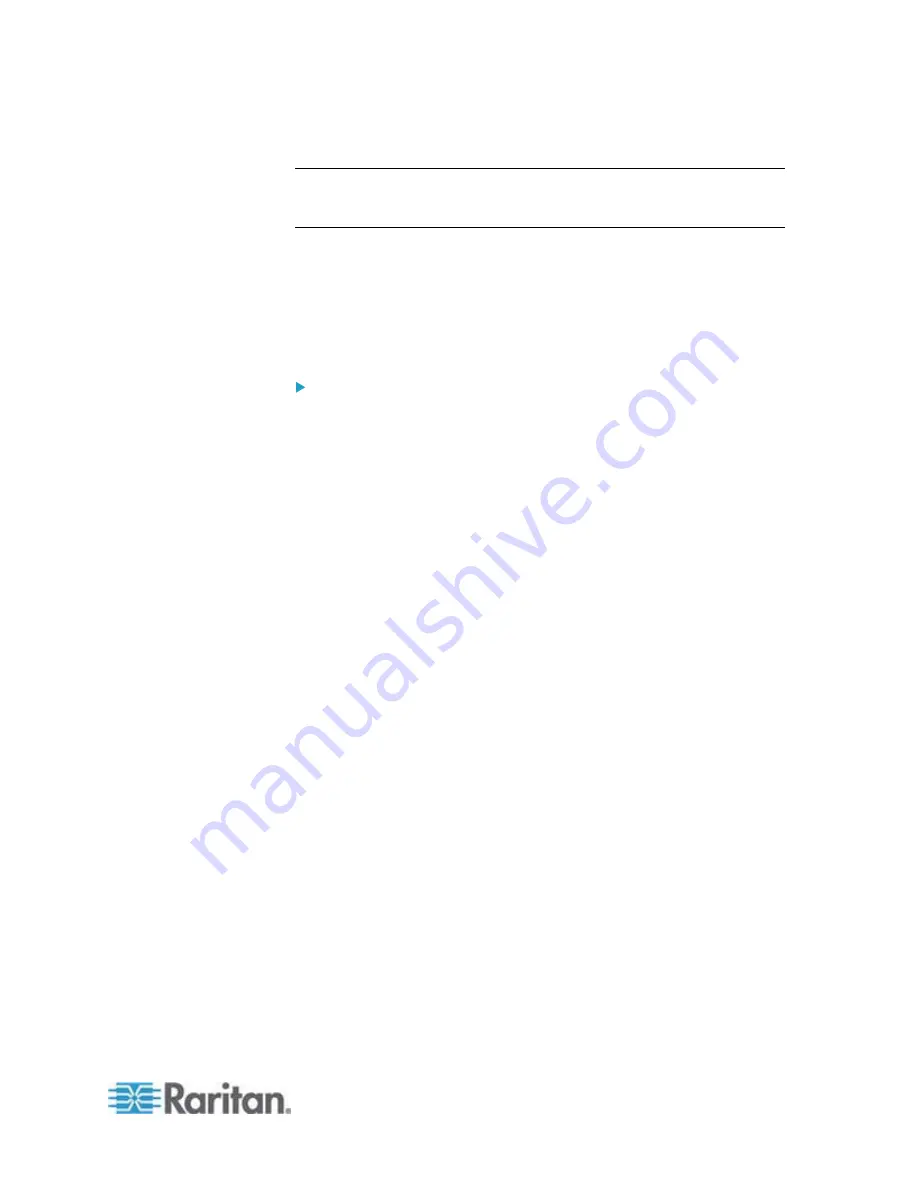
Chapter 6: Using the Web Interface
229
10. To save this action, click OK.
Note: When intending to send a sensor report using custom messages,
use the placeholder [SENSORREPORT] to report sensor readings. See
Email and SMS Message Placeholders
(on page 254).
Change Load Shedding State
The "Change load shedding state" action is available only when your PX
is able to control outlet power. Use this action to activate or deactivate
the load shedding mode for responding to a specific event. See
Setting
Non-Critical Outlets and Load Shedding Mode
(on page 199) for
additional information.
To change the load shedding state:
1. Click the Actions tab.
2. Click
New.
3. In the "Action name" field, type a new name for the action. The
default name is New Action <number>, where <number> is a
sequential number starting at 1.
4. In the Action field, click the drop-down arrow and select the desired
action: Change load shedding state.
5. From the Operation drop-down, select either of the following:
Start Load Shedding: Enters the load shedding mode when the
specified event occurs.
Stop Load Shedding: Quits the load shedding mode when the
specified event occurs.
6. Click OK to save the new action.
7. Click Close to quit the dialog.
Summary of Contents for PX2-1000 SERIES
Page 5: ......
Page 71: ...Chapter 4 Connecting External Equipment Optional 52...
Page 231: ...Chapter 6 Using the Web Interface 212 8 Click OK...
Page 589: ...Appendix I RADIUS Configuration Illustration 570 Note If your PX uses PAP then select PAP...
Page 594: ...Appendix I RADIUS Configuration Illustration 575 14 The new attribute is added Click OK...
Page 595: ...Appendix I RADIUS Configuration Illustration 576 15 Click Next to continue...
Page 627: ...Appendix K Integration 608 3 Click OK...
Page 647: ...Index 629 Z Zero U Connection Ports 74 Zero U Products 2...






























