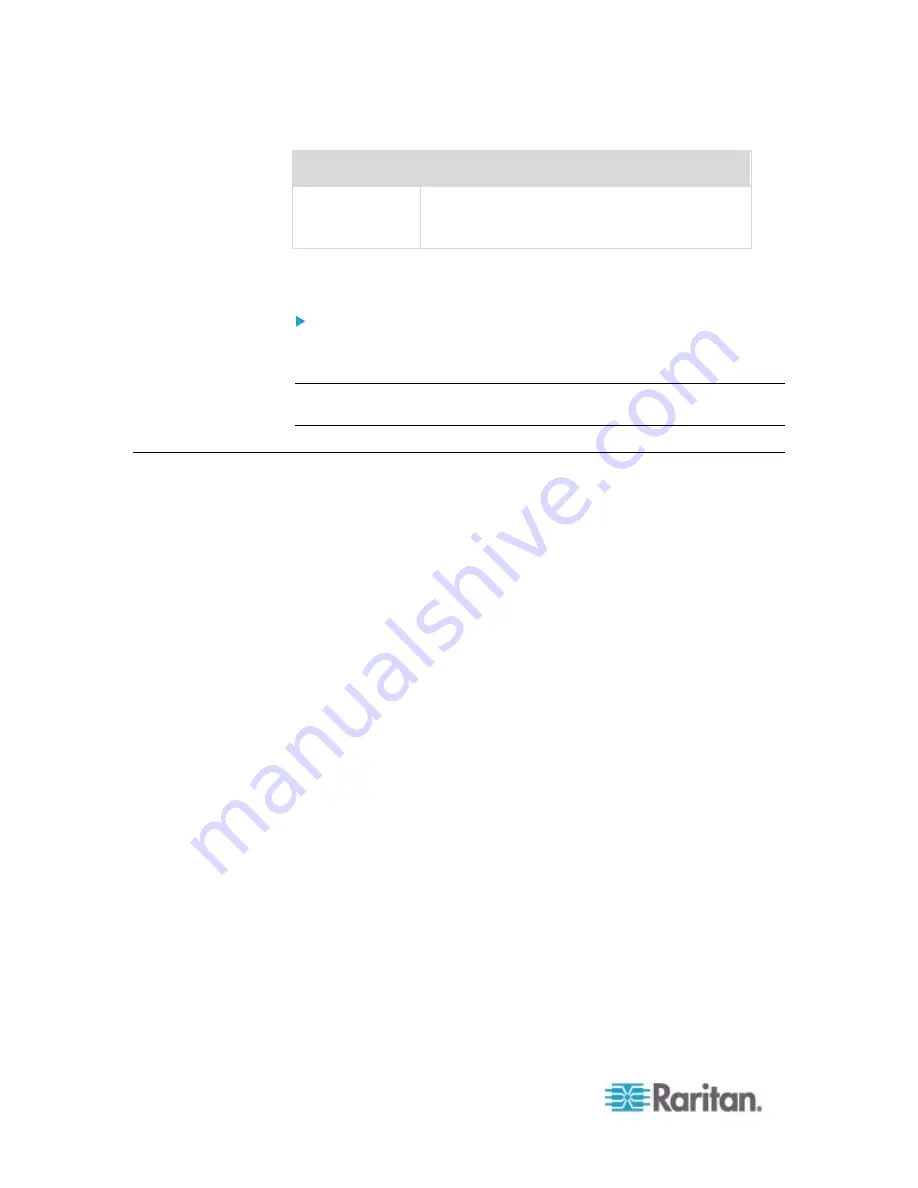
Chapter 6: Using the Web Interface
106
Column
Description
Details
Click "Details" to trigger a dialog showing both
the alarm details and the acknowledgment
button.
Only users who have the Acknowledge Alarms permission can manually
acknowledge an alarm.
To acknowledge an alarm:
1. Double-click the alarm that you want to acknowledge, or click Details
in the final column. A dialog appears.
Click Acknowledge Alarm to acknowledge it. That alarm then disappears
from the Alarms section.
Device Management
Using the web interface, you can retrieve basic hardware and software
information, give the PX a new device name, set the system date and
time, and modify network settings that were entered during the initial
configuration process.
Summary of Contents for PX2-1000 SERIES
Page 5: ......
Page 71: ...Chapter 4 Connecting External Equipment Optional 52...
Page 231: ...Chapter 6 Using the Web Interface 212 8 Click OK...
Page 589: ...Appendix I RADIUS Configuration Illustration 570 Note If your PX uses PAP then select PAP...
Page 594: ...Appendix I RADIUS Configuration Illustration 575 14 The new attribute is added Click OK...
Page 595: ...Appendix I RADIUS Configuration Illustration 576 15 Click Next to continue...
Page 627: ...Appendix K Integration 608 3 Click OK...
Page 647: ...Index 629 Z Zero U Connection Ports 74 Zero U Products 2...






























