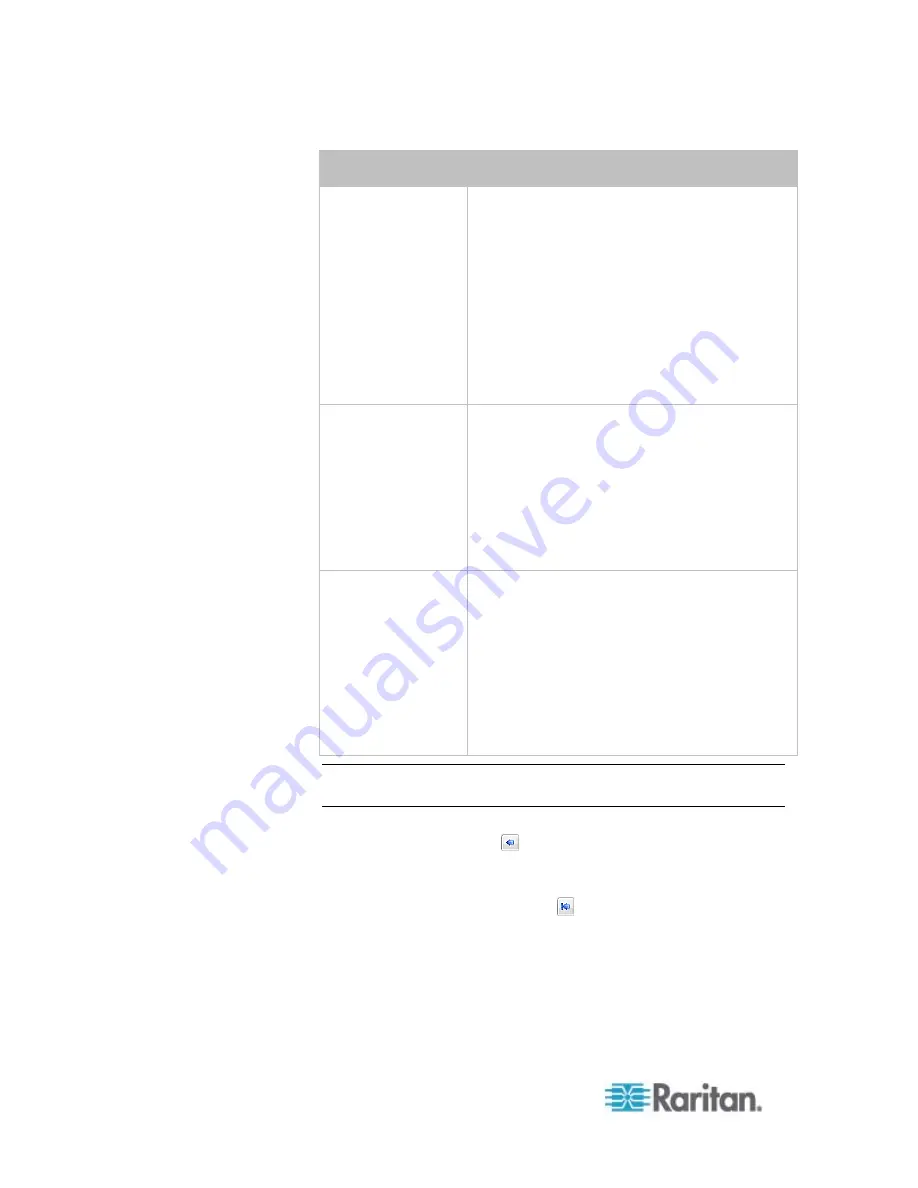
Chapter 6: Using the Web Interface
238
Event types
Radio buttons
Device connection
or disconnection,
such as a
USB-cascaded
slave device
Available radio buttons include "Connected,"
"Disconnected" and "Both."
Connected: The PX takes the action only
when the selected device is physically
connected to it.
Disconnected: The PX takes the action only
when the selected device is physically
disconnected from it.
Both: The PX takes the action both when the
selected device is physically connected to it
and when it is disconnected.
Outlet power state
change
Available radio buttons include "On," "Off" and
"Both."
On: The PX takes the action only when the
chosen outlet is turned ON.
Off: The PX takes the action only when the
chosen outlet is turned OFF.
Both: The PX takes the action when the
chosen outlet is either turned ON or OFF.
PDU load shedding Available radio buttons include "Started,"
"Stopped" and "Both."
Started: The PX takes the action only when
activating the load shedding mode.
Stopped: The PX takes the action only when
deactivating the load shedding mode.
Both: The PX takes the action whenever the
load shedding mode is activated or
deactivated.
Note: The outlet power state change and PDU load shedding events
are available only for outlet-switching capable models.
7. In the Actions field, select the desired action from the "Available
actions" list box, and click
to move it to the "Selected actions" list
box. To make multiple selections, press Ctrl+click or Shift+click to
highlight multiple ones.
To add all actions, simply click
.
If the desired action is not available yet, click Create New Action
to immediately create it. Upon complete, the newly-created
action is moved to the "Selected actions" list box.
Summary of Contents for PX2-1000 SERIES
Page 5: ......
Page 71: ...Chapter 4 Connecting External Equipment Optional 52...
Page 231: ...Chapter 6 Using the Web Interface 212 8 Click OK...
Page 589: ...Appendix I RADIUS Configuration Illustration 570 Note If your PX uses PAP then select PAP...
Page 594: ...Appendix I RADIUS Configuration Illustration 575 14 The new attribute is added Click OK...
Page 595: ...Appendix I RADIUS Configuration Illustration 576 15 Click Next to continue...
Page 627: ...Appendix K Integration 608 3 Click OK...
Page 647: ...Index 629 Z Zero U Connection Ports 74 Zero U Products 2...






























