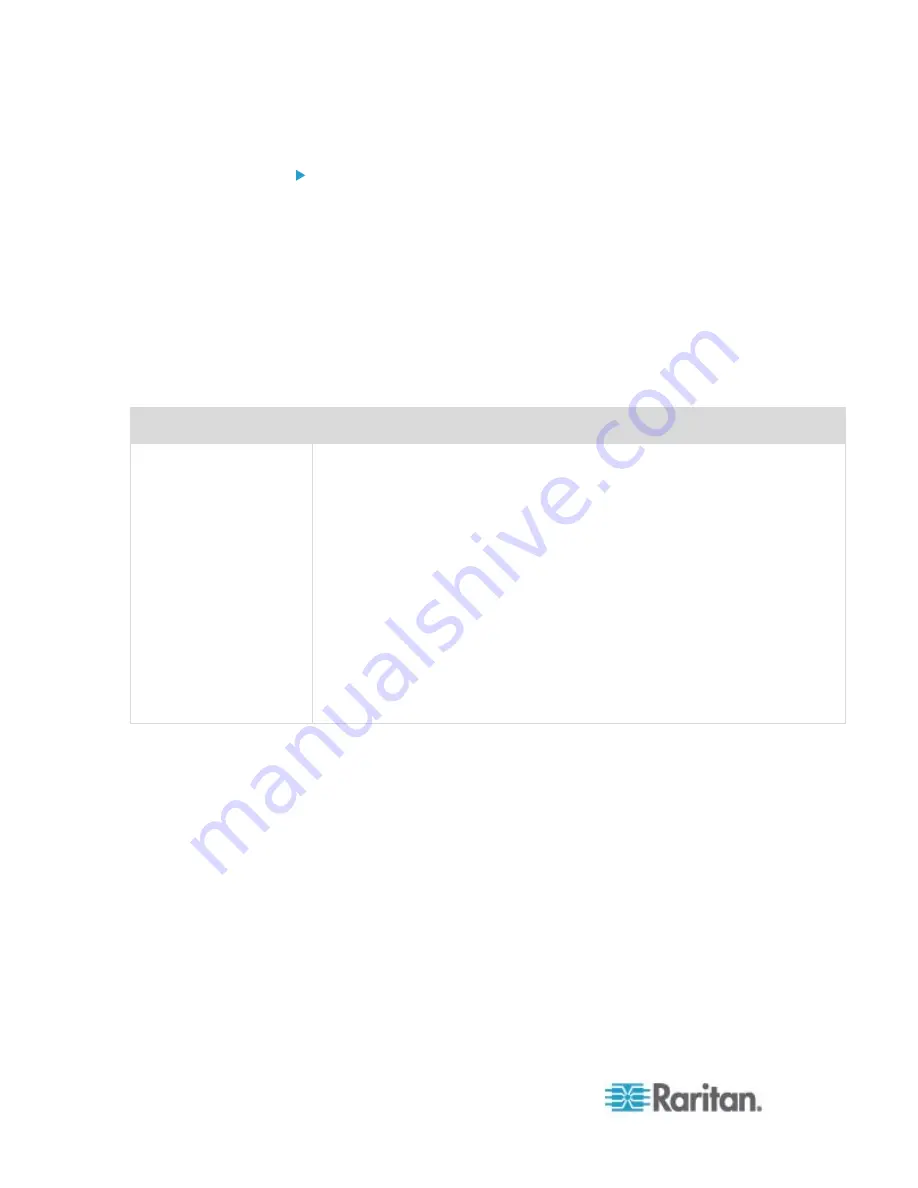
Chapter 6: Using the Web Interface
162
To create firewall rules:
1. Choose Device Settings > Security > IP Access Control. The
Configure IP Access Control Settings dialog appears.
2. Click the IPv4 tab for creating IPv4 firewall rules, or click the IPv6 tab
for creating IPv6 firewall rules.
3. Ensure the Enable IPv4 Access Control checkbox is selected on the
IPv4 tab, or the Enable IPv6 Access Control checkbox is selected on
the IPv6 tab.
4. To set rules for inbound traffic, go to the Inbound Rules section. To
set rules for outbound traffic, go to the Outbound Rules section.
5. Create specific rules. See the table for different operations.
Action
Procedure
Add a rule to the end of
the rules list
Click Append. The "Append new Rule" dialog appears.
Type an IP address and subnet mask in the IP/Mask field.
Select Accept, Drop or Reject from the drop-down list in the Policy
field.
Accept: Accepts traffic from/to the specified IP address(es).
Drop: Discards traffic from/to the specified IP address(es), without
sending any failure notification to the source or destination host.
Reject: Discards traffic from/to the specified IP address(es), and an
ICMP message is sent to the source or destination host for failure
notification.
Click
OK.
The system automatically numbers the rule.
Summary of Contents for PX2-1000 SERIES
Page 5: ......
Page 71: ...Chapter 4 Connecting External Equipment Optional 52...
Page 231: ...Chapter 6 Using the Web Interface 212 8 Click OK...
Page 589: ...Appendix I RADIUS Configuration Illustration 570 Note If your PX uses PAP then select PAP...
Page 594: ...Appendix I RADIUS Configuration Illustration 575 14 The new attribute is added Click OK...
Page 595: ...Appendix I RADIUS Configuration Illustration 576 15 Click Next to continue...
Page 627: ...Appendix K Integration 608 3 Click OK...
Page 647: ...Index 629 Z Zero U Connection Ports 74 Zero U Products 2...






























