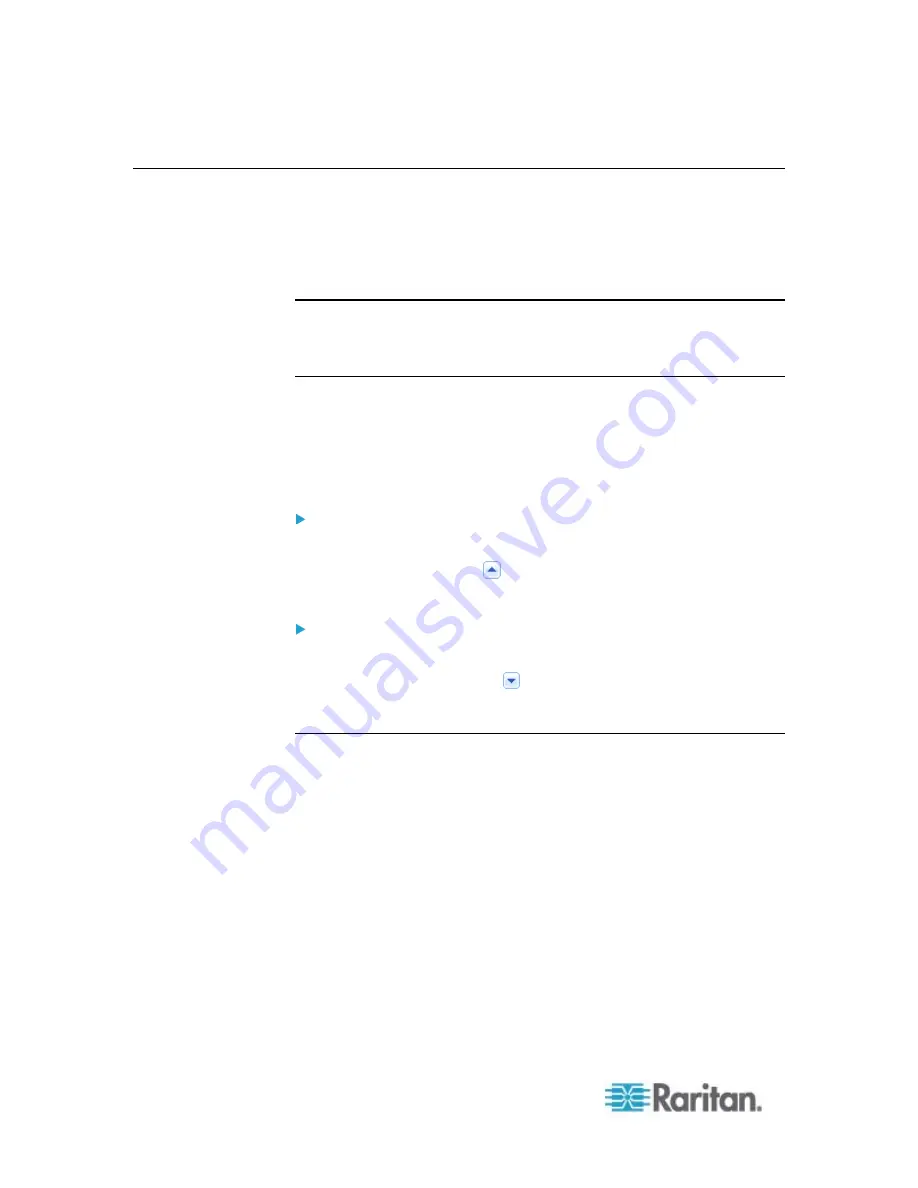
Chapter 6: Using the Web Interface
104
Viewing the Dashboard
When you log in to the web interface, the Dashboard page is displayed
by default. This page provides an overview of the PX device's status.
The page is divided into various sections according to the component
type, such as inlet and overcurrent protectors.
Note: If a sensor row is colored, it means the sensor reading already
crosses one of the thresholds, the sensor enters an alarmed state, or the
overcurrent protector has tripped or blown. See
The Yellow- or
Red-Highlighted Sensors
(on page 101).
After clicking any other icon in the hierarchical tree, the Dashboard page
is overridden. To return to the Dashboard page, click the Dashboard
icon.
When the Dashboard page is opened, you can do the following to
uncover or hide specific data.
To collapse any section:
1. Locate the section you want to collapse.
2. Click the upward arrow
prior to the section title. The data specific
to the section is hidden.
To expand a collapsed section:
1. Locate the section you want to expand.
2. Click the downward arrow
prior to the section title. The data
specific to the section appears.
Alerted Sensors
One of the sections on the Dashboard page only displays critical or
warning conditions detected by internal or external sensors so that you
are alerted to take actions. This section is labeled Alerted Sensors.
The Alerted Sensors section lists any or all of the following:
Any sensor that enters the warning or critical range if the
thresholds have been enabled
Discrete (on/off) sensors that enter the alarmed state
Summary of Contents for PX2-1000 SERIES
Page 5: ......
Page 71: ...Chapter 4 Connecting External Equipment Optional 52...
Page 231: ...Chapter 6 Using the Web Interface 212 8 Click OK...
Page 589: ...Appendix I RADIUS Configuration Illustration 570 Note If your PX uses PAP then select PAP...
Page 594: ...Appendix I RADIUS Configuration Illustration 575 14 The new attribute is added Click OK...
Page 595: ...Appendix I RADIUS Configuration Illustration 576 15 Click Next to continue...
Page 627: ...Appendix K Integration 608 3 Click OK...
Page 647: ...Index 629 Z Zero U Connection Ports 74 Zero U Products 2...






























