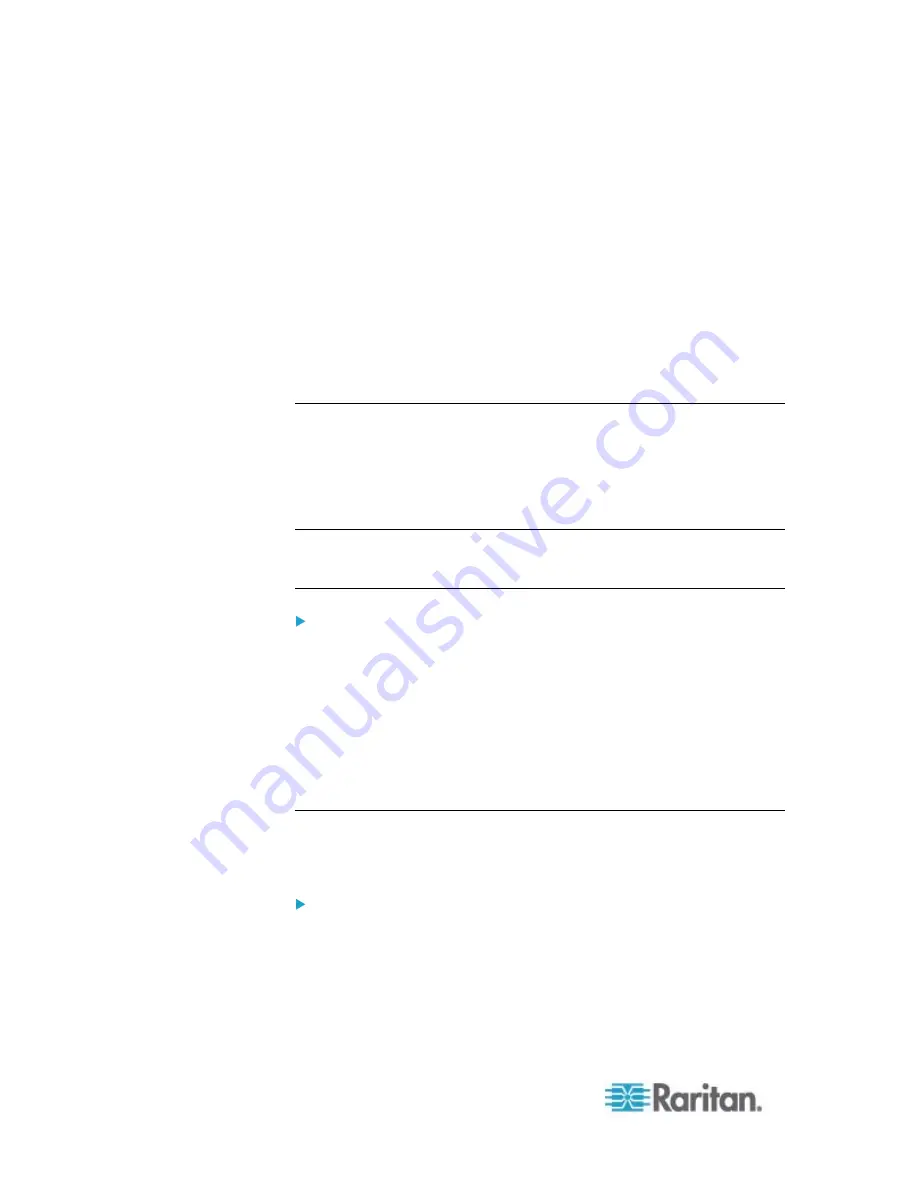
Chapter 6: Using the Web Interface
186
11. Click OK. The new RADIUS server is listed in the Authentication
Settings dialog.
12. To add additional RADIUS servers, repeat Steps 3 to 11.
13. Click OK. RADIUS authentication is now in place.
More Information about AD or RADIUS Configuration
For more information about the LDAP configuration using Microsoft
Active Directory, see
LDAP Configuration Illustration
(on page 544).
For more information on RADIUS configuration, see
RADIUS
Configuration Illustration
(on page 559).
Sorting the Access Order
The order of the authentication server list determines the access priority
of remote authentication servers. The PX first tries to access the top
server in the list for authentication, then the next one if the access to the
first one fails, and so on until the PX device successfully connects to one
of the listed servers.
Note: After successfully connecting to one external authentication server,
the PX STOPS trying to access the remaining authentication servers in
the list regardless of the user authentication result.
To re-sort the authentication server access list:
1. Choose Device Settings > Security > Authentication. The
Authentication Settings dialog appears.
2. Select the remote authentication server whose priority you want to
change.
3. Click "Move up" or "Move down" until the selected server reaches
the desired position in the list.
4. Click
OK.
Testing the Server Connection
You can test the connection to any external authentication server to
verify the server accessibility or the validity of the authentication settings.
To test the connection to an authentication server:
1. Choose Device Settings > Security > Authentication. The
Authentication Settings dialog appears.
2. Select the remote authentication server that you want to test.
3. Click Test Connection to start the connection test.
Summary of Contents for PX2-1000 SERIES
Page 5: ......
Page 71: ...Chapter 4 Connecting External Equipment Optional 52...
Page 231: ...Chapter 6 Using the Web Interface 212 8 Click OK...
Page 589: ...Appendix I RADIUS Configuration Illustration 570 Note If your PX uses PAP then select PAP...
Page 594: ...Appendix I RADIUS Configuration Illustration 575 14 The new attribute is added Click OK...
Page 595: ...Appendix I RADIUS Configuration Illustration 576 15 Click Next to continue...
Page 627: ...Appendix K Integration 608 3 Click OK...
Page 647: ...Index 629 Z Zero U Connection Ports 74 Zero U Products 2...






























