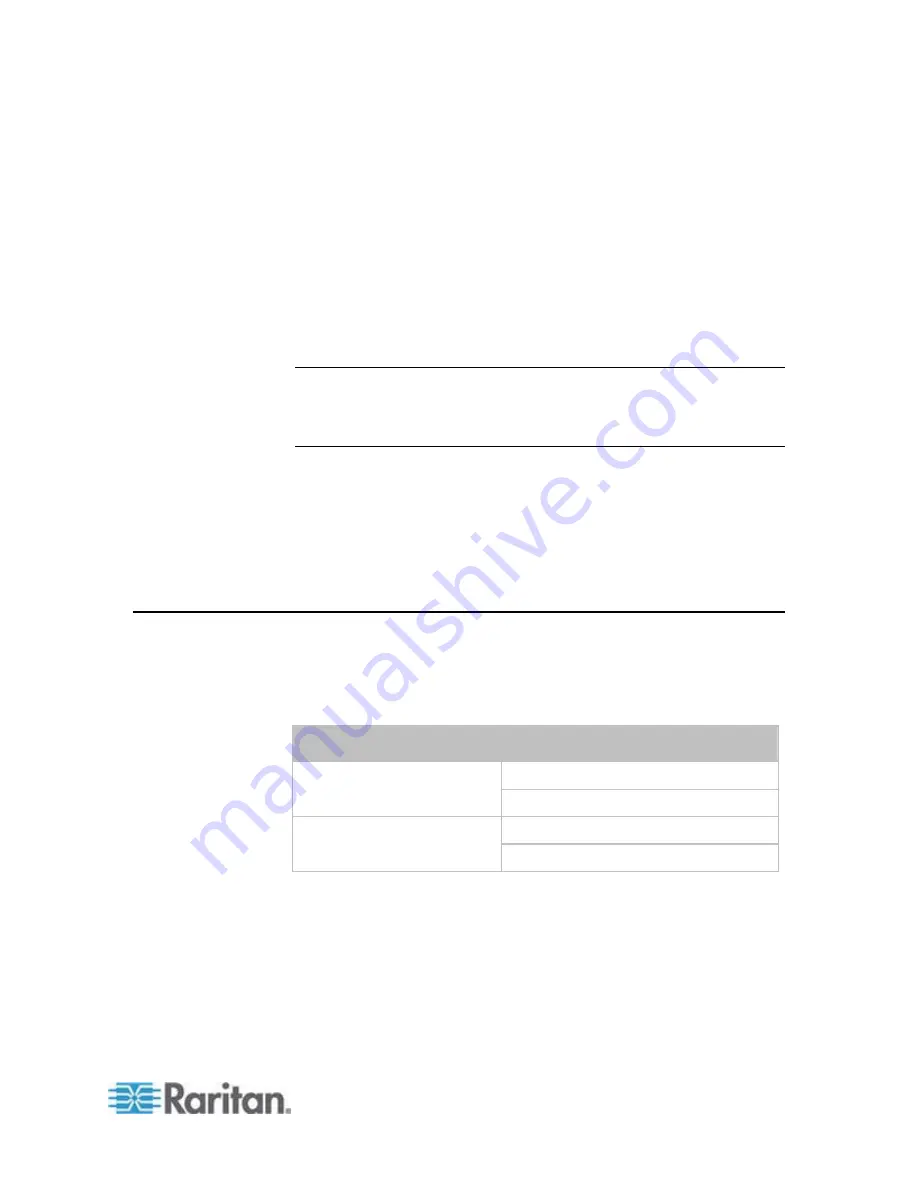
544
This section provides an LDAP example for illustrating the configuration
procedure using Microsoft Active Directory
®
(AD). To configure LDAP
authentication, four main steps are required:
a. Determine user accounts and roles (groups) intended for the PX
b. Create user groups for the PX on the AD server
c. Configure LDAP authentication on the PX device
d. Configure roles on the PX device
Important: Raritan disables SSL 3.0 and uses TLS for releases 3.0.4,
3.0.20 and later releases due to published security vulnerabilities in SSL
3.0. Make sure your network infrastructure, such as LDAP and mail
services, uses TLS rather than SSL 3.0.
In This Chapter
Step A. Determine User Accounts and Roles .......................................544
Step B. Configure User Groups on the AD Server................................545
Step C. Configure LDAP Authentication on the PX Device...................546
Step D. Configure Roles on the PX Device...........................................548
Step A. Determine User Accounts and Roles
Determine the user accounts and roles (groups) that are authenticated
for accessing the PX. In this example, we will create two user roles with
different permissions. Each role (group) will consist of two user accounts
available on the AD server.
User roles
User accounts (members)
usera
PX_User
pxuser2
userb
PX_Admin
pxuser
Group permissions:
The PX_User role will have neither system permissions nor outlet
permissions.
The PX_Admin role will have full system and outlet permissions.
Appendix G LDAP Configuration Illustration
Summary of Contents for PX2-1000 SERIES
Page 5: ......
Page 71: ...Chapter 4 Connecting External Equipment Optional 52...
Page 231: ...Chapter 6 Using the Web Interface 212 8 Click OK...
Page 589: ...Appendix I RADIUS Configuration Illustration 570 Note If your PX uses PAP then select PAP...
Page 594: ...Appendix I RADIUS Configuration Illustration 575 14 The new attribute is added Click OK...
Page 595: ...Appendix I RADIUS Configuration Illustration 576 15 Click Next to continue...
Page 627: ...Appendix K Integration 608 3 Click OK...
Page 647: ...Index 629 Z Zero U Connection Ports 74 Zero U Products 2...






























