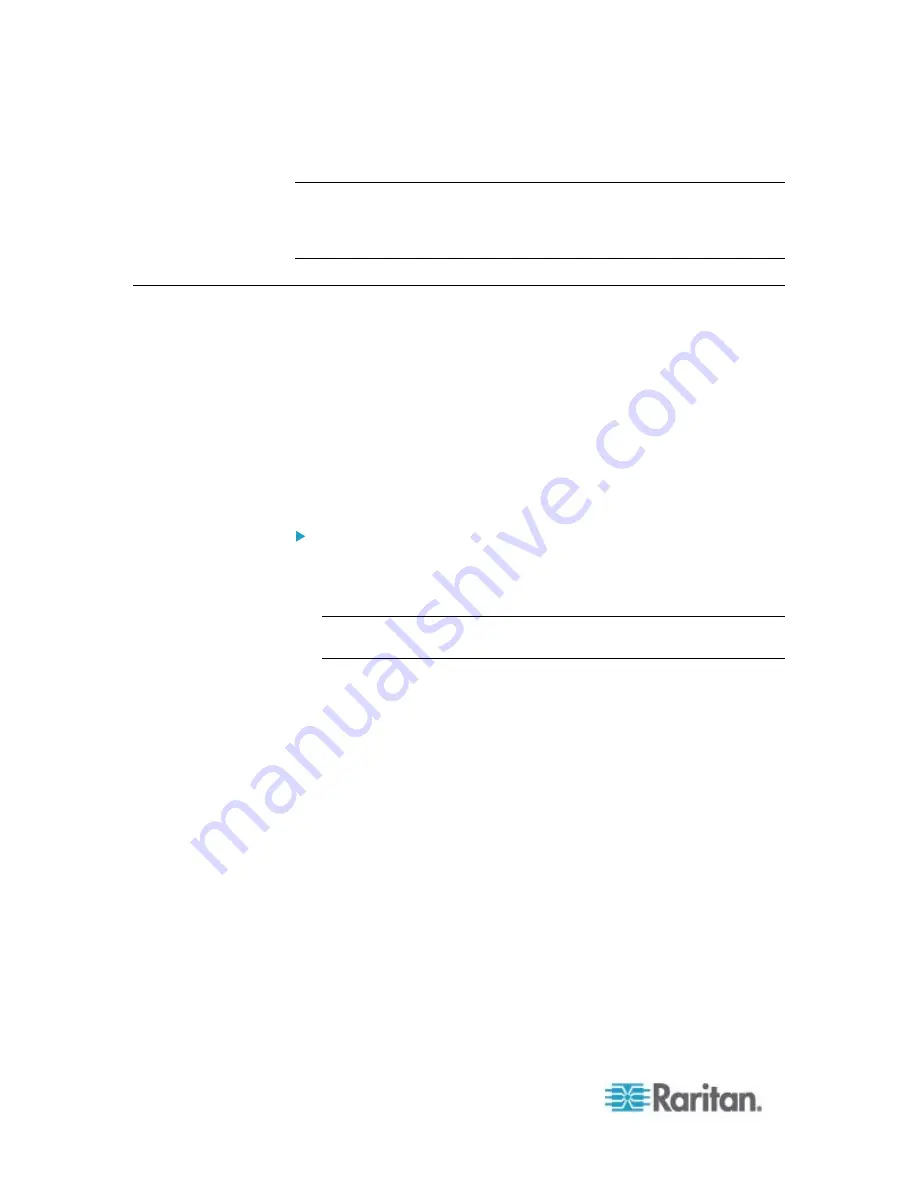
Appendix G: LDAP Configuration Illustration
548
6. Click OK. The LDAP authentication is activated.
Note: If the PX clock and the LDAP server clock are out of sync, the
installed TLS certificates, if any, may be considered expired. To ensure
proper synchronization, administrators should configure the PX and the
LDAP server to use the same NTP server(s).
Step D. Configure Roles on the PX Device
A role on the PX device determines the system and outlet permissions.
You must create the roles whose names are identical to the user groups
created for the PX on the AD server or authorization will fail. Therefore,
we will create the roles named
PX_User
and
PX_Admin
on the PDU.
In this illustration, we assume:
Users assigned to the
PX_User
role can view settings only, but they
can neither configure PX nor access the outlets.
Users assigned to the
PX_Admin
role have the Administrator
permissions so they can both configure PX and access the outlets.
To create the PX_User role with appropriate permissions
assigned:
1. Choose User Management > Roles. The Manage Roles dialog
appears.
Tip: You can also access the Manage Roles dialog by clicking the
Manage Roles button in the Edit User 'XXX' dialog.
2. Click New. The Create New Role dialog appears.
3. Type
PX_User
in the Role Name field.
4. Type a description for the PX_User role in the Description field. In
this example, we type "The role can only view PX settings" to
describe the role.
5. Click the Privileges tab to select "Unrestricted View Privileges,"
which includes all View permissions. The "Unrestricted View
Privileges" permission lets users view all settings without the
capability to configure or change them.
a. Click Add. The "Add Privileges to new Role" dialog appears.
b. Select the permission "Unrestricted View Privileges" from the
Privileges list.
Summary of Contents for PX2-1000 SERIES
Page 5: ......
Page 71: ...Chapter 4 Connecting External Equipment Optional 52...
Page 231: ...Chapter 6 Using the Web Interface 212 8 Click OK...
Page 589: ...Appendix I RADIUS Configuration Illustration 570 Note If your PX uses PAP then select PAP...
Page 594: ...Appendix I RADIUS Configuration Illustration 575 14 The new attribute is added Click OK...
Page 595: ...Appendix I RADIUS Configuration Illustration 576 15 Click Next to continue...
Page 627: ...Appendix K Integration 608 3 Click OK...
Page 647: ...Index 629 Z Zero U Connection Ports 74 Zero U Products 2...






























