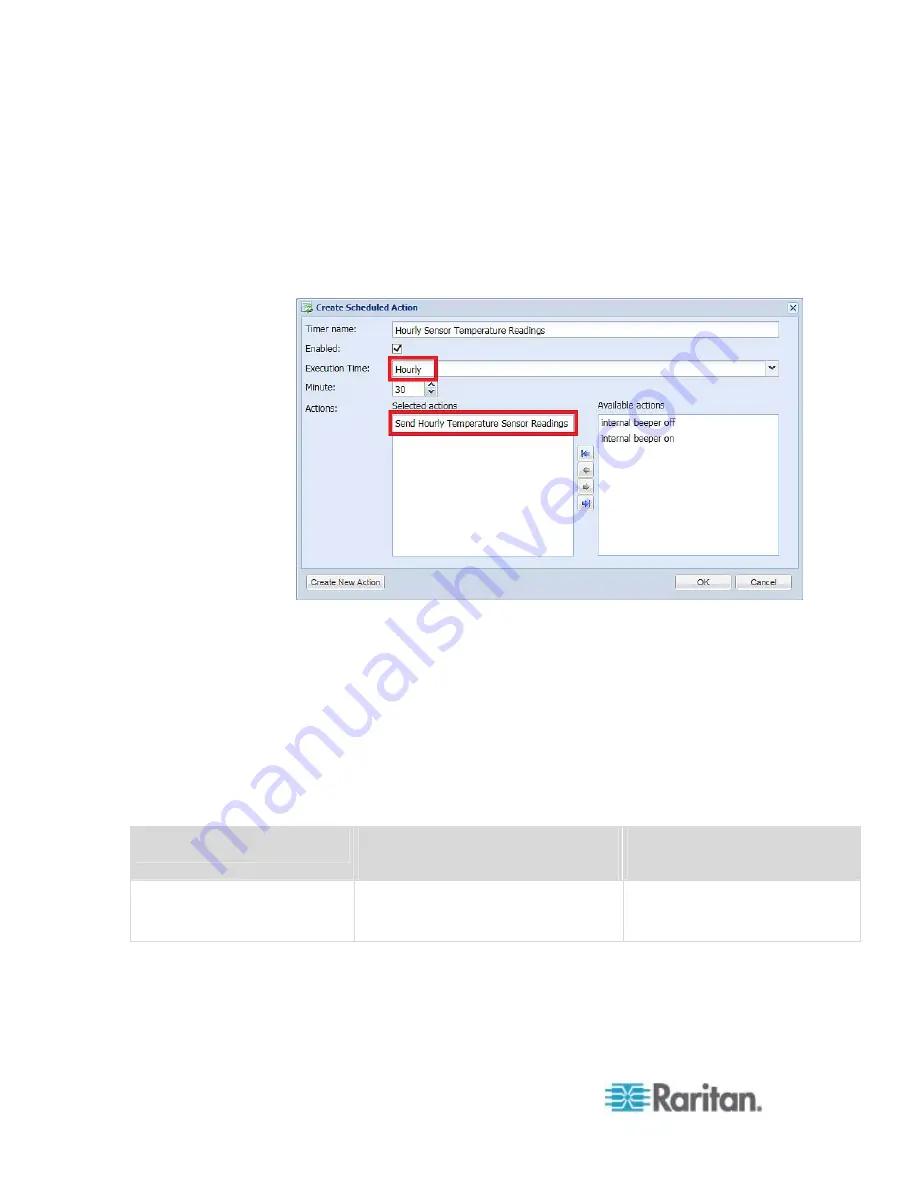
Chapter 6: Using the Web Interface
244
Type the timer name --
Hourly Sensor Temperature
Readings.
Select the Enabled checkbox.
Select Hourly, and set the Minute to 30.
Select the 'Send Hourly Temperature Sensor Readings'
action.
c. Click OK. For details, see
Scheduling an Action
Then the PX will regularly send out an email containing the specified
temperature sensor readings at 0:30 am, 1:30 am, 2:30 am, 3:30 am,
4:30 am, and so on until 23:30 pm every day.
Default Log Messages
Following are default log messages triggered and emailed to specified
recipients when PX events occur (are TRUE) or, in some cases, do not
occur (are FALSE). See
Send EMail
(on page 222) for information
configuring email messages to be sent when specified events occur.
Event/Context
Default Assertion Message when
the Event = TRUE
Default Assertion Message
when the Event = FALSE*
Asset Management > State
State of asset strip [STRIPID]
('[STRIPNAME]') changed to
'[STATE]'.
Summary of Contents for PX2-1000 SERIES
Page 5: ......
Page 71: ...Chapter 4 Connecting External Equipment Optional 52...
Page 231: ...Chapter 6 Using the Web Interface 212 8 Click OK...
Page 589: ...Appendix I RADIUS Configuration Illustration 570 Note If your PX uses PAP then select PAP...
Page 594: ...Appendix I RADIUS Configuration Illustration 575 14 The new attribute is added Click OK...
Page 595: ...Appendix I RADIUS Configuration Illustration 576 15 Click Next to continue...
Page 627: ...Appendix K Integration 608 3 Click OK...
Page 647: ...Index 629 Z Zero U Connection Ports 74 Zero U Products 2...






























