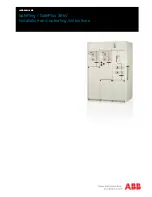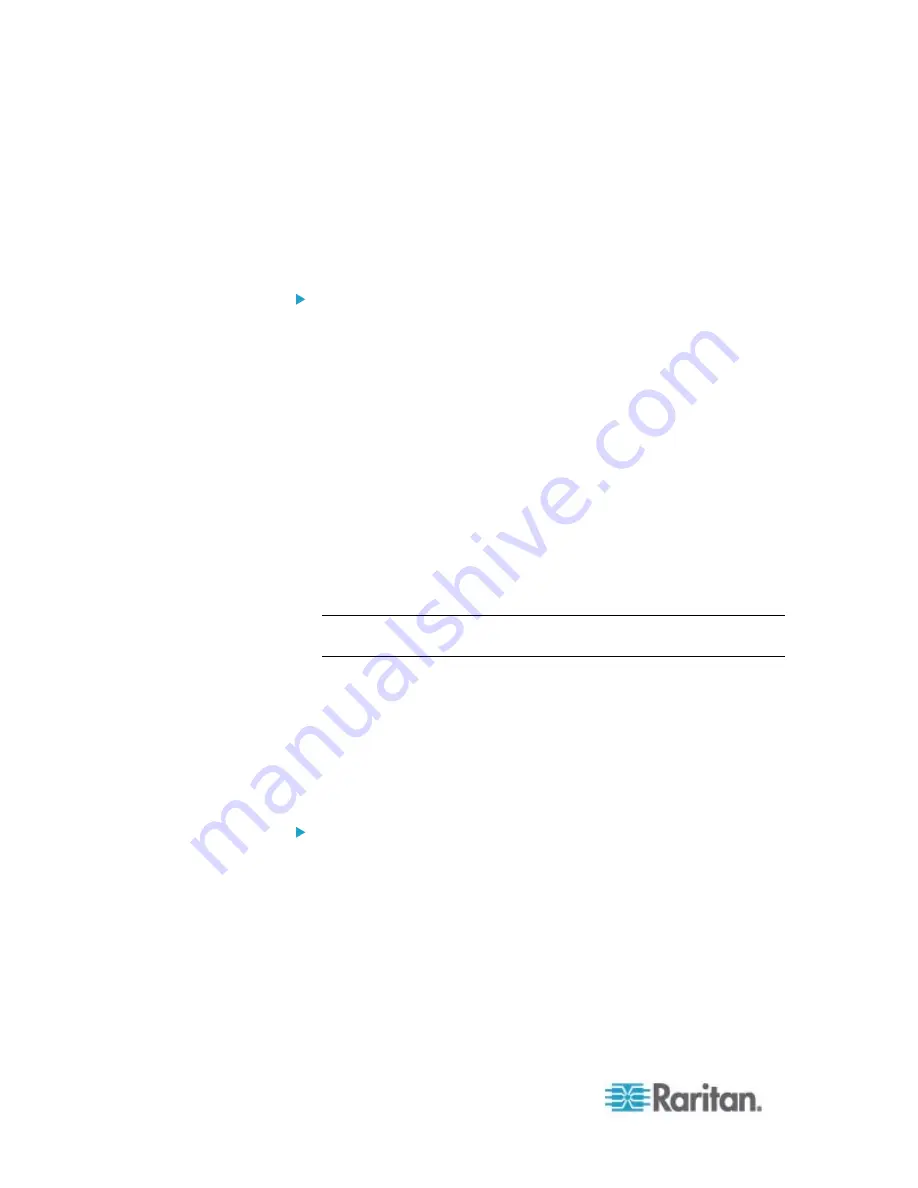
Chapter 6: Using the Web Interface
168
Enabling Strong Passwords
Use of strong passwords makes it more difficult for intruders to crack
user passwords and access the PX device. By default, strong passwords
should be at least eight characters long and contain upper- and
lower-case letters, numbers, and special characters, such as @ or &.
To force users to create strong passwords:
1. Choose Device Settings > Security > Password Policy. The
Password Policy dialog appears.
2. Select the Strong Passwords checkbox to activate the strong
password feature. The following are the default settings:
Minimum length
= 8 characters
Maximum length
= 32 characters
At least one lowercase character
= Required
At least one uppercase character
= Required
At least one numeric character
= Required
At least one special character
= Required
Number of restricted passwords in history
= 5
Note: The maximum password length accepted by the PX is 64
characters.
3. Make necessary changes to the default settings.
4. Click
OK.
Enabling Password Aging
Password Aging determines whether users are required to change
passwords at regular intervals. The default is to disable this feature.
To force users to change passwords regularly:
1. Choose Device Settings > Security > Password Policy. The
Password Policy dialog appears.
2. Select the Password Aging checkbox to enable the password aging
feature.
3. To determine how often users are requested to change their
passwords, select a number of days in the Password Aging Interval
field. Users are required to change their password every time when
that number of days has passed.
Summary of Contents for PX2-1000 SERIES
Page 5: ......
Page 71: ...Chapter 4 Connecting External Equipment Optional 52...
Page 231: ...Chapter 6 Using the Web Interface 212 8 Click OK...
Page 589: ...Appendix I RADIUS Configuration Illustration 570 Note If your PX uses PAP then select PAP...
Page 594: ...Appendix I RADIUS Configuration Illustration 575 14 The new attribute is added Click OK...
Page 595: ...Appendix I RADIUS Configuration Illustration 576 15 Click Next to continue...
Page 627: ...Appendix K Integration 608 3 Click OK...
Page 647: ...Index 629 Z Zero U Connection Ports 74 Zero U Products 2...