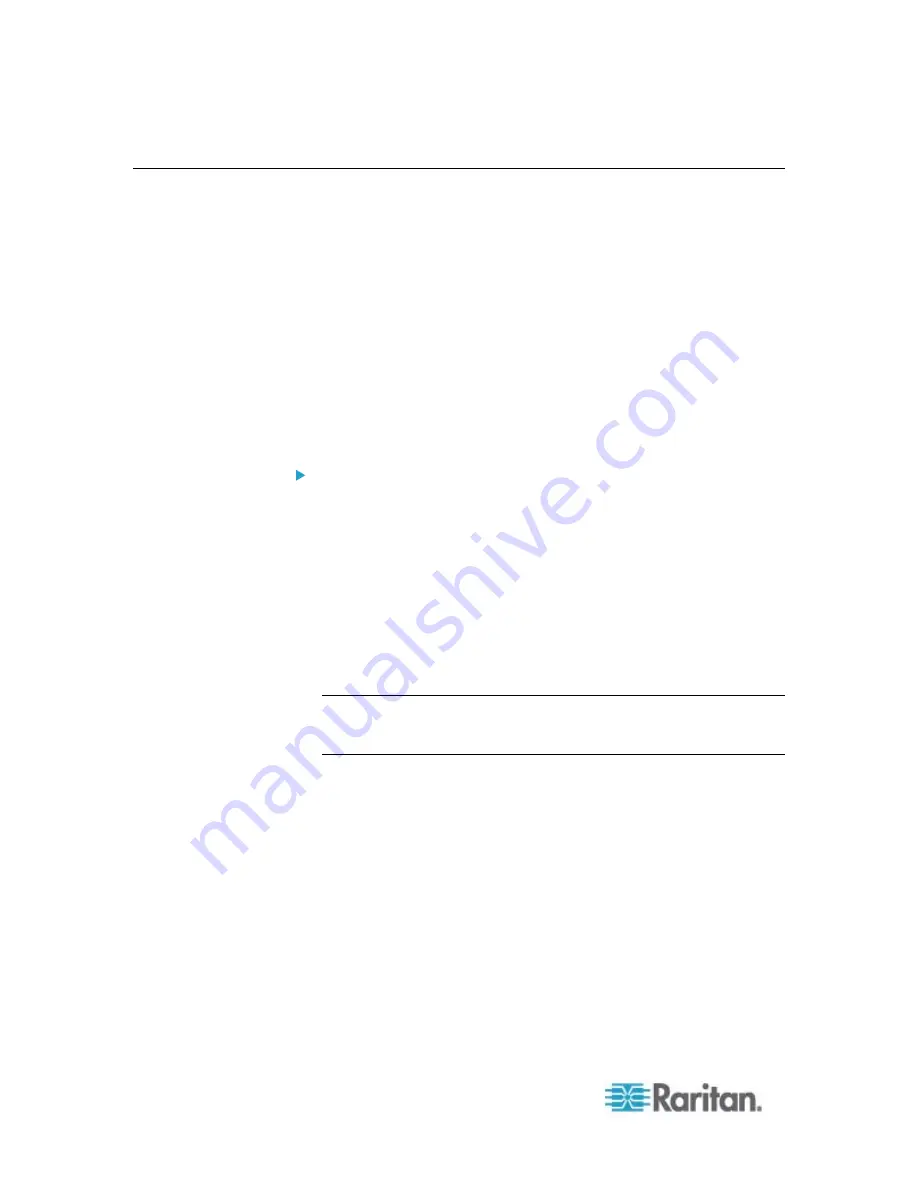
Appendix G: LDAP Configuration Illustration
546
Step C. Configure LDAP Authentication on the PX Device
You must enable and set up LDAP authentication properly on the PX
device to use external authentication.
In the illustration, we assume:
The DNS server settings have been configured properly. See
Modifying Network Settings
(on page 116) and
Role of a DNS
Server
(on page 122).
The AD server's domain name is
techadssl.com
, and its IP address
is
192.168.56.3
.
The AD protocol is NOT encrypted over TLS.
The AD server uses the default TCP port
389
.
Anonymous bind is used.
To configure LDAP authentication:
1. Choose Device Settings > Security > Authentication. The
Authentication Settings dialog appears.
2. Select the LDAP radio button to activate the LDAP/LDAPS
authentication.
3. Click New to add an LDAP/LDAPS AA server. The "Create new
LDAP Server Configuration" dialog appears.
4. Provide the PX with the information about the AD server.
IP Address / Hostname - Type the domain name
techadssl.com
or IP address
192.168.56.3
.
Important: Without the TLS encryption enabled, you can type either
the domain name or IP address in this field, but you must type the
fully qualified domain name if the TLS encryption is enabled.
Use settings from LDAP server - Leave the checkbox deselected.
Type of LDAP Server - Select "Microsoft Active Directory" from
the drop-down list.
Security - Select "None" since the TLS encryption is not applied
in this example.
Port (None/StartTLS) - Ensure the field is set to
389
.
Port (TLS) and CA Certificate - Skip the two fields since the TLS
encryption is not enabled.
Use Bind Credentials - Do NOT select this checkbox because
anonymous bind is used.
Bind DN, Bind Password and Confirm Bind Password -- Skip the
three fields because anonymous bind is used.
Summary of Contents for PX2-1000 SERIES
Page 5: ......
Page 71: ...Chapter 4 Connecting External Equipment Optional 52...
Page 231: ...Chapter 6 Using the Web Interface 212 8 Click OK...
Page 589: ...Appendix I RADIUS Configuration Illustration 570 Note If your PX uses PAP then select PAP...
Page 594: ...Appendix I RADIUS Configuration Illustration 575 14 The new attribute is added Click OK...
Page 595: ...Appendix I RADIUS Configuration Illustration 576 15 Click Next to continue...
Page 627: ...Appendix K Integration 608 3 Click OK...
Page 647: ...Index 629 Z Zero U Connection Ports 74 Zero U Products 2...






























