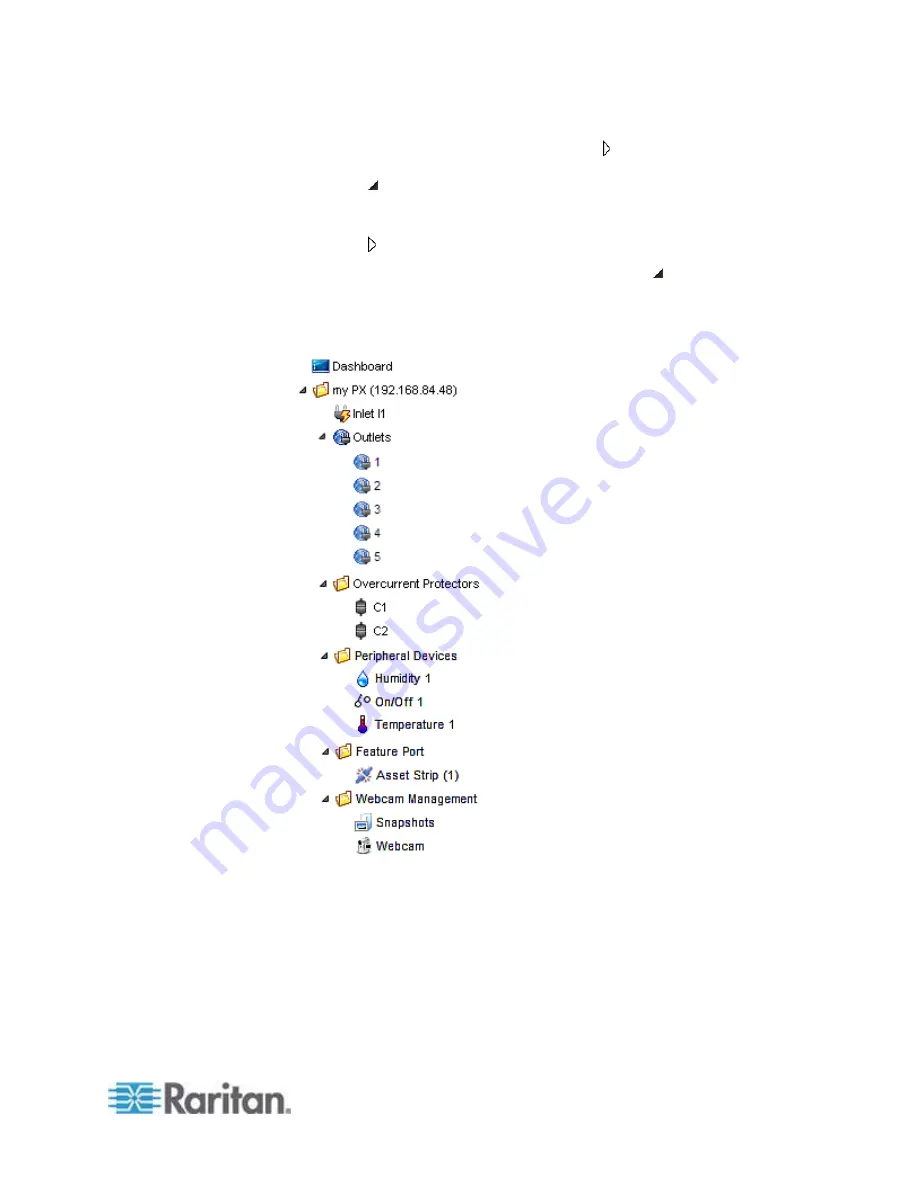
Chapter 6: Using the Web Interface
97
If it is not expanded, click the white arrow prior to the folder icon,
or double-click the folder. The arrow then turns into a black, gradient
arrow , and icons of components or component groups appear
below the PDU folder.
2. To expand any component group at the second level, click the white
arrow prior to the folder icon, or double-click the folder.
The arrow then turns into a black, gradient arrow , and icons
representing individual components appear below the group folder.
Repeat Step 2 for other component groups you want to expand. The
expanded tree looks similar to this image.
Summary of Contents for PX2-1000 SERIES
Page 5: ......
Page 71: ...Chapter 4 Connecting External Equipment Optional 52...
Page 231: ...Chapter 6 Using the Web Interface 212 8 Click OK...
Page 589: ...Appendix I RADIUS Configuration Illustration 570 Note If your PX uses PAP then select PAP...
Page 594: ...Appendix I RADIUS Configuration Illustration 575 14 The new attribute is added Click OK...
Page 595: ...Appendix I RADIUS Configuration Illustration 576 15 Click Next to continue...
Page 627: ...Appendix K Integration 608 3 Click OK...
Page 647: ...Index 629 Z Zero U Connection Ports 74 Zero U Products 2...






























