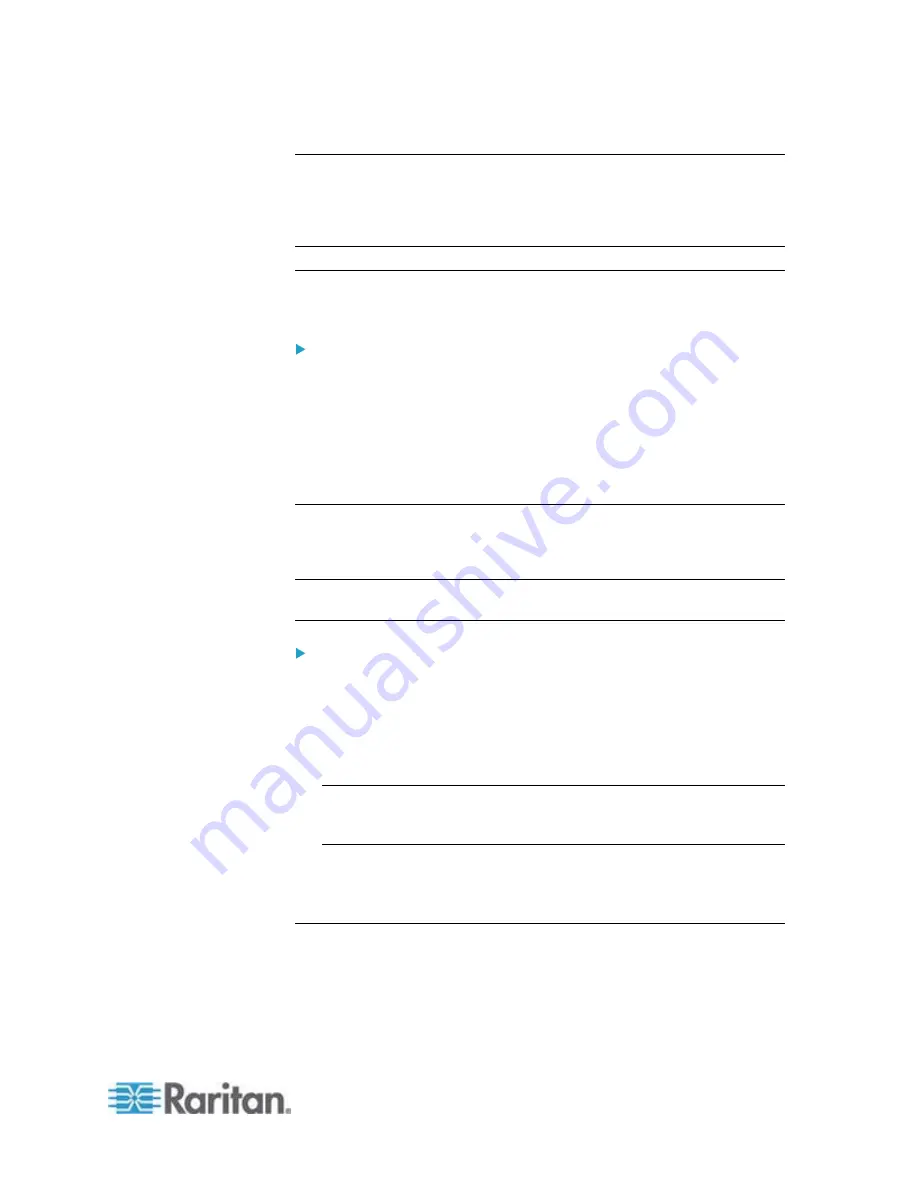
Chapter 6: Using the Web Interface
203
Naming the Inlet
You can customize the inlet's name for your own purpose. For example,
you can name an inlet to identify its power source. The customized name
is followed by the label in parentheses.
Note: In this context, the label refers to the inlet number, such as I1.
This function is especially useful if there are multiple inlets on your PX
device.
To name the inlet:
1. Click Inlet I1 in the PX Explorer pane, and the Inlet I1 page opens in
the right pane.
2. Click Setup. The Inlet I1 Setup dialog appears.
3. Type a new name in the Name field.
4. Click
OK.
Naming Overcurrent Protectors
You can name each overcurrent protector for easily identifying them. The
customized name is followed by the label in parentheses.
Note: In this context, a label is an overcurrent protector number, such as
C1 for a circuit breaker or F1 for a fuse.
To name an overcurrent protector:
1. Expand the Overcurrent Protectors folder in the PX Explorer pane if
needed. See
Expanding the Tree
(on page 96).
2. In the PX Explorer pane, click the desired overcurrent protector. The
page specific to that overcurrent protector opens in the right pane.
3. Click
Setup.
The
Overcurrent Protector Setup dialog appears.
Tip: You can also trigger the same dialog by selecting the
Overcurrent Protectors folder, then selecting an overcurrent protector
and clicking Setup on the Overcurrent Protectors page.
4. Type a new name in the Name field.
5. Click
OK.
Monitoring the Inlet
You can view the inlet's details, including its:
Label
(number)
Customized
name
Summary of Contents for PX2-1000 SERIES
Page 5: ......
Page 71: ...Chapter 4 Connecting External Equipment Optional 52...
Page 231: ...Chapter 6 Using the Web Interface 212 8 Click OK...
Page 589: ...Appendix I RADIUS Configuration Illustration 570 Note If your PX uses PAP then select PAP...
Page 594: ...Appendix I RADIUS Configuration Illustration 575 14 The new attribute is added Click OK...
Page 595: ...Appendix I RADIUS Configuration Illustration 576 15 Click Next to continue...
Page 627: ...Appendix K Integration 608 3 Click OK...
Page 647: ...Index 629 Z Zero U Connection Ports 74 Zero U Products 2...






























