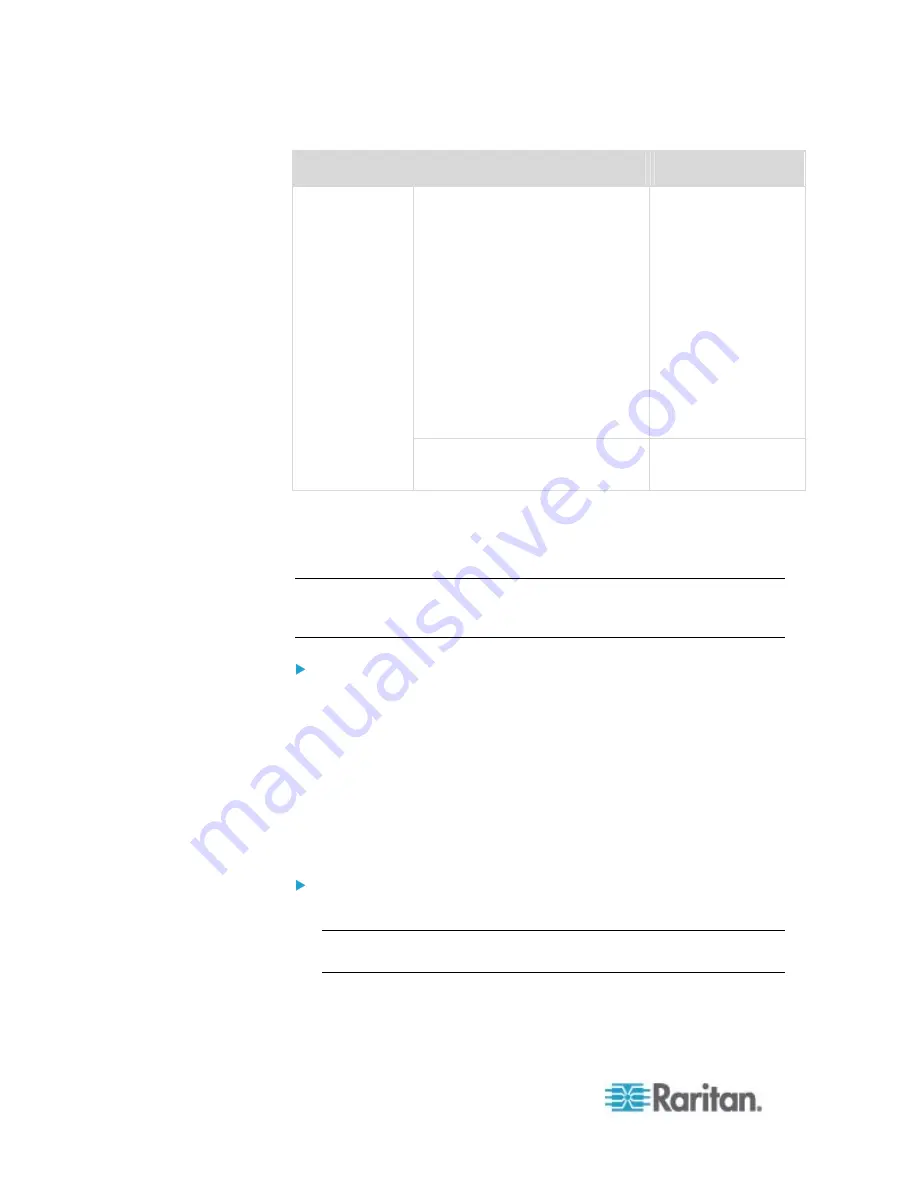
Chapter 6: Using the Web Interface
96
First level
Second level
Third level
Feature Port folder
One of the following
is displayed,
depending on your
configuration:
None
Asset Strip
Power CIM
External Beeper
LHX-20
SHX-30
LHX-40
Webcam Management
Snapshots
Webcam
* The folder is named "my PX" by default. The name can be customized.
See
Naming the PDU
(on page 112).
** n represents the final number of that component.
Note: A Webcam icon appears only when a supported Logitech
®
webcam
is connected to the PX. See
Connecting a Logitech Webcam
(on page
To navigate through the tree:
1. To expand any folders, see
Expanding the Tree
(on page 96).
2. To show any tree item's data, click on that item. See
Add Page Icon
(on page 99).
Expanding the Tree
The icons representing all components implemented on or connected to
the PX device are expanded by default. If they are hidden, you may
expand the tree manually to show all component icons.
To expand the tree:
1. By default, the PDU folder has been expanded.
Note: This folder is named "my PX" by default. The name can be
customized.
Summary of Contents for PX2-1000 SERIES
Page 5: ......
Page 71: ...Chapter 4 Connecting External Equipment Optional 52...
Page 231: ...Chapter 6 Using the Web Interface 212 8 Click OK...
Page 589: ...Appendix I RADIUS Configuration Illustration 570 Note If your PX uses PAP then select PAP...
Page 594: ...Appendix I RADIUS Configuration Illustration 575 14 The new attribute is added Click OK...
Page 595: ...Appendix I RADIUS Configuration Illustration 576 15 Click Next to continue...
Page 627: ...Appendix K Integration 608 3 Click OK...
Page 647: ...Index 629 Z Zero U Connection Ports 74 Zero U Products 2...






























